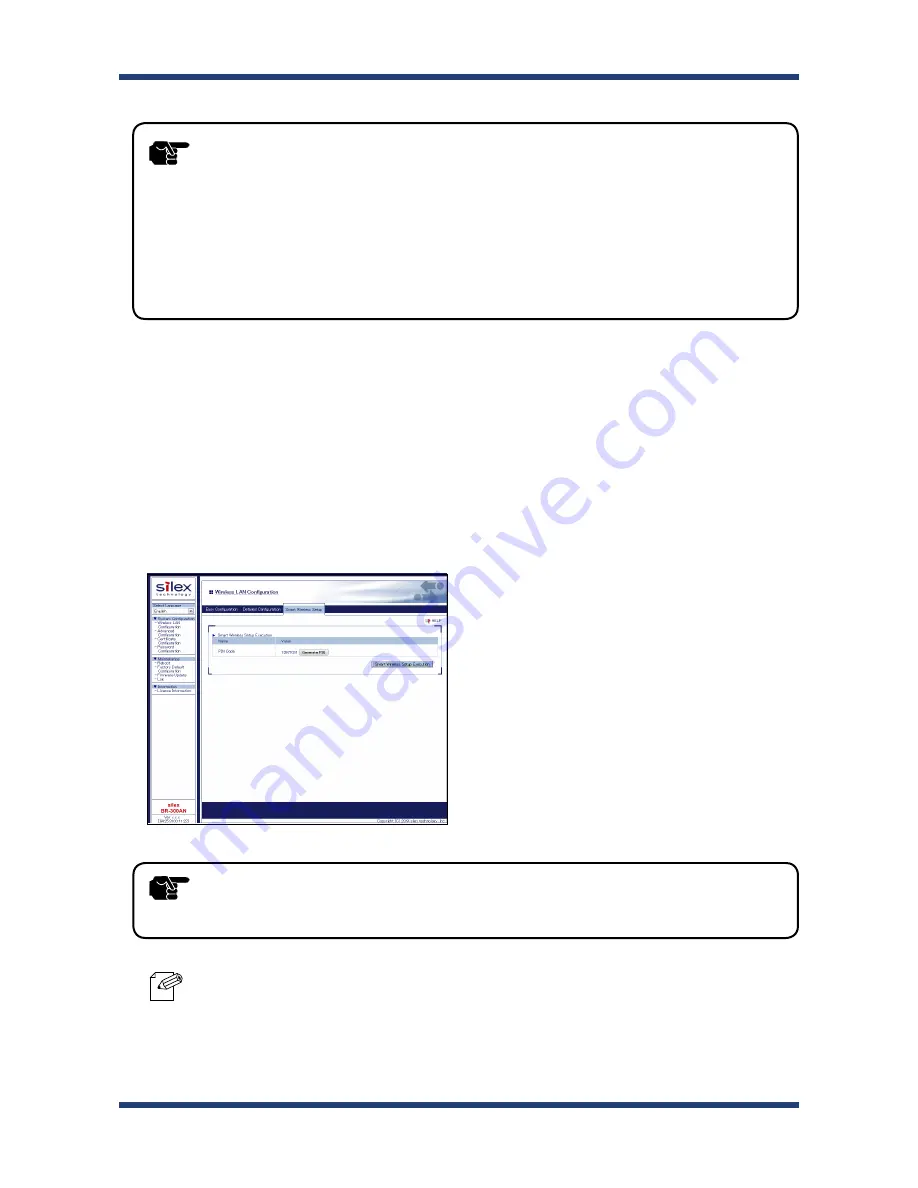
4. How to Configure BR-300AN
49
- To change the PIN code, click the
Generate PIN
button. A new PIN code will be generated automatically.
2.
In the Web configuration interface, click
Wireless LAN Configuration
-
Smart Wireless
Setup
and check the PIN code. Keep this screen displayed as it will be used again at
Configuration
in the next page. Do not click the
Smart Wireless Setup Execution
button yet.
Note
- To start the configuration, the PC and BR-300AN need to communicate each other properly.
- Confirm that an IP Address is correctly configured to the PC.
- If a wireless LAN is enabled on your PC, please disable it.
- If a static IP address is set to the PC, the Web configuration interface cannot be displayed in the following
cases:
- An IP address of the different segment is entered to the address bar, when the default gateway address
is not configured to the PC.
- A URL ("www.silextechnology.com", etc.) is entered to the address bar when the name resolution is
disabled (DNS server address is not registered or NetBIOS is disabled).
TIP
- Do not click the
Smart Wireless Setup Execution
button yet.
It will need to be clicked at
Configuration
in the next page.
TIP
Содержание BR-300AN
Страница 1: ...Wireless Bridge BR 300AN User s Guide WA102680XF ...
Страница 2: ...Copyright 2015 2018 silex technology Inc All rights reserved ...
Страница 6: ......
Страница 12: ...6 BR 300AN User s Guide ...
Страница 60: ...54 BR 300AN User s Guide ...
Страница 95: ...5 List of Functions 89 3 Click Submit ...






























