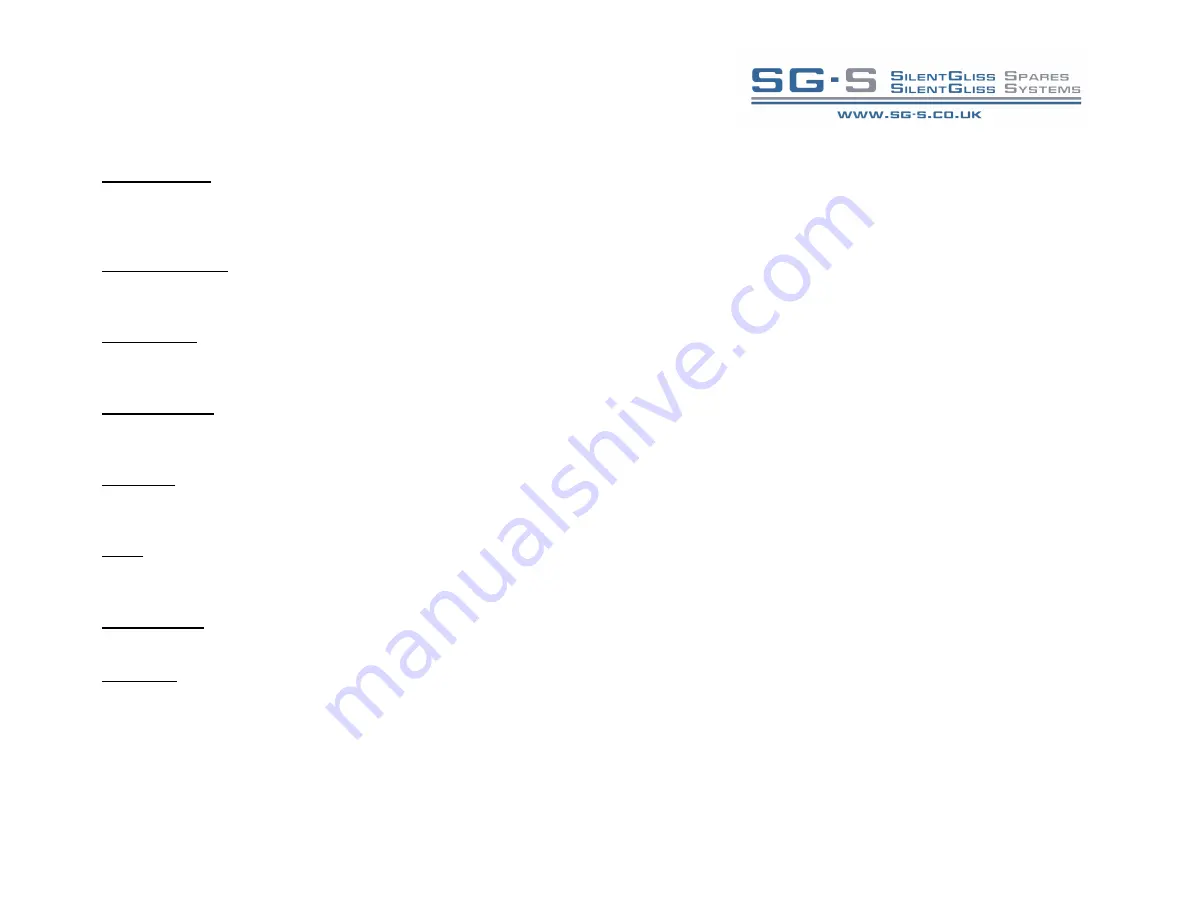
Silent Gliss Ltd.
0939 Multi room Handheld Controller
: User guide Page 3 of 7
Enabling Rooms
– A system can comprise of room numbers ranging from 1-255 (Room 0 is House Master), to avoid the problem of scrolling through many
unused rooms in normal mode, active Rooms need to be enabled. From Screen D1 press Enter to access Screen D12, use the left and right keys to scroll to a
room that needs to be enabled, press up to ’disabled’ (Screen D13), toggle between ‘enabled/disabled’ using the Enter key and press save to store any
changes.
Enabling Channels
– Each room in a system can have up to 15 channels, to avoid scrolling through many unused channels in normal mode active channels
need to be enabled. In Screen D12 select the desired Room and press the up key to navigate to Screen D14 and press Enter to access Screen D141. Use the
right/left keys to change a channel between On/Off and press save after each change. Use the up/down keys to change channels.
Room Naming
– For ease of use it is desirable to name rooms. To name a room select the desired room in Screen D12 and use the down key to move the
cursor to the existing name (default is New, Screen D11) and press Enter. Use the left/right and up/down keys to edit the name, once edited press Enter and
then save.
Channel Naming –
For ease of use it may be desirable to name channels. Select the desired room in Screen D12 and use the up keys to navigate to Screen
D14, press Enter and use the up/down keys to select the desired channel and press Enter to access the name. Use the up/down and right/left keys to edit the
name, once edited press Enter and then save.
Set Default
– The default screen allows the selection of a default room. Note: setting a room as default does not automatically imply that this is the room
selected on Power Up as that is definable in the Start Mode Screen (D3). To set a room as the default room, select the desired room in Screen D12 and use
the up key to navigate to Screen D16 and press Enter and then save.
Delete
– It may be desirable to restore a room to the default settings, if for example, considerable editing had been done that needed to be undone. To delete a
room select the desired room in Screen D12 and use the up key to navigate to screen D18. Pressing Enter will prompt an ‘Are You Sure’ message and then
either select Yes or No. A deleted room can always be re-enabled but all information will be restored to default settings.
Unused screens –
Screens D15 (Scenes) and D17 (C+B) are not used for blind control. These menu screens are for use when the handset is used with a Rako
wireless lighting system. If the handset is to be used with a Rako system refer to the specific Rako manual, available from your dealer.
Start Mode
– The room selected on power up is user definable and can be set as either the default room or the last room selected before the unit powered
down. To define a default room see the ‘Set Default’ section above. From Screen D1 use the down key to navigate to Screen D3 and use the Enter key to
toggle the power up mode between Last Room and Default Rm, once selected press Quit.







