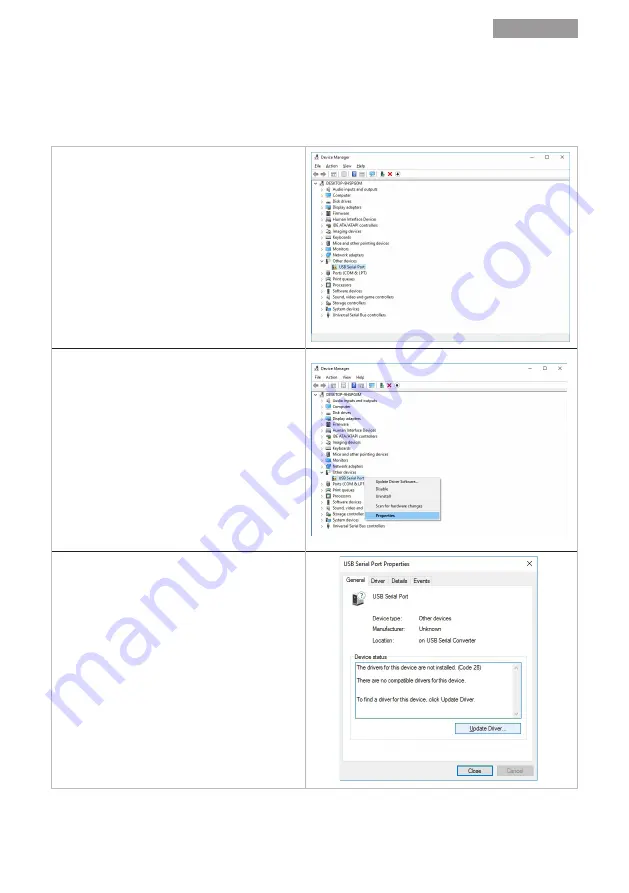
Air4
Remotes Programming Software
Español
95
Copyright Silca S.p.A. 2020
PROCEDIMIENTO MANUAL DE INSTALACIÓN DRIVER USB
Por lo que concierne los sistemas operativos Windows
®
Vista y 7 es necesario instalar manualmente el driver
USB que se encuentra en la carpeta de instalación del programa “Air4 Remotes Programming” (véase carpeta
...\Silca Software\ Easy Scan Plus\driver).
Utilizar este procedimiento:
1. Seleccionar:
“Panel de mando “ -> “Gestión Dispositivos “
2. Seleccionar la voz “USB Serial port” y con la
tecla derecha pinchar en "Propiedades".
3. Pinchar en "Generales “ -> Actualiza Driver ,
para seguir pinchar en OK.






























