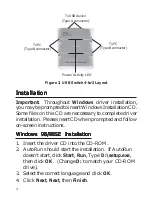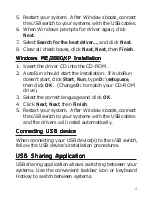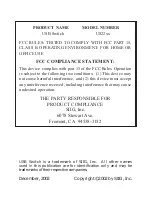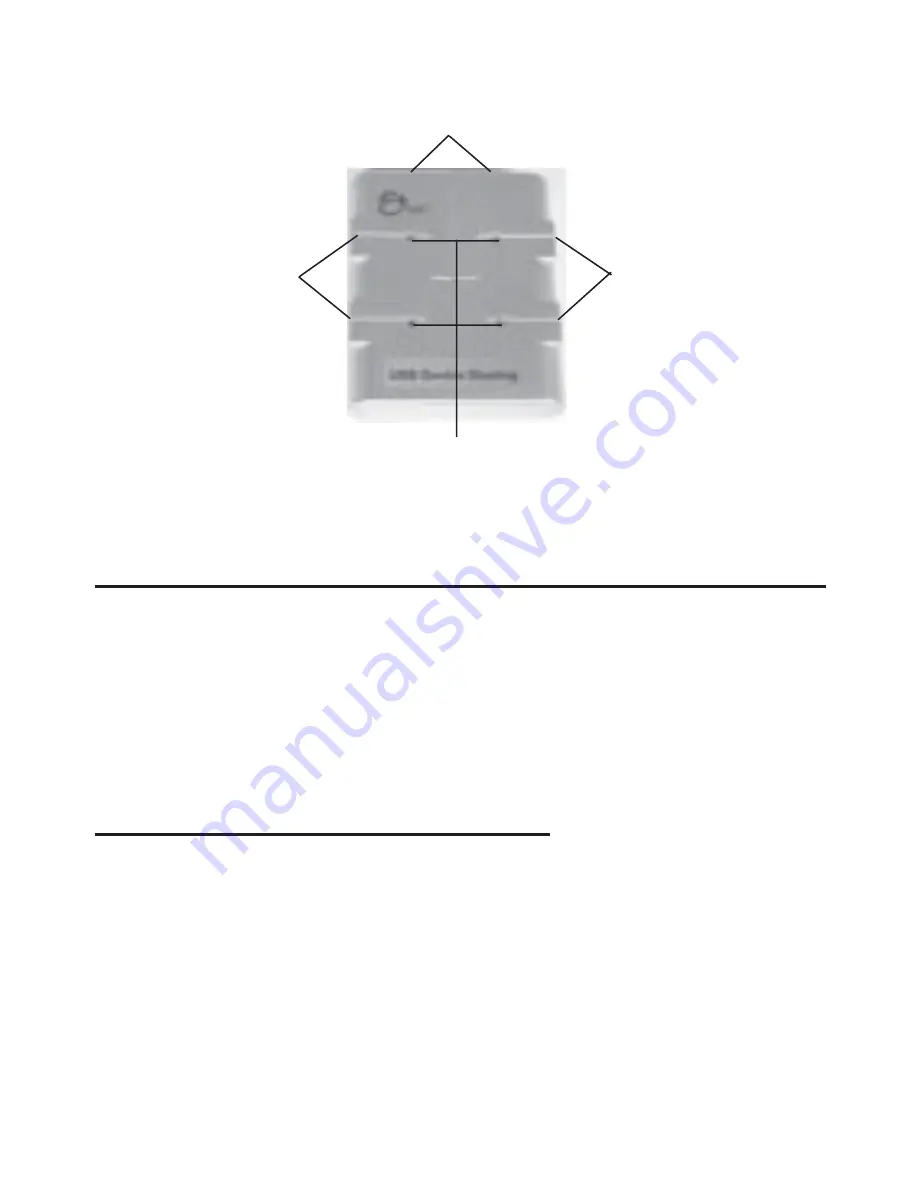
4
Power/Activity LED
To PC
(Type B connector)
To PC
(Type B connector)
To USB device
(Type A connector)
Figure 3. USB Switch 4-to-2 Layout
Installation
Installation
Installation
Installation
Installation
Important: Throughout Windows driver installation,
you may be prompted to insert Windows Installation CD.
Some files on this CD are neccessary to complete driver
installation. Please insert CD when prompted and follow
on-screen instructions.
Windows 98/98SE Installation
Windows 98/98SE Installation
Windows 98/98SE Installation
Windows 98/98SE Installation
Windows 98/98SE Installation
1. Insert the driver CD into the CD-ROM.
2. AutoRun should start the installation. If AutoRun
doesn't start, click Start, Run, Type D:\setup.exe,
then click OK. (Change D: to match your CD-ROM
drive).
3. Select the correct language and click OK.
4. Click Next, Next, then Finish.