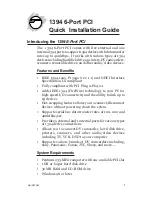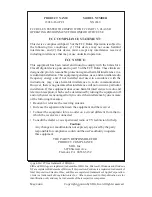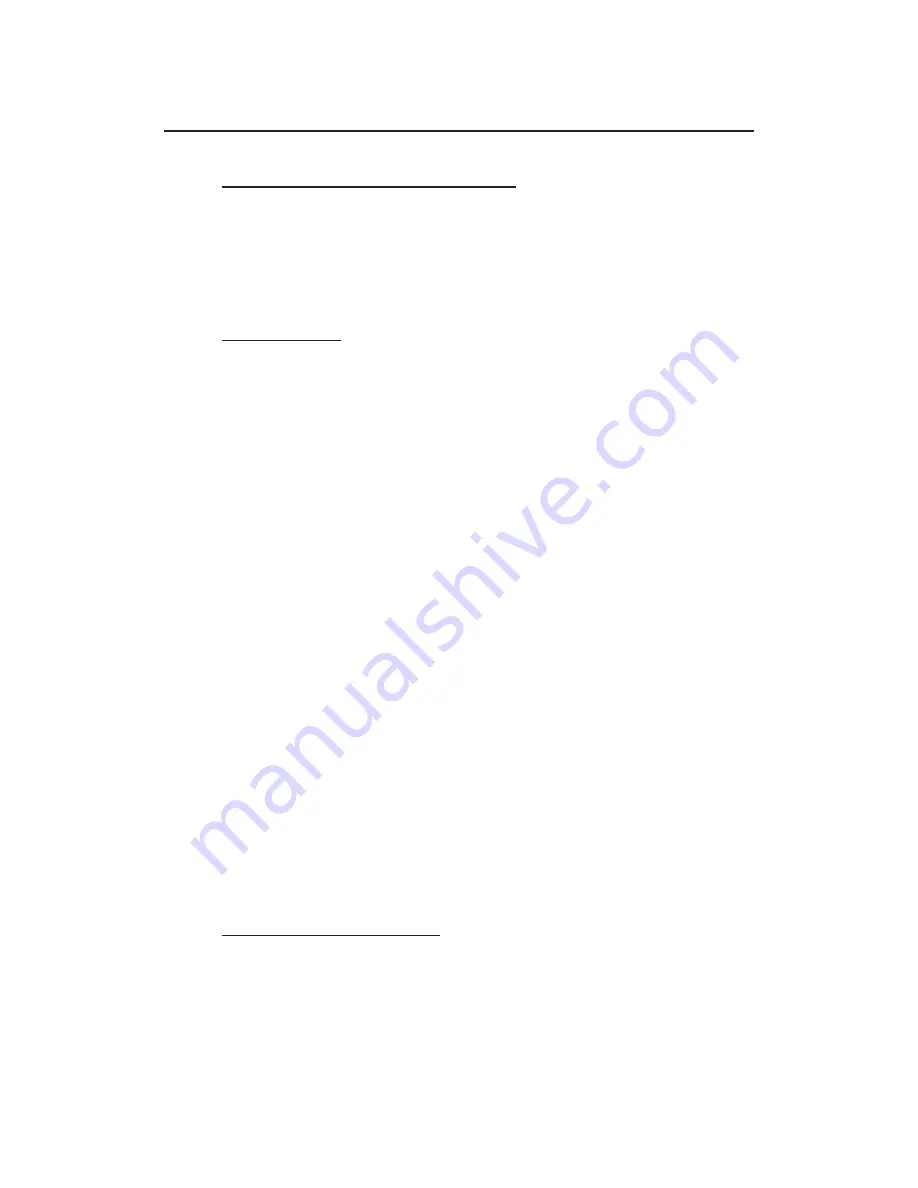
5
Connecting 1394 Devices
Connecting a DV Camcorder
Before setting up a digital video camcorder, verify your
version of Windows
(ie..Windows 98 or Windows 98 Second
Edition.)
Also, before connecting your DV camcorder to the
1394 host adapter, perform the appropriate steps below for
your version of Windows.
Windows 98:
1. Insert the driver diskette. Go to
Start
,
Run
,
then type:
"
A:\DVconnect150.exe
". Click "
OK
".
2. Restart your system.
3. Connect the small 4-pin connector of the 1394 DV cable
(
not supplied
) to the camcorder, then power-on the
camcorder.
4. Connect the other end of the cable to the 1394 host
adapter.
5. The
Building Driver Database
dialog box should appear
and the device driver will be automatically loaded.
If the
Building Driver Database
dialog box does not appear:
a. Double-click on
My Computer
,
Control Panel
,
System
,
Device Manager
,
then
1394 Bus Controller
device
options.
b. Highlight
OHCI Compliant IEEE 1394 Host
Controller
and click on
Properties
, then
Settings
.
c. Check the
Support Non-Compliant Devices
option.
Click
OK
.
d. Click
OK
again to exit
Device Manager
and click
Yes
to restart the system. When Windows 98 reboots,
the
Building Driver Database
dialog box should indicate
that the new device has been detected.
Windows 98SE & 2000:
1. When Windows boots up, connect the small 4-pin
connector of the 1394 DV cable (
not supplied
) to the
camcorder, then power-on the camcorder.
2. Connect the other end of the cable to the 1394 host
adapter, Windows should recognized camcorder
automatically.