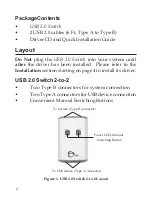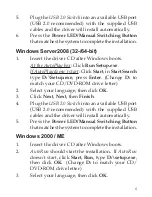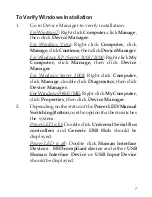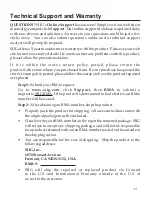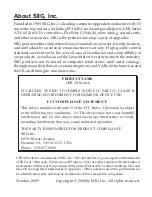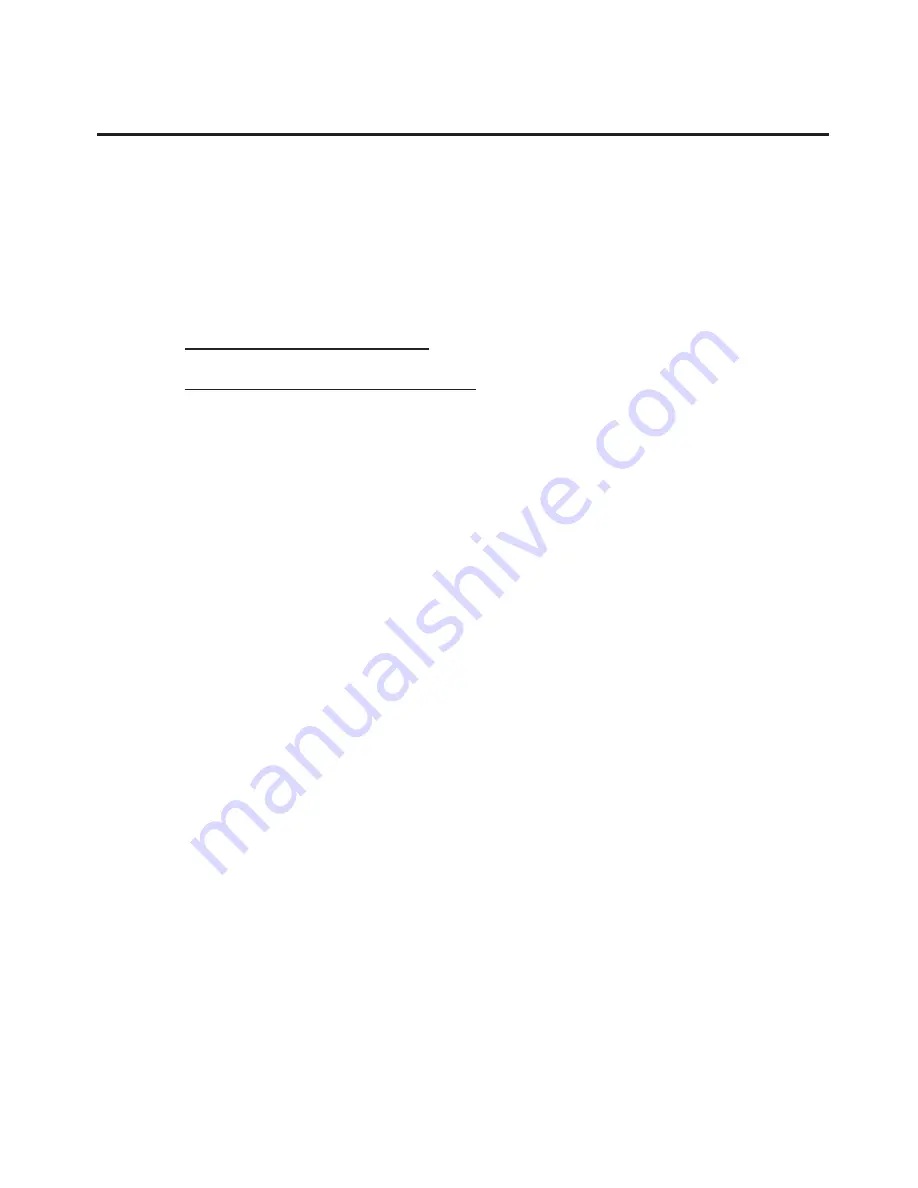
4
Windows Installation
Important:
Do not
connect the
USB 2.0 Switch
to your
system until
after
the driver has been installed.
Windows 7 (32-/64-bit) / Windows Vista
™
(32-/64-bit)
1.
Insert the driver CD after Windows boots.
At the AutoPlay box
: Click
Run Setup.exe
If AutoPlay doesn't start
: Click
Start
, in
Start Search
type
D:\Setup.exe
, press
Enter
. (Change
D:
to
match your CD/DVD-ROM drive letter)
2.
At User Account Control, click
Allow
.
3.
Select your language, then click
OK
.
4.
Click
Next
,
Next
, then
Finish
.
5.
Plug the
USB 2.0 Switch
into an available USB port
(USB 2.0 recommended) with the supplied USB
cables and the driver will install automatically.
6.
Press the
Power LED/Manual Switching Button
that matches the system to complete the installation.
Windows XP (32-/64-bit) / Server 2003 (32-/64-bit)
1.
Insert the driver CD after Windows boots.
2.
AutoRun should start the installation. If AutoRun
doesn't start, click
Start
,
Run
, type
D:\setup.exe
,
then click
OK
. (Change
D:
to match your CD/DVD-
ROM drive letter)
3.
Select your language, then click
OK
.
4.
Click
Next
,
Next
, then
Finish
.