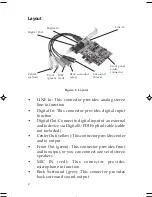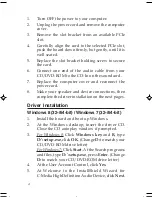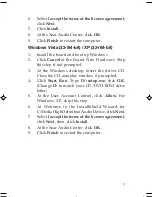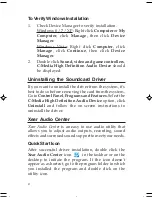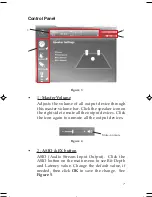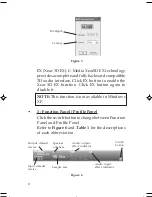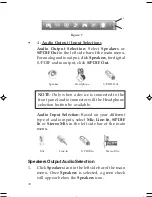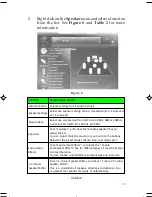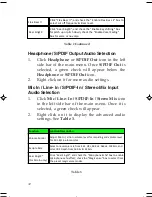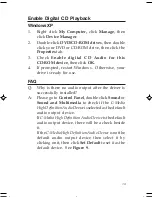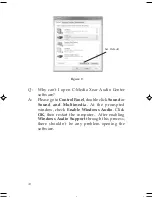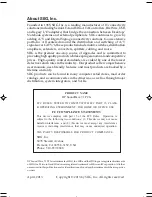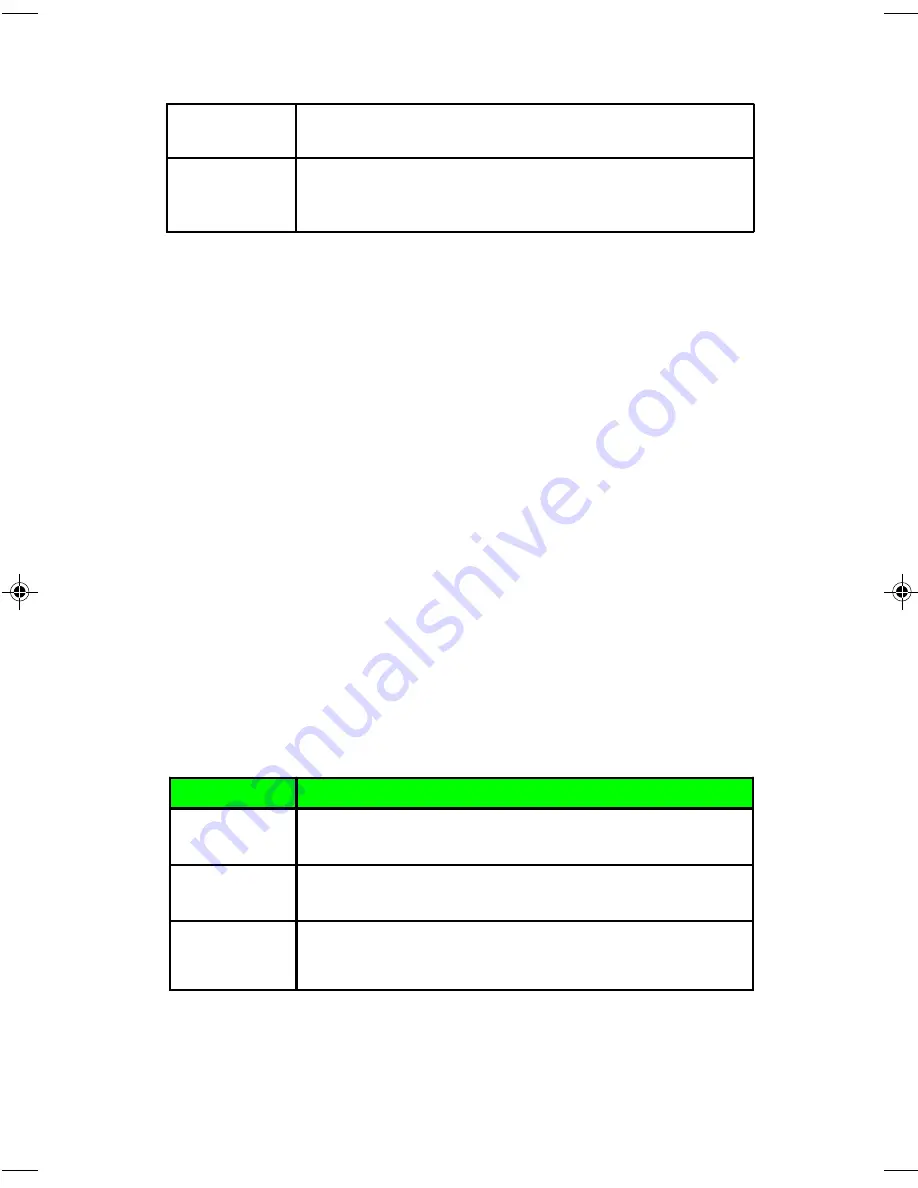
12
Headphone / S/PDIF Output Audio Selection
1.
Click
Headphone
or
S/PDIF Out
icon in the left
side bar of the main menu. Once
S/PDIF Out
is
selected, a green check will appear below the
Headphone
or
S/PDIF Out
icon.
2.
Right click on it for more audio settings.
Mic In / Line- In / S/PDIF-In / Stereo Mix Input
Audio Selection
1.
Click
Mic / Line- In / S/PDIF-In / Stereo Mix
icon
in the left side bar of the main menu. Once it is
selected, a green check will appear.
2.
Right click on it to display the advanced audio
settings. See
Table 3
.
Table 2 Continued
Flex Bass II
Click "Flex Bass II", and check the " Enable Flex Bass II" box to
select cut off frequency & Bass level.
Xear SingFX
Click "Xear SingFX", and check the "Enable Key shifting" box
for pitch up or pitch down; check the "Enable Vocal Fading"
box for voice or no voice.
Table 3
Function
Function Description
Volume Control
Adjust Mic-In / Line-In volume level for recording and volume level
for Mic-In/Line-In monitor.
Sample Rate
Select one sample rate from 44.1 HKz, 48 KHz, 96KHz, 192KHz, and
select Bit Depth from 16 bits & 24 bits.
Xear SingFX*
(For Mic-In only)
Click "Xear SingFX", and check the "Microphone Echo" box to enable
microphone echo effect; check the "Magic voice" box to select from
the preset magic voice modes.