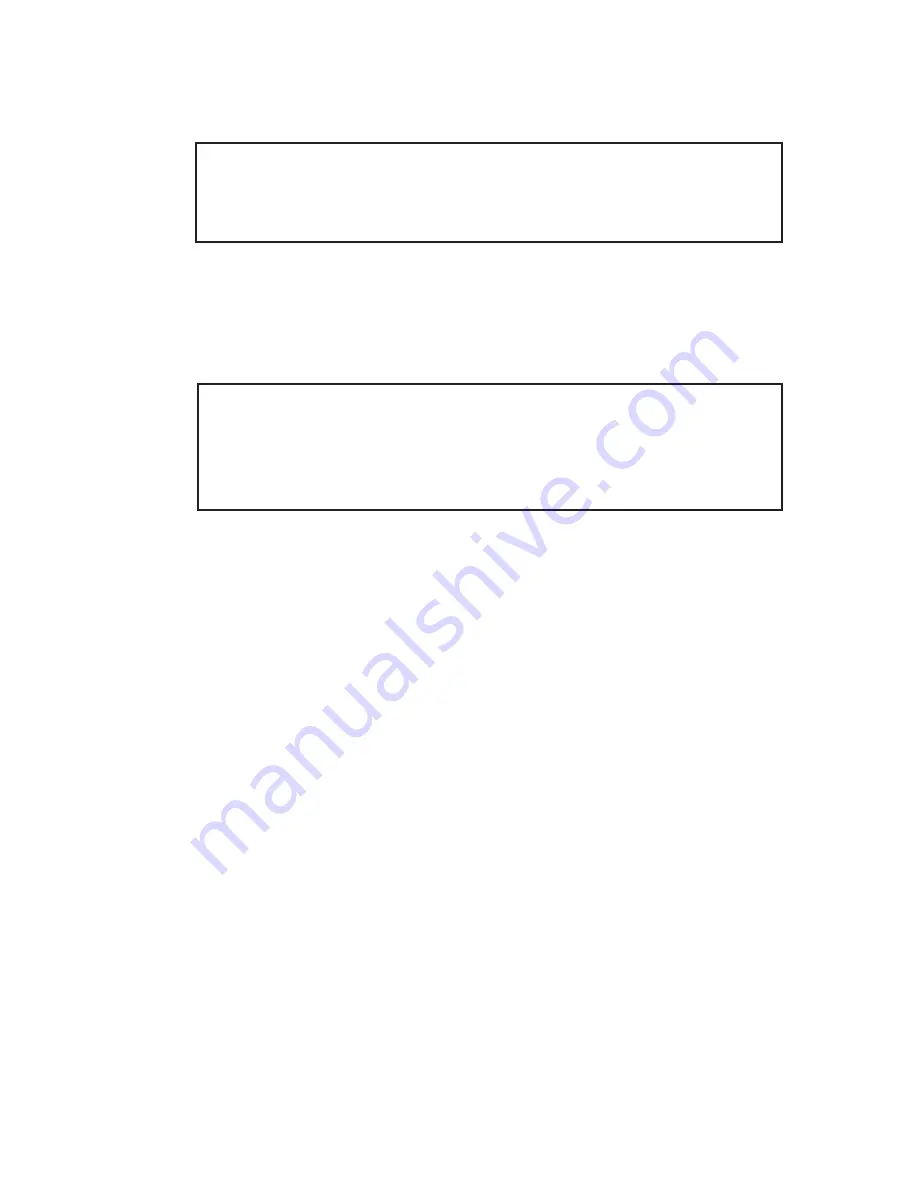
10
3.
Select the 1394 adapter
that you want to switch, then
click on
Microsoft 1394 Drivers
.
Note
: If your system has multiple 1394 adapters
installed, make sure that you select the 1394 adapter
that the camcorder will be plugged into.
4.
Windows will display an information box when the
driver is ready for use. It may take a few seconds for
this box to appear. Wait for this box to appear then
connect your DV camcorder.
Note
: To switch back to the FireWire 800 driver,
follow the same procedures, but in step 3 instead of
clicking on
Microsoft 1394 Drivers
, click on
Unibrain
1394 Drivers
.
Connecting a DV Camcorder
Before setting up the digital video camcorder, verify that
the Microsoft FireWire 400
driver has been successfully
installed in your system, then follow the steps below.
1.
Connect the 4-pin connector of your FireWire 400
DV cable to your camcorder.
2.
Connect the 6-pin connector of the DV cable to the
FireWire 400 port.
3.
Power on the camcorder. The camcorder should
appear in
Device Manager
.
To Verify DV Camcorder Setup
1.
Right click
My Computer
, click
Manage
,
then click
Device Manager
.
2.
Double click
Imaging Device(s)
.
Microsoft DV
Camera and VCR
or
DV Camcorder
should be
displayed.












