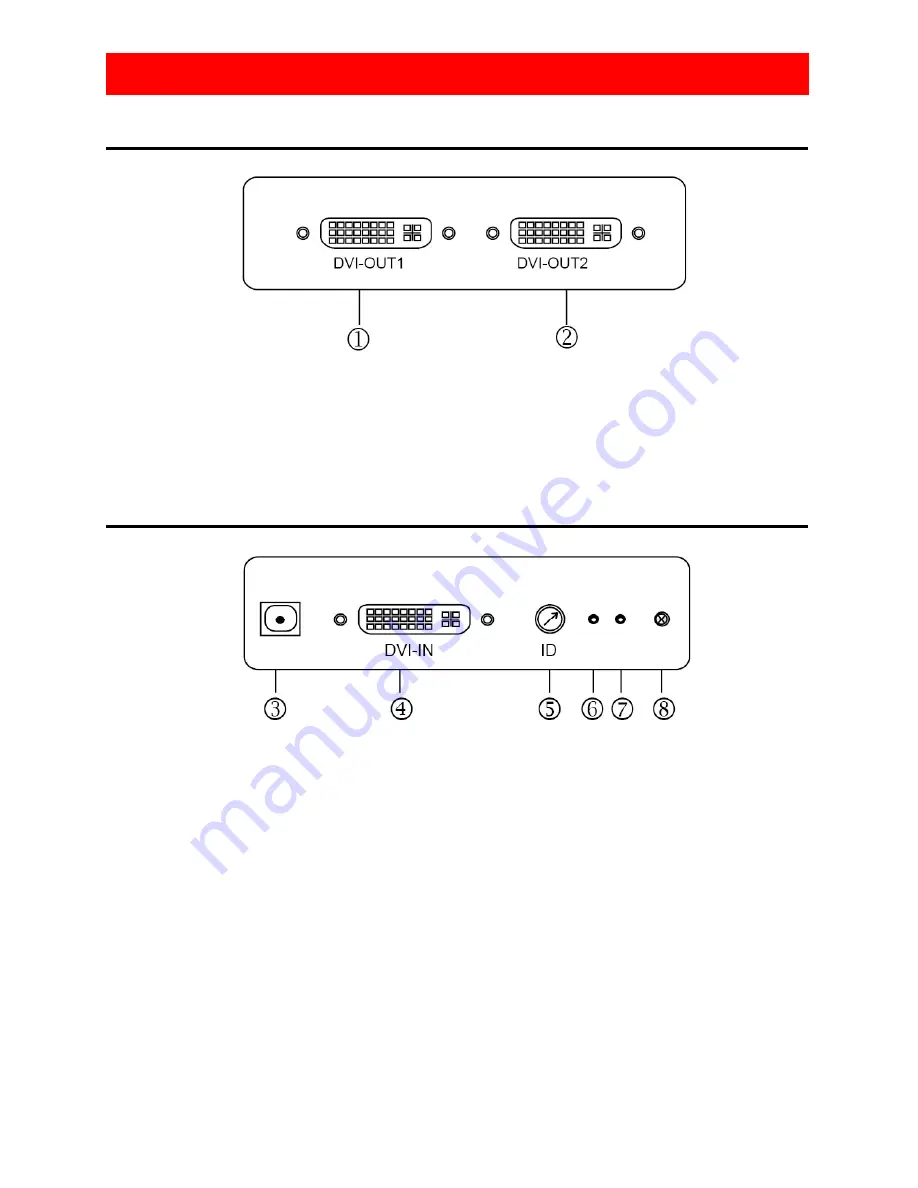
5
Front View
Rear Panel
Panel Descriptions
3. 5V
DC
4. Connect a device equipped with DVI output (such as a PC) to 3-Port DVI
Splitter here.
5. Rotary switch- Assign an ID (0-7) for the device while cascading. For
example, you can set rotary switch at 1 for the first 3-Port DVI Splitter and 2
for the second 3-Port DVI Splitter. Please ignore the rotary switch when
only a single 3-Port DVI Splitter exists.
6. Green LED- lights when the 3-Port DVI Splitter is selected.
7. Red LED- lights when power on.
8. Infrared Receiver (optional)
1. Connect a DVI display here.
2. Connect a DVI display or two displays by a DVI Y-cable.
*While cascading, use the short line of the DVI Y-cable to connect to the next splitter input and
the long line to connect to a display.
Содержание CE-DV0031-S1
Страница 1: ...3 Port DVI Splitter CE DV0031 S1 Quick Installation Guide ...
Страница 9: ...9 Blank Page ...
Страница 10: ...10 Blank Page ...
Страница 12: ...12 ...






























