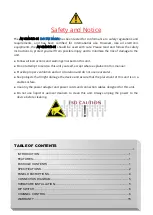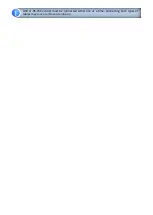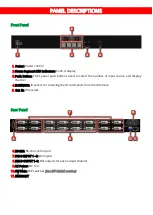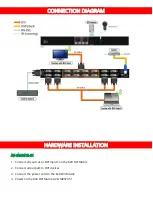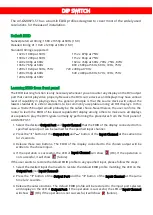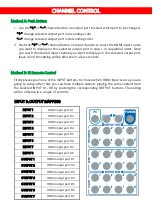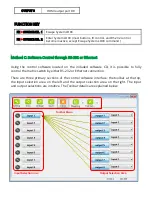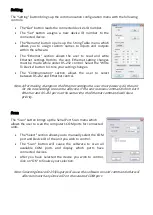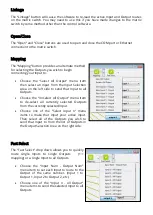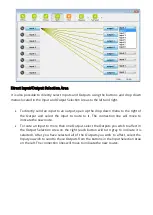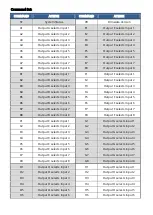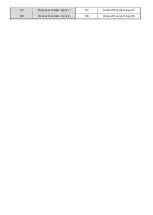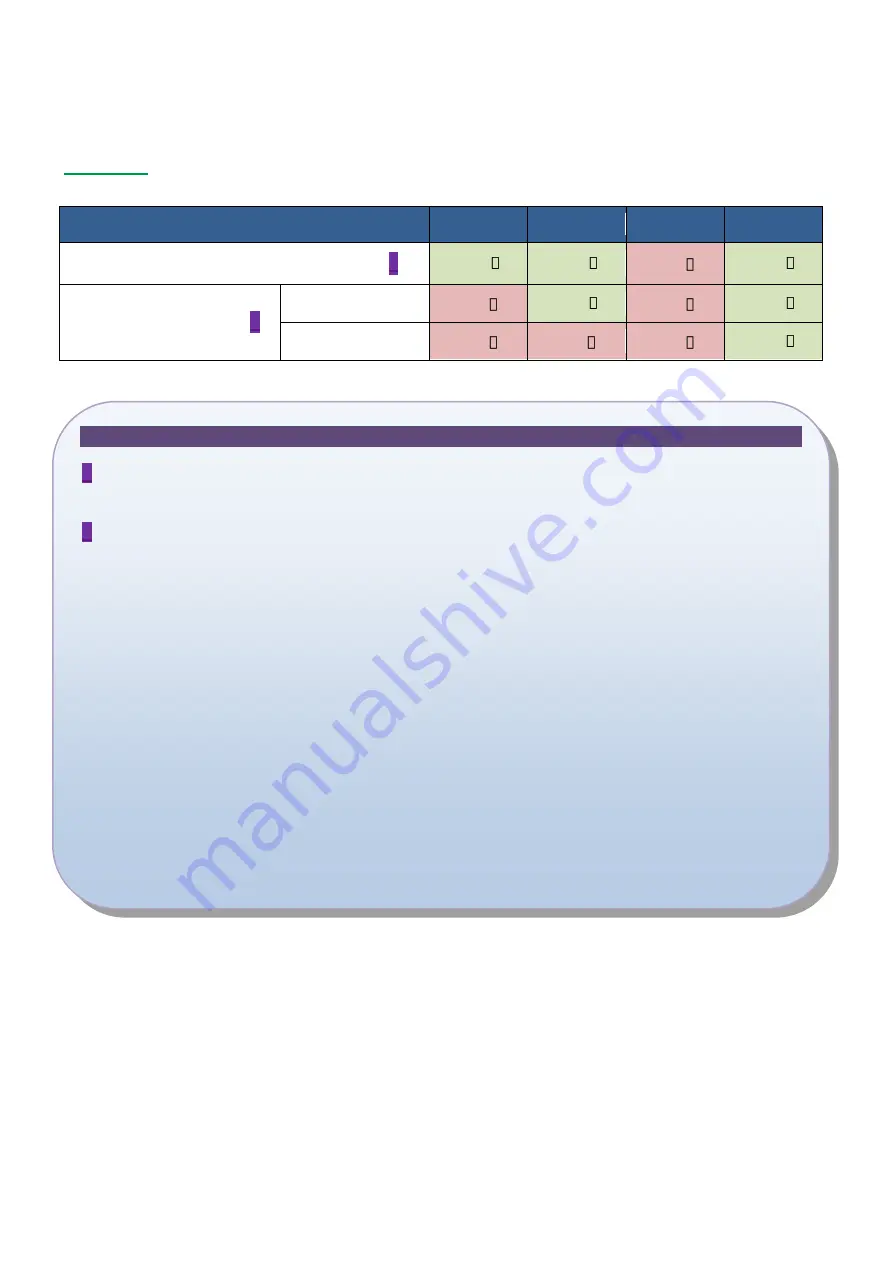
7
SW MAIN for firmware update (for technical support only)
DIP Switch Position
Pin#1
Pin#2
Pin#3
Pin#4
Normal Operation Mode [via RS-232 port]
1
OFF [ ]
OFF [ ]
ON [ ]
OFF [ ]
Firmware Update Mode
2
Block A [main]
ON [ ]
OFF [ ]
ON [ ]
OFF [ ]
Block B [remote]
ON [ ]
ON [ ]
ON [ ]
OFF [ ]
Note
1
Factory default for
SW Main
is pin#1-OFF
[
]
, pin#2-OFF
[
]
, pin#3- ON
[
]
, & pin#4-OFF
[
]
.
PLEASE MAINTAIN THIS SETTING AT ANYTIME FOR REGULAR USE!
2
Sequence for firmware update
WARNING!
[Firmware update only can be done via RS-232 port and connection to PC set at COM1)
1. Power off the AV-GM06Y3-S1. Execute the firmware update program on your PC via COM1
port connection to the RS-232 port of the AV-GM06Y3-S1.
2. Set the pin#1 and pin#3 of
[SW Main]
at ON
[
]
for firmware update mode.
3. Set pin#2 at respective positions to assign which Block to be updated.
4. Power on the AV-GM06Y3-S1. The firmware update program should begin this update sequence
automatically. If not, please check the RS-232 connection status between PC and
AV-GM06Y3-S1.
5. After the OK message shows up to indicate the firmware update sequence for designated
Block is complete, please turn off the AV-GM06Y3-S1.
6. Repeat step 3 ~ step 6 if you want to update the firmware of the remaining Blocks.
7. Set the
[SW Main]
switch position to Normal Operation Mode.
8. Power on the AV-GM06Y3-S1.