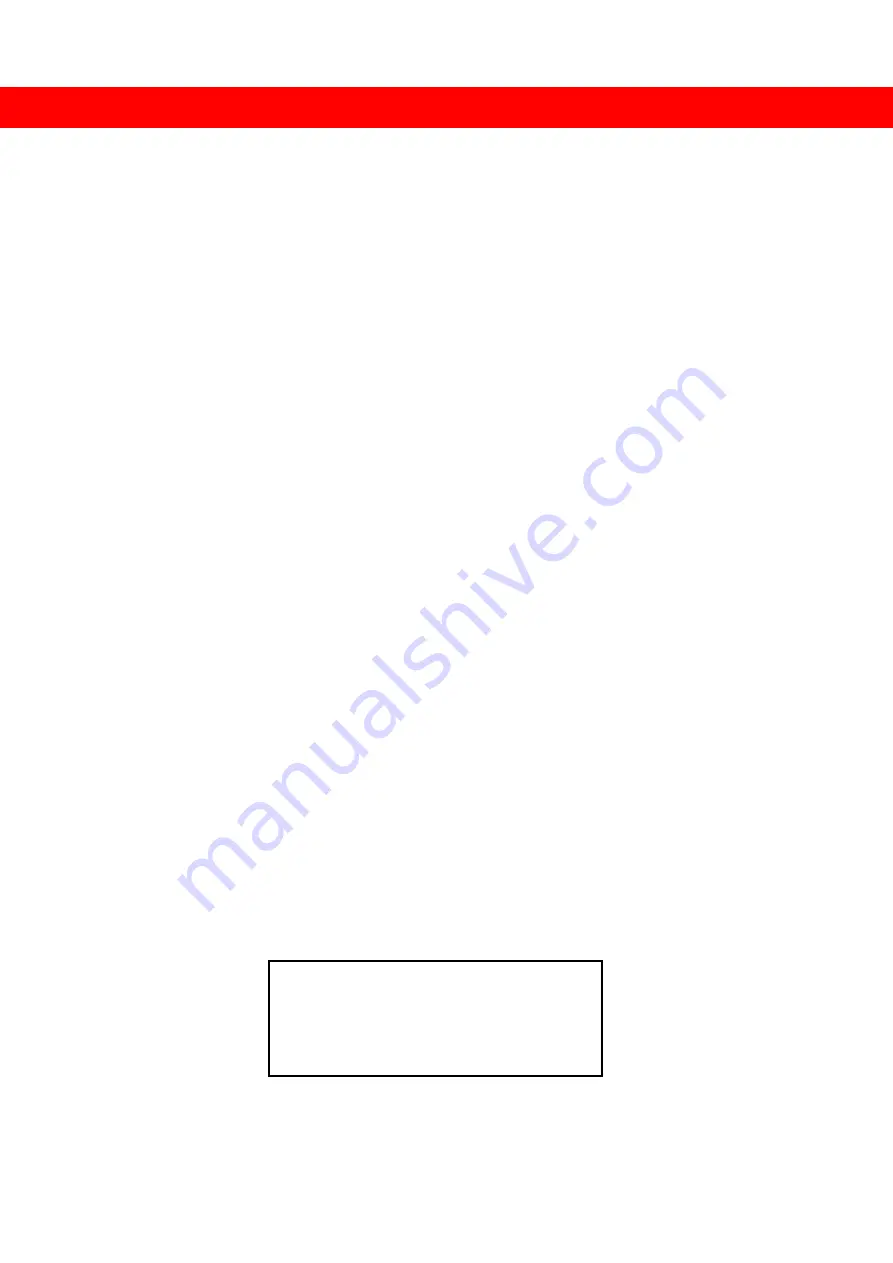
14
WARRANTY
The SELLER warrants the AV-GM01Q3-S1DS
Dual-View Universal Video to DVI-I scaler
free from defects in the material and workmanship for 3 years from the date of purchase
from the SELLER or an authorized dealer. Should this product fail to be in good working
order within 3 years warranty period, The SELLER, at its option, repair or replace the unit,
provided that the unit has not been subjected to accident, disaster, abuse or any
unauthorized modifications including static discharge and power surge. This warranty is
offered by the SELLER for its BUYER with direct transaction only. This warranty is void if the
warranty seal on the metal housing is broken.
Unit that fails under conditions other than those covered will be repaired at the
current price of parts and labor in effect at the time of repair. Such repairs are warranted
for 90 days from the day of reshipment to the BUYER. If the unit is delivered by mail,
customers agree to insure the unit or assume the risk of loss or damage in transit. Under
no circumstances will a unit be accepted without a return authorization number.
The warranty is in lieu of all other warranties expressed or implied, including without
limitations, any other implied warranty or fitness or merchantability for any particular
purpose, all of which are expressly disclaimed.
Proof of sale may be required in order to claim warranty. Customers outside Taiwan
are responsible for shipping charges to and from the SELLER. Cables and power adapters
are limited to a 30 day warranty and must be free from any markings, scratches, and neatly
coiled.
The content of this manual has been carefully checked and is believed to be accurate.
However, The SELLER assumes no responsibility for any inaccuracies that may be
contained in this manual. The SELLER will NOT be liable for direct, indirect, incidental,
special, or consequential damages resulting from any defect or omission in this manual,
even if advised of the possibility of such damages. Also, the technical information
contained herein regarding the AV-GM01Q3-S1DS features and specifications is subject to
change without further notice
April, 2018
Support
For more info or tech support
http://www.siig.com/support
Содержание AV-GM01Q3-S1DS
Страница 1: ...Dual View Universal Video to DVI I Scaler P N AV GM01Q3 S1DS...
Страница 6: ...4 The buttons not listed above are not in use for this model...
Страница 9: ...7 IR CONTROL TREE...
Страница 10: ...8...
Страница 11: ...9...
Страница 12: ...10...
Страница 15: ...13 CONNECTION DIAGRAM...

































