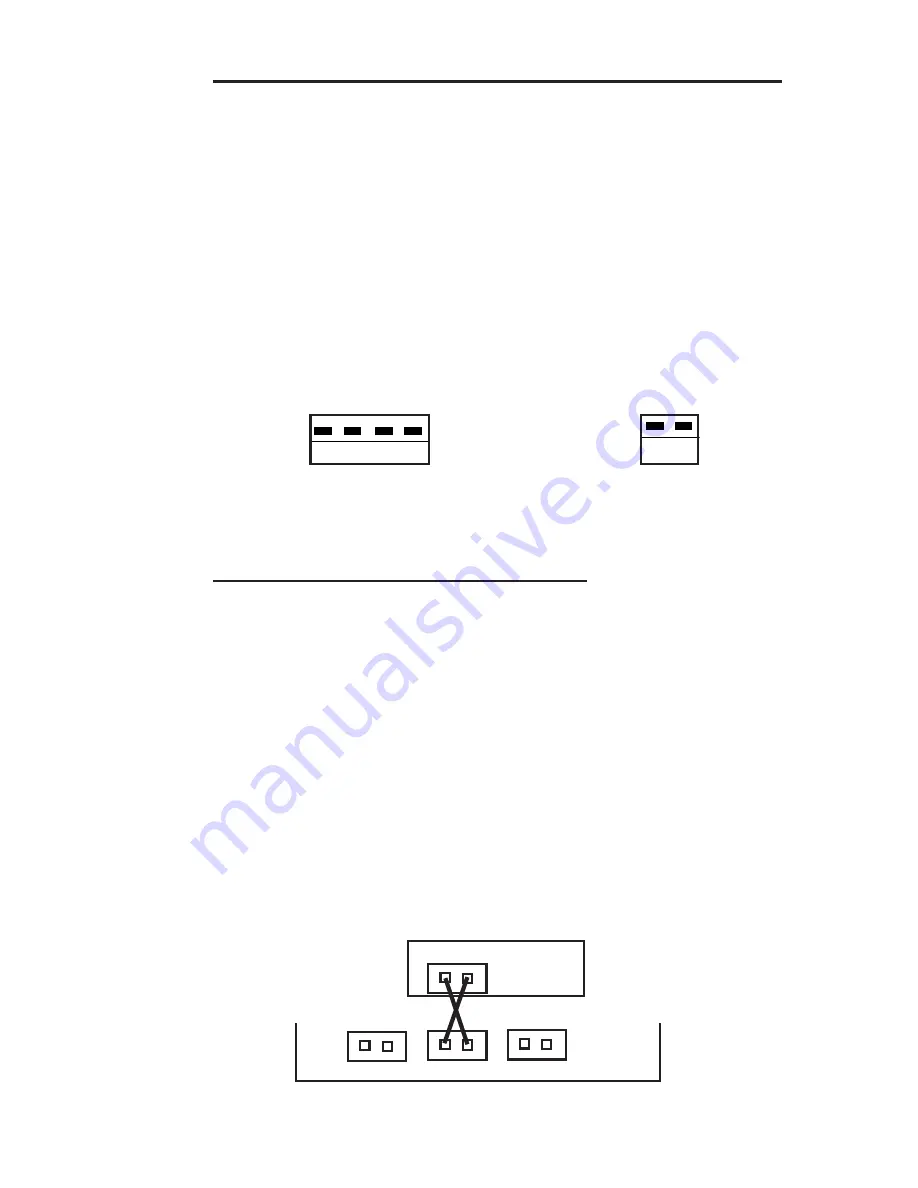
5
2-1.1 Fiber Port Full-/Half-duplex Mode Configuration
Each fiber port can be independently configured for either full-duplex
(FDX) or half-duplex (HDX) mode through DIP switches located on
the front panel. The default setting is Full-duplex.
• Verify that the duplex mode setting for each fiber port on
the Switch hub matches the connected remote device's mode
setting (full-duplex to full-duplex, half-duplex to half-duplex).
• The number on the DIP switch corresponds to the fiber port
number it sets.
To change a fiber port's mode setting , power down the Switch unit
and set the appropriate DIP switch. Then, power ON to set the new
configuration and status.
Default DIP Switch Settings
2-1.2 Network Device Connections
Proceed with the following steps to make the network connections:
1. Turn OFF the power to the server/host, workstation or any other
device to be connected.
2. Using Fiber Cable for 100Base-FX devices and Cat 5 TP Cable for
10/100Base-TX devices, connect each device to the appro-
priate fiber/RJ-45 ports on the Switch hub .
NOTE FOR FIBER CONNECTIONS:
When connecting fiber
cable, you must make a paired connection to each fiber port.
Connect a cable between the selected Switch port's Tx (transmit)
port and the remote device's Rx (receive) port. Connect another
fiber cable between the Switch port's Rx (receive) port and the
device's Tx (transmit) port.
Tx/Rx Fiber Optic Cable Connections
FDX
HDX
2
1
FDX
HDX
2
1
4
3
Models 4000-ST/SC/MT
Models 8020-ST/SC
Remote
Device
Tx Rx
Switch Hub
Tx Rx
Tx Rx
Tx Rx
A B






























