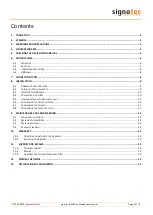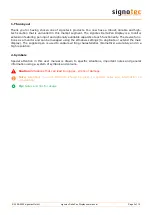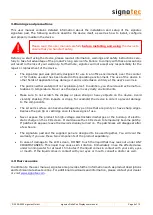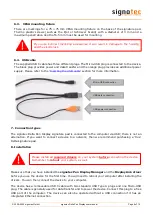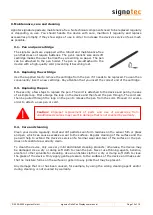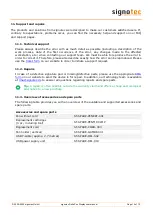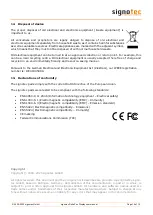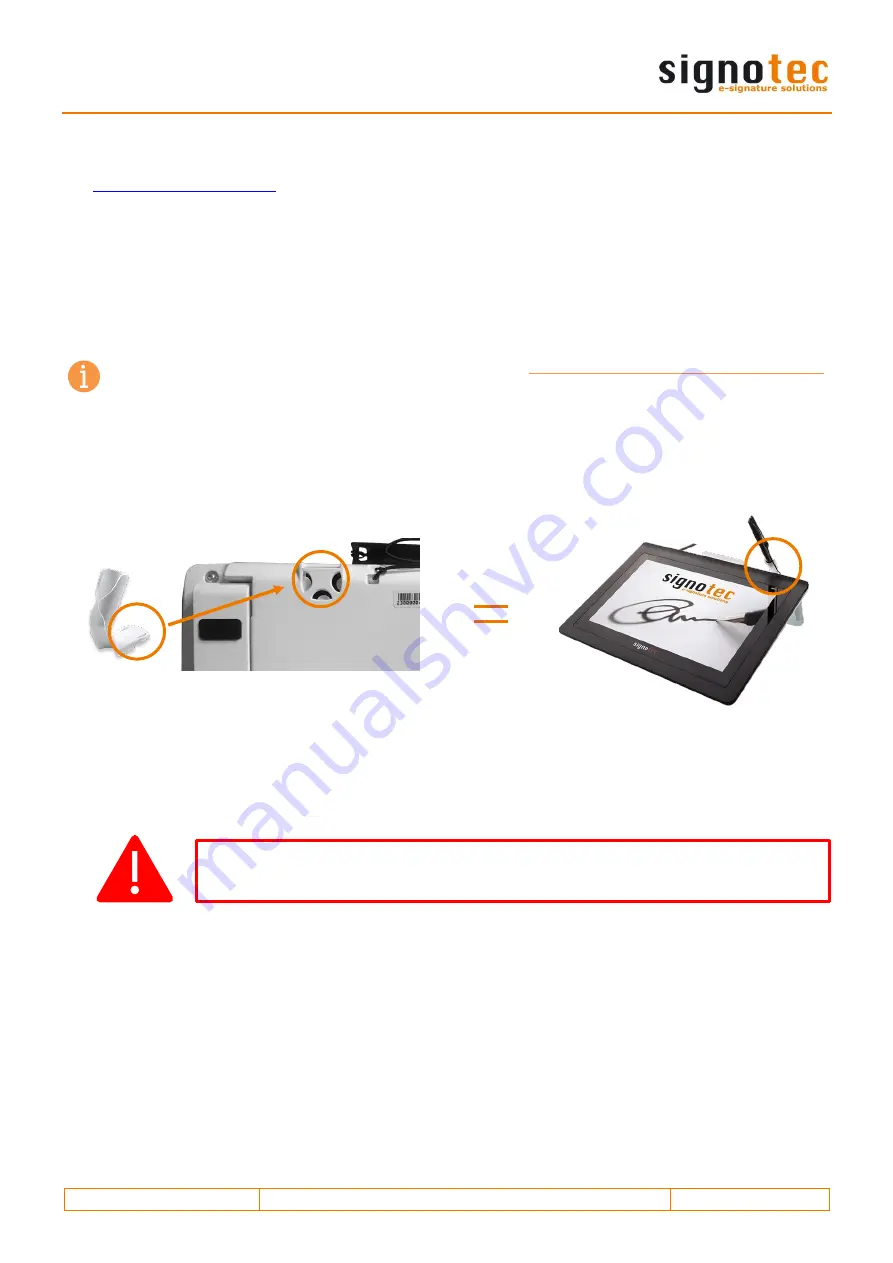
© 2000
–2020 signotec GmbH
signotec Delta Pen Display user manual
Page 9 of 15
The cable is routed through a small channel on the back of the signature pad to provide tension relief.
Attaching the cable without tension relief may damage the cable as well as the device. Please refer to
the
Please connect the cable while taking all necessary safety precautions with regard to other devices
and persons. The cable should be routed in such a way that under no circumstances is it constantly
under tension. Do not place heavy objects on the cable, do not bend the cable repeatedly and do not
exert strong pressure on the cable connections. Improper loading of the cable or the connector sockets
may result in cable breakage or damage to the device’s components or your computer. Damage that
can be attributed to these causes is not covered by warranty.
Note:
Please use only the supplied cable or appropriate spare parts from signotec to ensure
correct functionality. The USB standard provides for a maximum cable length of three metres.
signotec cannot guarantee functionality for longer cables.
8.1.
Assembling the pen holder
There is a small cutout on the back of the device to attach the supplied, vertical pen holder. The
rounded, flat end of the pen holder needs to be pressed into this cutout, while applying a little
pressure, in order to ensure that it stays in place.
8.2.
Folding out/in the support
The signotec Delta Pen Display features a foldout support on the back of the device. It can be easily
folded out to raise the device up at an angle. In this manner, the device can be conveniently
adapted to the conditions wherever it is in use. The person signing the pad can read the contents
easily and sign comfortably.
When folding out the support, pay attention that it is folded out completely to
ensure a stabile support.