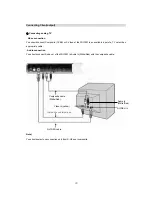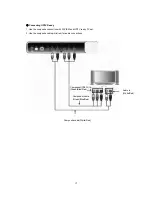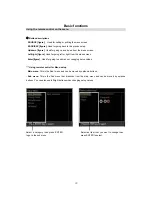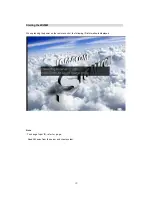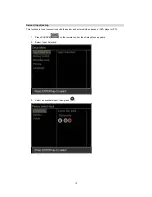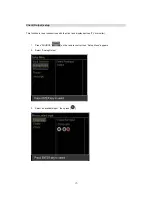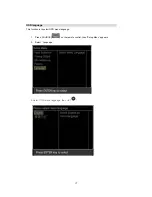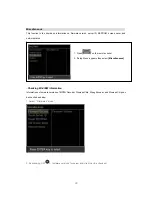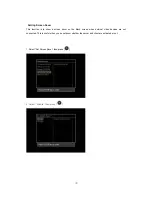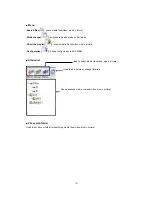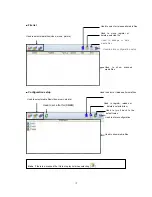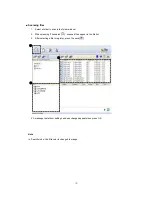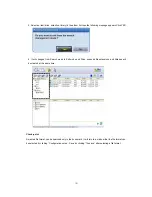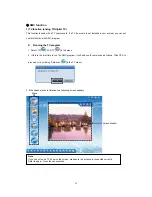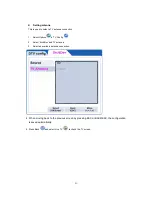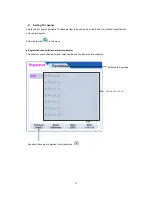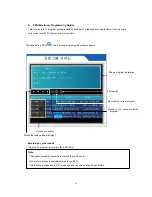z
Each menu function
■
Main menu
. Analog TV[
], Digital TV[
]) / Radio[
]
These functions are used to watch TV and listen to Radio.
(SIGMA TV card should be installed in your system to enable TV functions.)
. Movie[
] / Music[
] / Picture[
]
These functions are used to watch movies, listen to music and view digital photos.
.DVD [
]
This function is used to play DVD titles.
. Common[
], TV Config[
], File Config[
], Multimedia Config[
]
These functions are used to set configuration for TV, file play or multimedia control.
. Go to SIGMACOM home page[
]
This function is to go to SIGMACOM web site.
■
Windows menu
. Help[
]
: shows program information on SMC.
. Minimize[
]
: iconizes SMC program window.
. Restore Previous Size[
]
: turns to full screen.
. Close[
]
: quits SMC program.
33