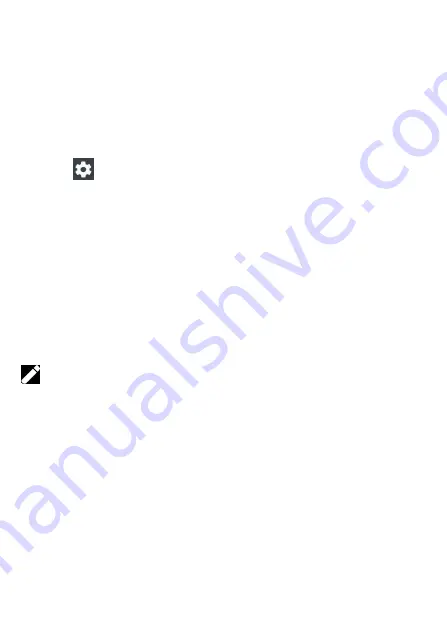
12
Notifications
When you receive new notifications, such as messages or missed calls, indicator
icons appear on the status bar. To see more information about the icons, open the
notification panel and view the details. To open the notification panel, drag the
status bar downwards. To close the notification panel, swipe upwards on the
screen. Scroll down to see additional notifications.
On the notifications panel you may view current device settings
Settings
: switch to device settings
Wi-Fi: Wi-Fi function on/off
Bluetooth: on/off
Mobile data: on/off mobile data
Flashlight: on/off Torch
Auto-rotate (Screen Rotation): on/off automatically screen rotation
Battery saver function switch
Airplane mode: on/off
Location: on/off GPS function
Do not disturb function switch
Cast function switch
Adjust the screen brightness
To edit the notifications panel (add / remove buttons, reorder them), press the Edit
key.
Home screen
Home screen is the starting point for accessing all of the device’s features. It displays
widgets, shortcuts to apps, and more. To view other panels, swipe to the left or
right.
Objects managing
Moving items
Tap and hold an item on the Home screen, and then drag it to a new location. To
move the item to another panel, drag it to the side of the screen.
Removing items
Tap and hold an item, and then drag it to remove at the top of the screen. When
the basket is red, let it off.
Folder usage
You can combine multiple shortcuts in folders on the home screen.



























