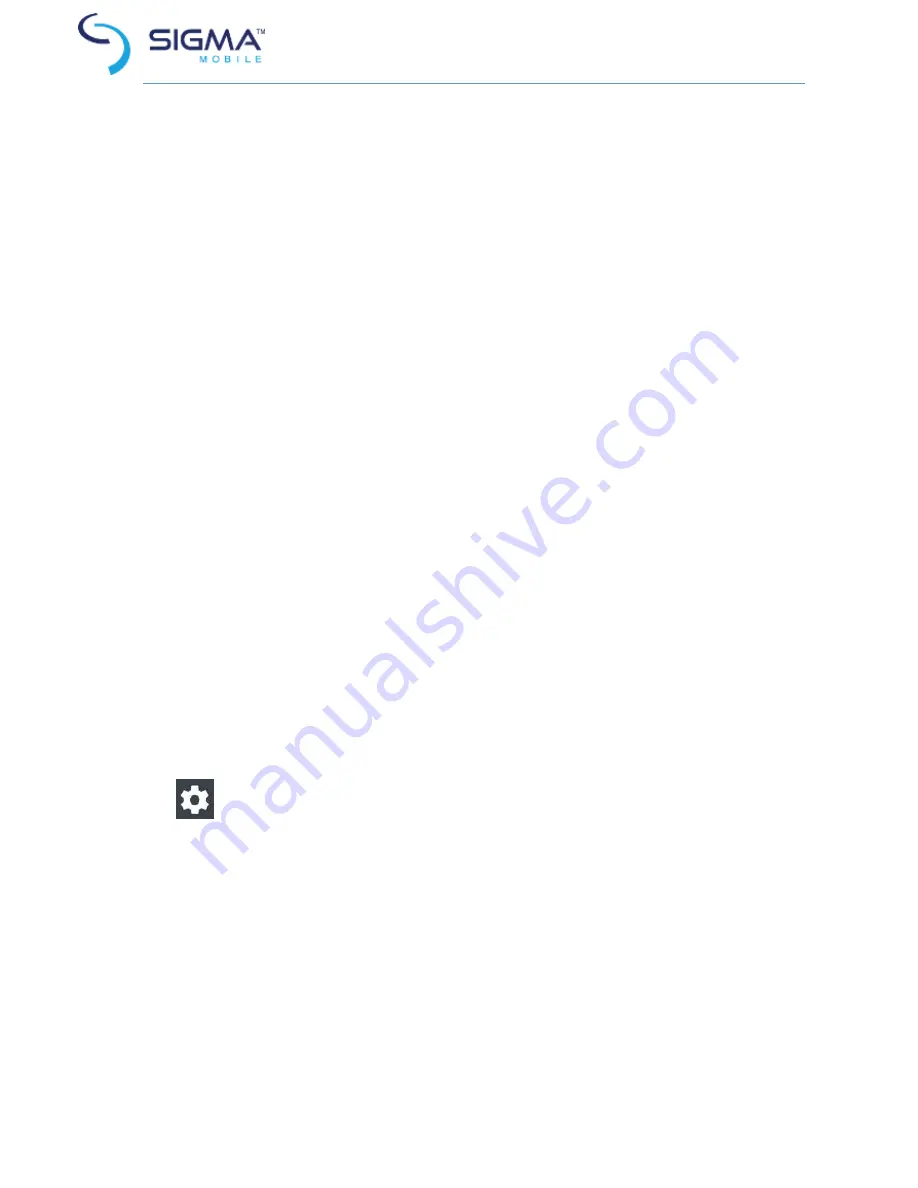
12
Swipe to the left or right on the Home screen or the Apps screen to view other
panels. You may swipe upwards or downwards to scroll through a webpage or a
list of items such as contacts.
Spreading and pinching
Spread two fingers apart on a webpage, map, or image to zoom in a part. Pinch to
zoom out.
Screen turning
Many programs support the interface displaying in landscape or portrait format. If
the device turns, the display turns automatically according to the new screen
position.
Open notification panel and cancel the option Screen turning if you do not want
the screen to turn.
Attention!
Some programs do not support the Screen turning option. Some programs display different screen
positions depends on the device position.
Notifications
When you receive new notifications, such as messages or missed calls, indicator
icons appear on the status bar. To see more information about the icons, open the
notification panel and view the details. To open the notification panel, drag the
status bar downwards. To close the notification panel, swipe upwards on the
screen. Scroll down to see additional notifications.
On the notifications panel you may view current device settings
Settings
: switch to device settings
Wi-Fi: Wi-Fi function on/off
Connection data: on/off mobile data
Bluetooth: on/off Bluetooth
Airplane mode: on/off Flight mode
Screen Rotation: on/off automatically screen rotation
Flashlight: on/off Torch
Location: on/off GPS function
Do not distrurb: on/off and settings
Audio profiles: switch preset audio profiles
Содержание X-treme PQ17
Страница 1: ...Smartpone X treme PQ17 User manual...



























