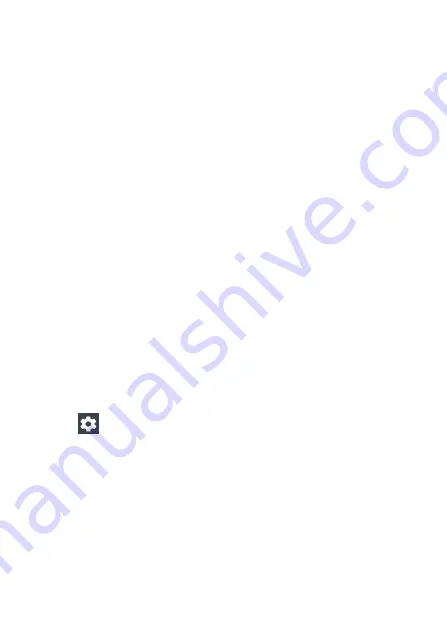
10
Double-tapping
Double - tap on a webpage or image to zoom in. Double
– tap again to return.
Swiping
Swipe to the left or right on the Home screen or the Apps screen to view other
panels. You may swipe upwards or downwards to scroll through a webpage
or a list of items such as contacts.
Spreading and pinching
Spread two fingers apart on a webpage, map, or image to zoom in a part.
Pinch to zoom out.
Rotating the screen
Many programs support the interface displaying in landscape or portrait
format. If the device turns, the display turns automatically according to the
new screen position.
Open notification panel and cancel the option Screen turning if you do not
want the screen to turn.
Attention!
Some programs do not support the Screen turning option. Some
programs display different screen positions depends on the device position.
Notifications
When you receive new notifications, such as messages or missed calls,
indicator icons appear on the status bar. To see more information about the
icons, open the notification panel and view the details. To open the
notification panel, drag the status bar downwards. To close the notification
panel, swipe upwards on the screen. Scroll down to see additional
notifications.
On the notifications panel you may view current device settings. Drag the
status bar downwards to use the following options:
Settings
: switch to device settings
Wi-Fi: Wi-Fi function on/off
Bluetooth: on/off Bluetooth
Do not disturb function switch
Screen Rotation: on/off automatically screen rotation .
Battery saver on/off switch
Mobile data: on/off mobile data
Flight mode: on/off Flight mode
Location: on/off GPS function

























