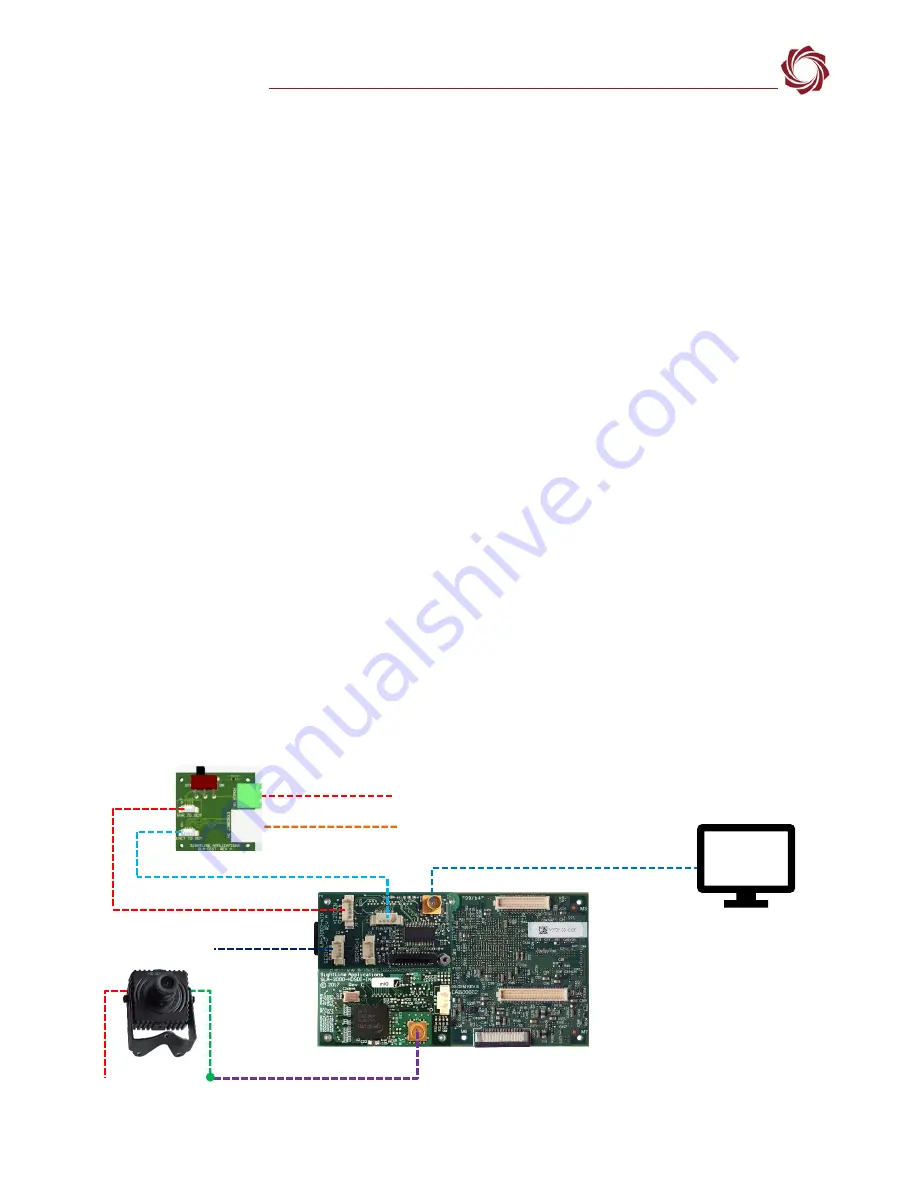
EAN-Startup Guide-3000-OEM
© SightLine Applications, Inc.
3
5
Hardware Bench Setup
IMPORTANT
: To prevent damage to the hardware boards, use a conductive wrist strap attached to
a good earth ground. Before picking up an ESD sensitive electronic component, discharge built up
static by touching a grounded bare metal surface or approved anti-static mat.
The 3000-HDSDI-IN is connected to J4 on the 3000-OEM or VIN1 on the SLA-3000-IO.
The SLA-DIST
provides power switch and standard bench interface connections for power and ethernet.
IMPORTANT:
To prevent voltage spikes to the board, plug in the power adapter to an AC power
source first and then connect to the board.
Cable connections:
•
SLA-CAB-MCX2BNC: Connects to J1 (MCX jack) on the 3000-HDSDI-IN board and to the green BNC
connector of the 1080p camera. The yellow BNC connector is for analog use only
.
•
SLA-CAB-SMA2BNC: Analog monitor cable (optional). Connects to J8 on the SLA-3000-mIO (VOUT
on the SLA-3000-IO).
•
SLA-CAB-ETH0: Connects to the Ethernet port and to the network switch or host PC.
•
SLA-CAB-0404: Connects to J3 on the SLA-DIST and J4 on the SLA-3000-mIO. Provides Ethernet to
the 3000-OEM.
•
SLA-CAB-0405: Connects to J2 on the SLA-DIST and J9 on the SLA-3000-mIO. Provides power to the
3000-OEM.
•
SLA-PWR-A12V (110-250VAC input / 12VDC output): Connects to the red power connector on the
1090p camera.
•
SLA-PWR-B12V (110-250VAC input / 12VDC output): Connects to J4 on the SLA-DIST (SLA-3000-
mIO).
•
SLA-PWR-C12V (110-250VAC input / 12VDC output): Connects to J5 on the SLA-3000-IO.
Power and network connectivity LEDs:
•
A green light on the 3000-IO or 3000-mIO board indicates that all boards are powered on. An
amber light on the 3000-OEM board verifies network connection.
Figure 3: Typical Bench Hardware Setup - SLA-3000-mIO
Serial (0)
Network Switch or
PC Direct
SLA-DIST
SLA-PWR-B12V
Optional
Analog
Monitor
SLA-CAB-0405 (J9)
SLA-CAB-0404 (J4)
SLA-CAB-MCX2BNC (VIN1) to camera
3000-OEM +
SLA-3000-mIO on J1 +
SLA-3000-HDSDI-IN on J4
1080p Camera
SLA-PWR-A12V
J2
SLA-CAB-ETHO
HDSDI Input
(Green BNC
Connector)
J3
SLA-CAB-SMA2BNC (not included)
Ethernet Port




























