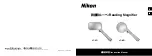Содержание CLOVER 5
Страница 1: ...CLOVER 5 Handheld Video Magnifier User Guide Rev E...
Страница 9: ...5 Compositions 1 LCD screen 2 Zoom In 3 Color Mode Up 4 Color Mode Down 5 Zoom Out...
Страница 10: ...6 6 Camera 7 LED lights 8 Writing stand 9 Battery slot...
Страница 11: ...7 10 Power LED 11 Power 12 Beep 13 Freeze 14 USB Type C Port 15 TV port...
Страница 12: ...8 Accessories User Manual Power Adapter Cleaning Cloth Carrying Case battery USB Cable TV Cable...
Страница 13: ...9 Battery and Charging Battery installation 1 Turn the unit to make the back face up...
Страница 15: ...11 3 Plug the power adapter into an AC outlet and start charging...
Страница 18: ...14 Writing stand Open the writing stand as the following figure shows And you can write under the camera...
Страница 31: ...27 TV Connection Connect to your TV for a better and larger viewing...