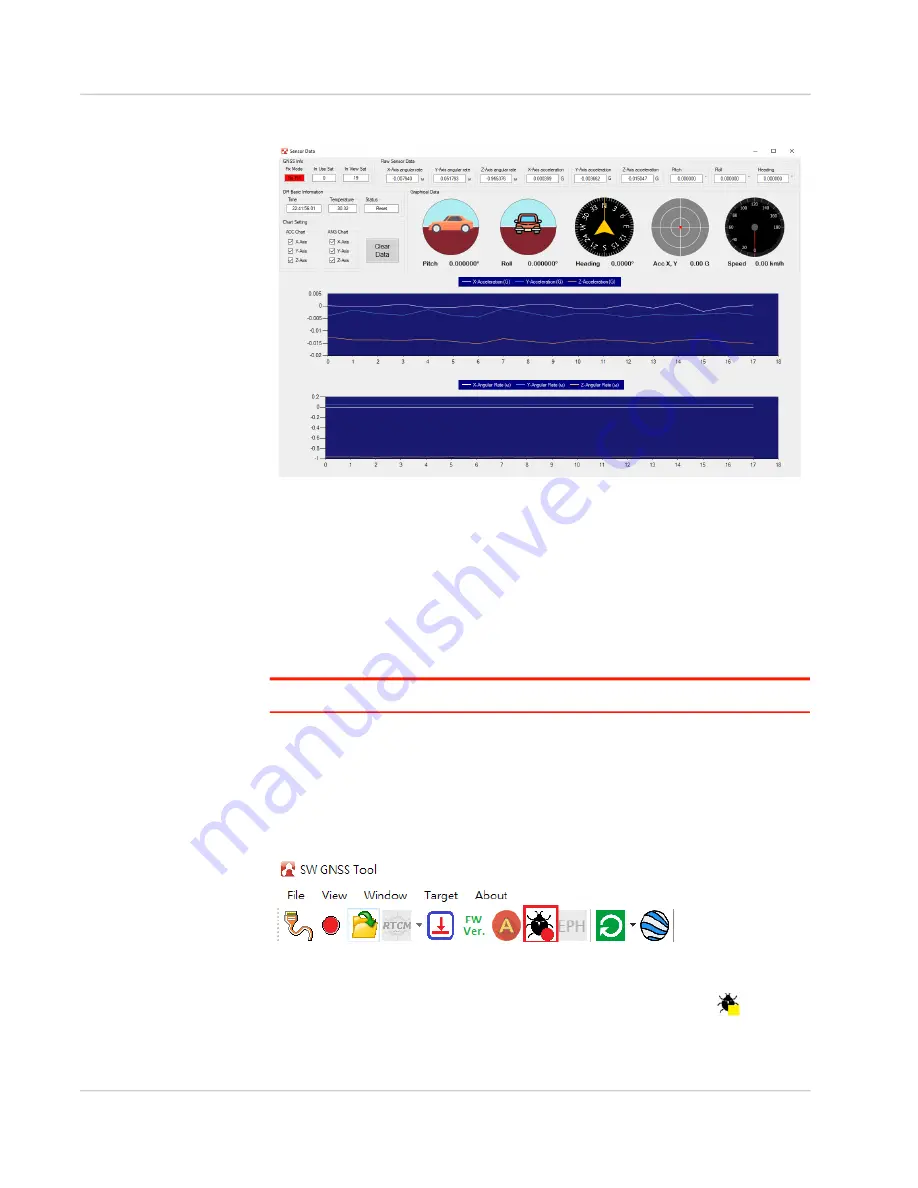
Operation
Rev 5.0 Apr.20
21
41111068
The DR Sensor window is then displayed, as shown in
Figure 2
-
19: DR Sensor Window
•
GNSS Info: displays the GNSS information.
•
Raw Sensor Data: displays the DR sensor data. Pitch, roll, and heading only
appears after calibration is completed.
•
DR Basic Information: displays basic information about the DR sensor.
•
Chart Setting: sets the information to be displayed on the chart.
•
Graphical Data: graphical DR sensor data
•
Charts: top chart shows the change in acceleration, while the bottom chart
shows the change in angular acceleration.
Note: The chart data is saved to “YourDocument/SWGNSSTool/UDR”.
Recording Debug Message
This feature allows you to record debug messages.
Click the debug log button from the toolbar to enter debug mode and start
recording.
Figure 2
-
20: Debug Button
Once the debug button is clicked, a dialog will pop up allowing you to save the log
file. Click the
Save
button and the debug button will then change to
, to show
that recording is in progress.
To stop recording, click the debug button again.
Содержание AirPrime
Страница 1: ...AirPrime GNSS Tool User Guide 41111068 Rev 5 0...
Страница 16: ...User Guide Rev 5 0 Apr 20 16 41111068...
Страница 33: ...Operation Rev 5 0 Apr 20 33 41111068 Figure 2 46 SV Tab Figure 2 47 DOP Tab Figure 2 48 Vertical Tab...
Страница 43: ...Operation Rev 5 0 Apr 20 43 41111068 2 Tile Vertical Figure 2 64 Tile Vertical 3 Cascade Figure 2 65 Cascade...
















































