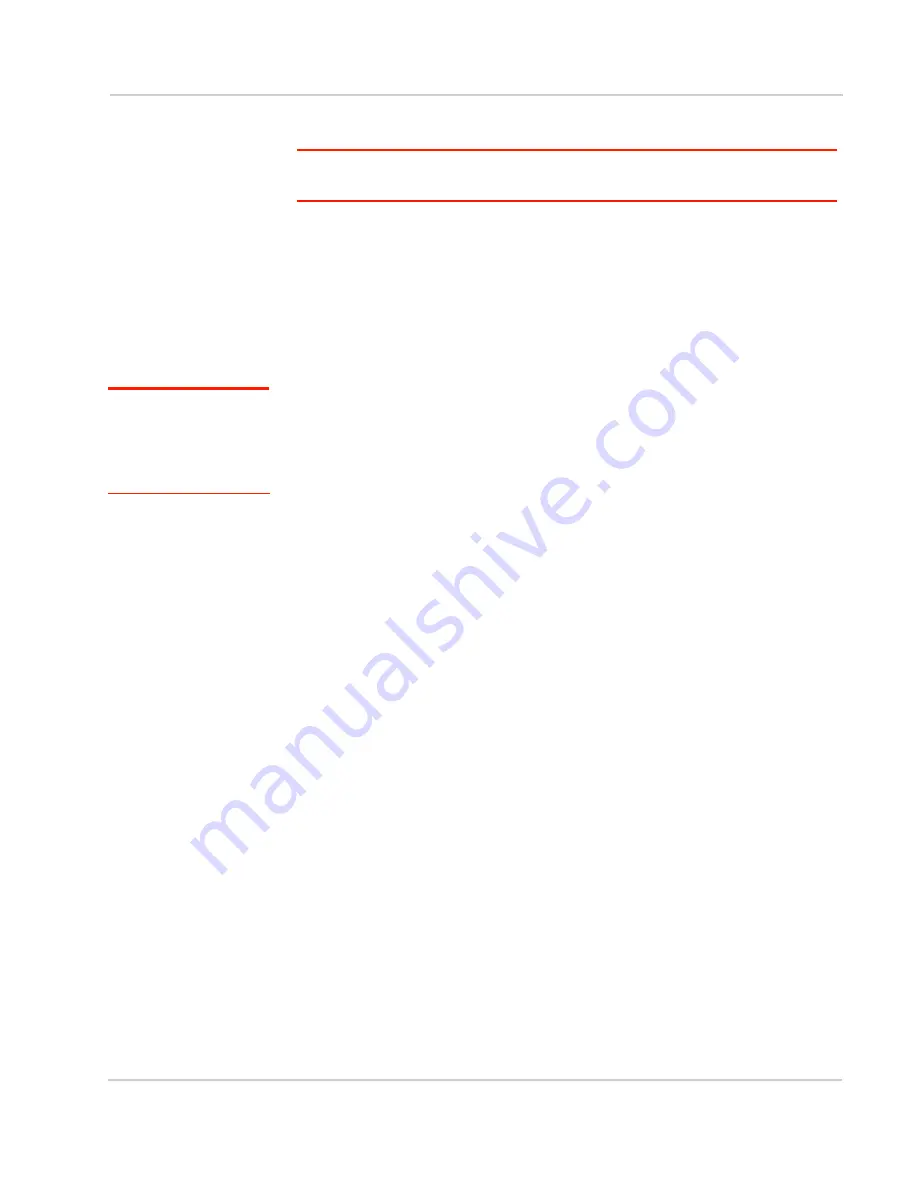
Hardware and Software Installation
Rev 1.0 Mar.10
23
5.
Install the software.
Note: Please refer to MP 597 Quick Start Guide for instructions on software installation
and MP modem activation.
6.
Start AceView and activate your account.
7.
Test the system.
Install the MP modem
Step 1—Mount the MP modem
Note: Power off the MP
modem, your computer,
and any other devices
while you are connecting
cables.
If you are using the MP modem in a vehicle, it is usually mounted in the trunk, but
other possibilities are under the dashboard or a seat.
Select a location for the MP modem
When selecting a mounting location, remember the following:
•
Do not expose the MP modem to weather and environmental conditions
beyond the ranges listed in the environmental specifications. Avoid excessive
heat from the engine compartment, heaters, or the exhaust system, and
extreme cold from direct contact with air conditioners or other cooling
systems. Never immerse it in any liquid.
•
If you are replacing an MP modem, you can mount the new MP modem in the
same location using the existing mounting holes.
•
Every device connected to the MP modem, as well as the MP modem itself,
should be grounded. (See
Ground the MP modem
on page 24 and
Ground
the power harness
on page 30.)
•
Route cables to their destinations without using excess wiring.
•
Make sure all connectors and the reset button are easy to reach and the
indicator lights are visible.
Mounting the MP modem
To mount the MP modem:
1.
Use the provided mounting template to mark the location of the mounting
holes.
2.
Drill 5/32" pilot holes (unless you are reusing holes from a previous MP
modem mounting).
Содержание AirLink MP890
Страница 1: ...AirLink MP890 User Guide...
Страница 2: ......
Страница 6: ...AirLink MP User Guide 6 2130795...
Страница 11: ...Contents Rev 1 0 Mar 10 5 Important Note 56 FCC Caution 56 Approved antennas 56 European Union 56...
Страница 12: ...AirLink MP User Guide 6 2130795...
Страница 21: ...Introducing the MP Modem Rev 1 0 Mar 10 13...
Страница 22: ...AirLink MP User Guide 14 2130795...
Страница 26: ...AirLink MP User Guide 18 2130795...
Страница 46: ...AirLink MP User Guide 38 2130795...
Страница 50: ...AirLink MP User Guide 42 2130795...
Страница 58: ...AirLink MP User Guide 50 2130795...
Страница 66: ...AirLink MP User Guide 58 2130795...
Страница 67: ......






























