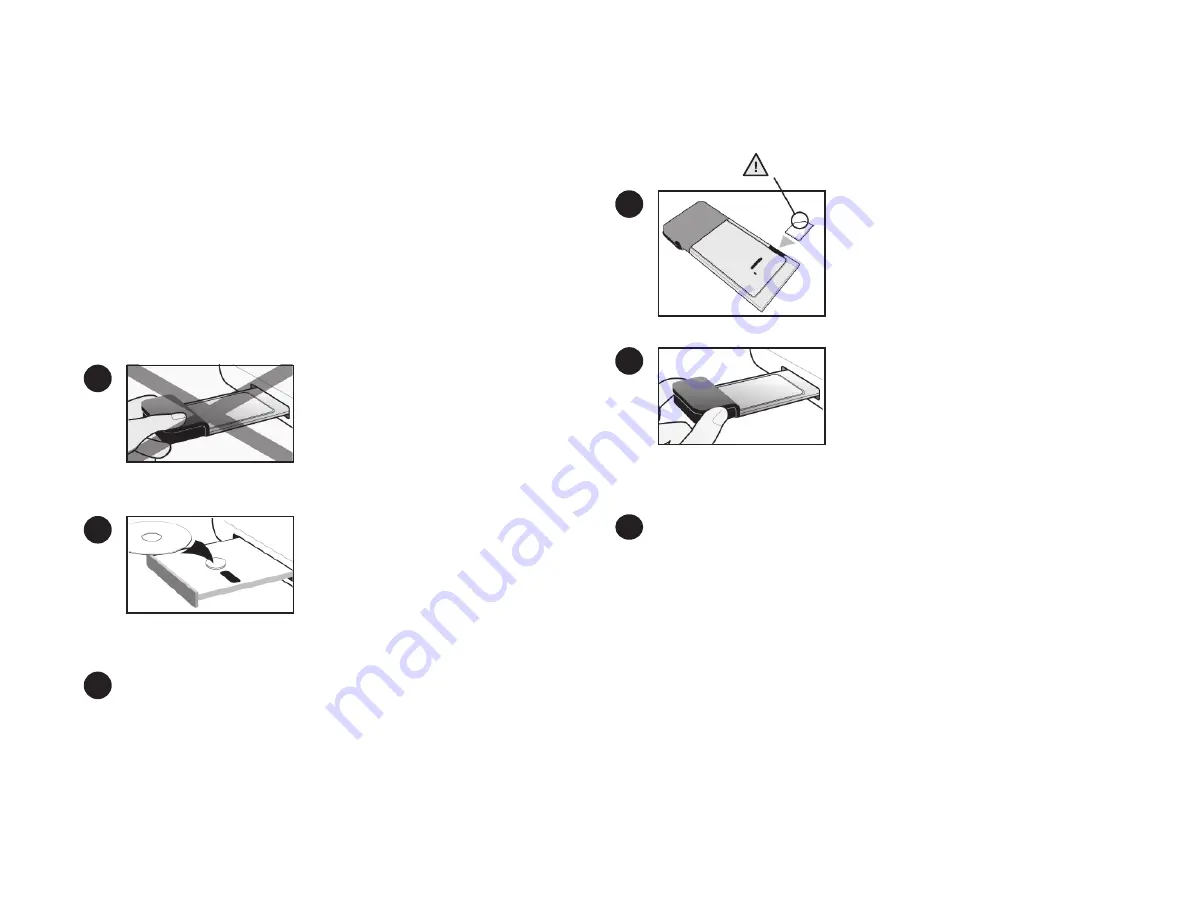
This guide provides installation instructions for users of Windows
®
Vista™, XP, and 2000.
Please do not insert the AirCard modem into the
PC Card / Express Card slot before installing the
software.
Insert the CD in the CD–ROM drive and the setup
process starts automatically. If it does not, select
Start > Run
and enter
d:\Setup.exe
, where
d
is
your CD–ROM drive letter, and follow the onscreen
instructions.
Select the
Notebook software installation
menu option. This launches an installation
program that guides you through the installation of Watcher and the AirCard drivers.
2
3
1
Your package contains the following:
•
AirCard wireless network card (modem)
•
Installation CD containing 3G Watcher™ software and Installation Guide
•
This Quick Start Guide
To access the Help system in Watcher, select
Help > Help topics
.
If you are using Microsoft
®
Internet Explorer
®
as your browser, you may need to
confi gure it to use the AirCard modem. (See the Installation Guide on the CD.)
Click
Connect
. If you are prompted to confi gure a profi le, click
Yes
. The Connections
window opens to the Profi les pane and automatically selects the appropriate profi le
template. If you want to initiate a connection each time the AirCard modem is
inserted, select
Connection type
, and from the drop–down list, select
AutoConnect
.
Click
OK
.
The AirCard modem is ready to use.
When prompted, insert the AirCard modem
into the PC Card / Express Card slot. Watcher
automatically launches once you insert the
AirCard modem.
5
6
Insert the SIM / USIM into the AirCard mo-
dem, as shown in the illustration.
4
The fi rst time you use your AirCard modem., it takes a few minutes to locate the
network.


