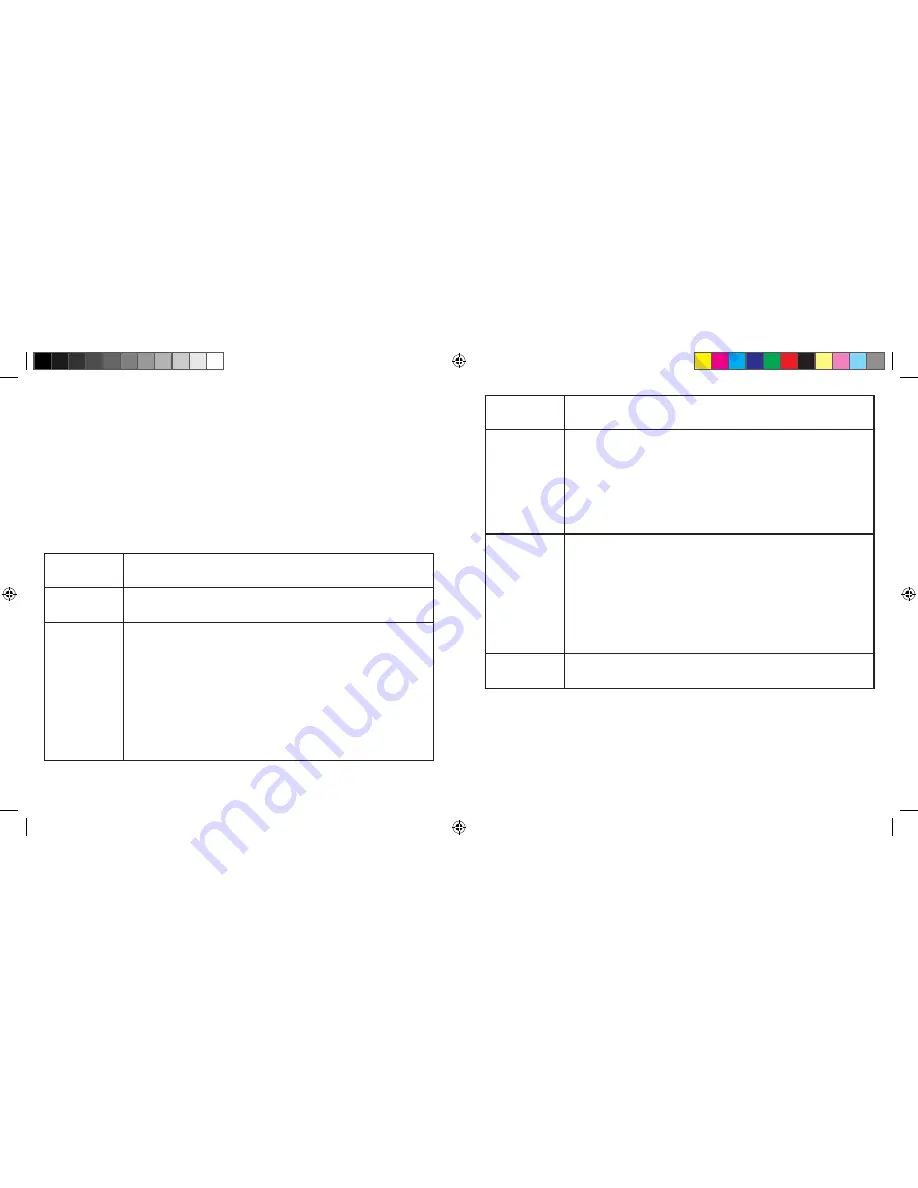
After your computer restarts, run Watcher: in Finder™, choose
Go > Applications
, and
then double-click
Watcher
. Watcher should start.
9
10
8
9
Text/window
displayed
Description/next action
“
Alert” window
(“This device is
not activated...”)
Your device is not activated.
1. In the Alert window, click
Yes
.
If an Alert window (“Watcher is attempting to activate the modem...”)
is displayed, see the row below.
2. If the Activation Assistant is displayed, continue from step 2 in the
Activation Assistant section (see the next page).
“
Alert” window
(“Watcher is
attempting to
activate the
modem...”)
Your device is not activated.
1. Wait until the process is completed.
If activation is successful, Watcher displays “Disconnected” or the
name of the carrier, after which you are ready to connect to the
network; see “Connecting to the network” on page 11.
2. If Watcher displays “Not activated”, use the Activation Assistant (see
the next page).
“Not activated”
Your device is not activated. Use the Activation Assistant (see the next
page).
If the New Port Detected window appears, click
Continue
.
11
Watcher displays a status message or an “Alert” window. Use the following table to
determine your next actions.
If a window appears, prompting you to enter your password, enter your Mac password,
and then click
OK
.
12
Text/window
displayed
Description/next action
Name of your
carrier
Your device is preactivated. You are ready to connect to the network; see
“Connecting to the network” on page 11.
“Device is
Locked”
Your device is preactivated. Unlock the device:
1. From the Extras item on the Watcher menu, choose
Unlock ... Device
.
2. In the Watcher window, enter the lock code (PIN), and click
OK
.
If you can’t recall your lock code, try using the last four digits of your
device’s phone number (“
About Watcher
”) or try 0000. If none of these
work, contact your service provider.
Once your device is unlocked, you are ready to connect to the network;
see “Connecting to the network” on page 11.
In the “Installation completed successfully” window, click
Restart
.
8
2131300 - AirCard 402 QSG, no GPS - Mac, and Windows Watcher Contemporary Theme.indd 5
01/09/2009 11:42:42






