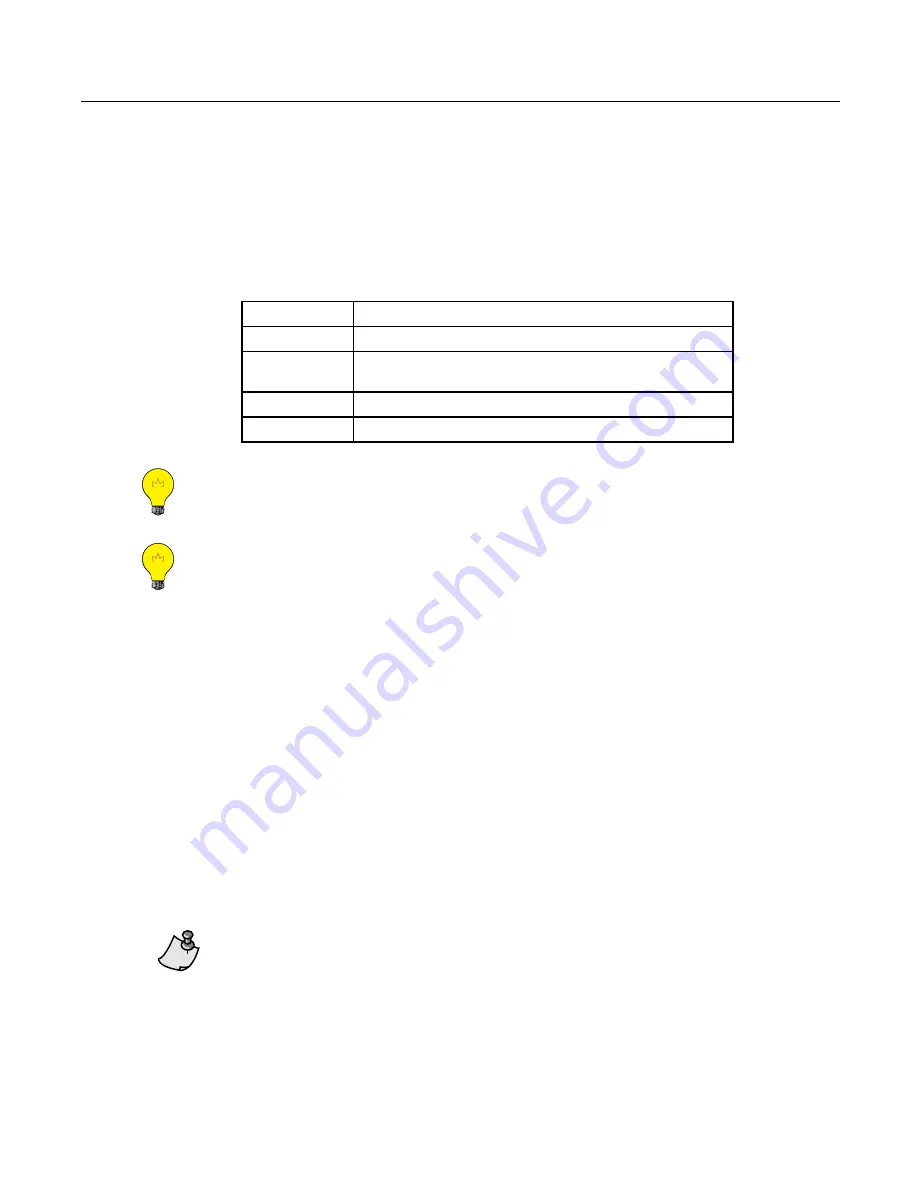
Wireless Transceiver Tool (TLX) (For WFLN Version 1)
Performing Network Checkout
After you set up the WFLN, use the TLX to check WFLN configuration and verify robust communications.
Table 4 lists good results for each command.
Table 4.
Network Checkout Summary.
TLX Command
Target Results
SCAN
All FLN devices are listed and have unique addresses.
BINDING FPX
All FLNXs that should be communicating with the FPX are
listed.
RSSI FPX
All greater than –50.
COST FPX
All less than or equal to 5.
You can use the TLX Command File to automatically execute the CONFIG, DIAG,
BINDING, COST, LQI, and RSSI commands. For more information, see
TLX
Command File
on InfoLink.
Use HyperTerminal to save the WFLN data that the TLX accesses. To save the data
as a text file: on the
Transfer
menu, click
Capture Text
; enter the file name and
destination; and then click
Start
. When the TLX session is complete: on the
Transfer
menu, point to
Capture Text
, and then click
Stop
.
1. Start HyperTerminal and the TLX. Confirm that the TLX Channel and Network ID settings match the
WFLN settings.
2. At the TLX prompt in HyperTerminal, type
SCAN
, and then press
ENTER
.
The TLX scans the WFLN for devices and establishes sequenced messaging connections. The scan
report shows which FPX and FLNX devices are powered up and are communicating on the WFLN. For
more information, see the
section.
3. If the scan shows that multiple FLN devices have the same FLN address or that an FLN device is
without an address (indicated by FLNX-99):
a. Change or set the FLN device address(es) so each device has a unique address.
b. Repeat Step 2 to confirm the change and verify that all the FLN devices have unique addresses for
that network ID and channel.
FLNX-?? represents an FLNX that is not attached to an FLN device. Verify whether or not
the FLNX is supposed to be attached to an FLN device. If the FLNX is acting as a wireless
router, then it is OK.
Revision Date: June 20, 2006
7
CONFIDENTIAL: For Internal Use Only
Siemens Building Technologies, Inc.





















