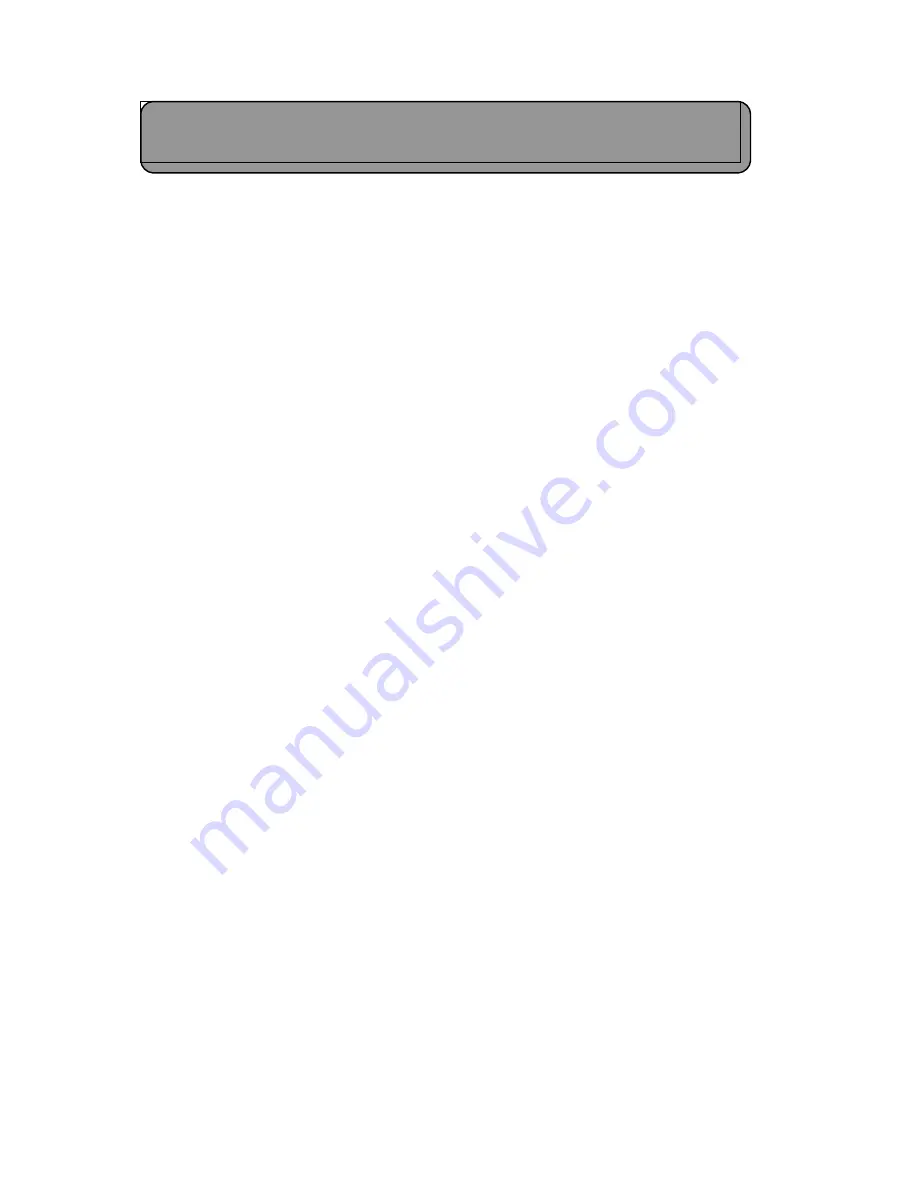
3. PROGRAMMING THE TC35iT MODEM
It is necessary to change the factory settings of the Siemens TC35iT modem suitable for
communication with the DataHog or MiniMet logger. When the TC35iT is purchased through Skye,
we will have already done this initial programming for you (the default setting is described in
Chapter 3.1 for use with a standard PSTN telephone line).
However in some countries we have found that one or two settings are slightly different to those
used in the UK, so you may have to change these. You may need to seek advice from either a
local Siemens dealer, or the GSM network provider technical department, who should be able to
advise on different programming settings for your own country.
Programming the TC35iT is very easy and full instructions are given below. You will need the
special 'Modem Programming' cable (see Appendix 2 for details), the Skye GSM Modem Unit, an
aerial and a 12V battery or 12V power supply.
3.1 Using a standard PSTN telephone line at the PC end
In this case you will have just one Siemens TC35iT modem, fitted into the GSM Modem Unit
housing, which will be installed on the MiniMet mast.
The office PC which will dial up the station must also have a modem connection. This must be a
standard analogue fax / modem (internal or external to the PC) connected to an analogue
standard PSTN telephone line. An ISDN digital telephone line will not work.
PLEASE FOLLOW THESE INSTRUCTIONS IN ORDER, CAREFULLY. IF POWER IS APPLIED TO THE
TC35iT UNIT BEFORE OTHER CONNECTIONS ARE MADE, THE MODEM CAN BE PERMANENTLY
DAMAGED.
1. Disconnect the grey 9 pin D connector from the GSM Modem Unit to the TC35iT. Replace this
with the male end of the Skye 'TC35iT programmer' cable. Connect the female end to a serial
port of a PC.
2. Make sure the aerial is fitted to the TC35iT.
3. Connect a 12V battery (or power supply) to the GSM Module Unit using the red and black
'spade' connectors fitted to the thick white cable exiting the base of the housing. At this point
the red LED marked MODEM ACTIVE WHEN LIT should come on (in the bottom right hand side
of the PCB).
Start Windows HyperTerminal on the PC. To begin communications, configure the appropriate
Comm Port and use the settings 9600 baud rate, no handshake, no parity, 1 stop bit. If you are
unfamiliar with HyperTerminal please see Appendix 1.
5
TC35iT Installation & Programming Manual
















