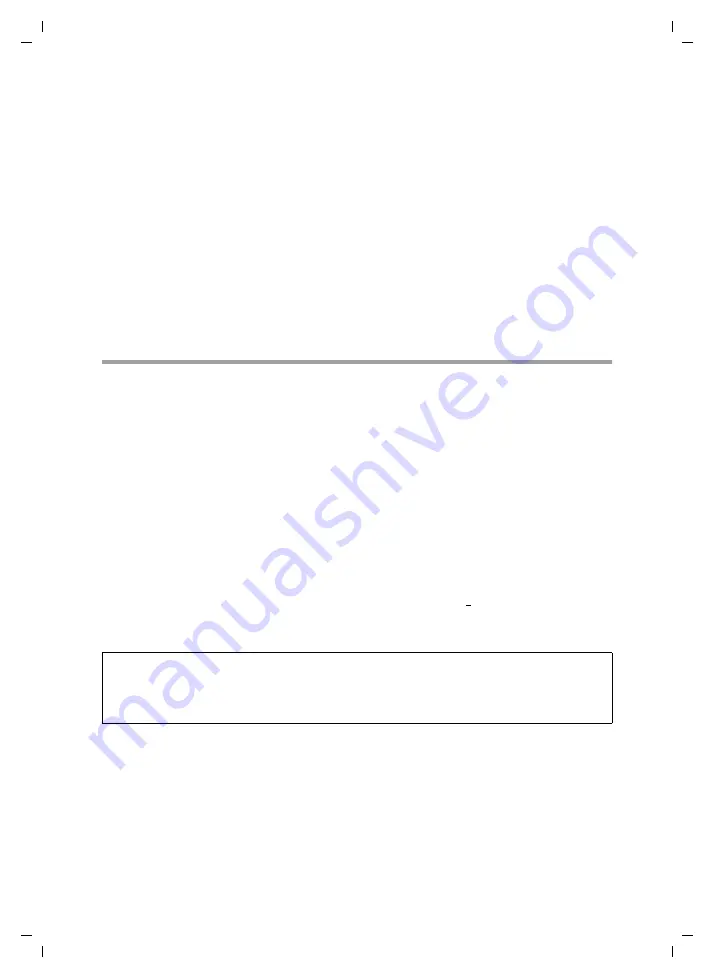
72
Configuring Advanced Settings
Gigaset SX763 WLAN dsl / en AnnA / A31008-M707-R131-1-7619 / configure_router.fm / 20.07.2006
Sc
hablone 2
005_0
7_2
7
ì
Specify the routes for data traffic between your local network and the Internet:
– Enter the
Connector
, the local IP address or the MAC address of the clients in the
local network that are to use the respective route.
If you specify routes by entering the MAC address, you can also enter the device
name in order to identify the individual clients.
– For each route, choose the
Connection service
that the respective client is to use
to connect to the Internet.
A default route is used for all non-listed clients.
ì
Click the Delete button to delete an entry.
ì
Click Add to create a new entry with the entered data or for the selected client.
ì
Click OK to save and apply the changes.
ì
Click Cancel to reject the changes.
Dynamic DNS
Any service you provide on the Internet can be accessed by a
Your
router's
is assigned to this domain name. If your Internet service pro-
vider assigns the IP address for your local network's WAN connection dynamically, the IP
address of the router can change. The assignment to the domain name will no longer
be valid and your service will no longer be available.
In this case you must ensure that the assignment of the IP address to the domain name
is updated regularly. This task is performed by the dynamic DNS service (
). You
can use the DynDNS service to assign the Gigaset SX763 WLAN dsl an individual static
domain name on the Internet even if it does not have a static IP address.
Various Internet providers offer a free DynDNS service.
If you use the service of a DynDNS provider, your service can be reached on the Internet
as a subdomain of one of the DynDNS service domains.
One possible service is
DynDNS.org
(http://www.DynDNS.org). If you have activated
the device's DynDNS function, it will monitor its public IP address. When this changes,
the device will open a connection to DynDNS.org and update its IP address there.
Note:
You must have an account with the service you have chosen (e.g. DynDNS.org) before
you can use the DynDNS function. Follow the instructions on the provider's web site.
Then enter the user data when configuring the router.
















































