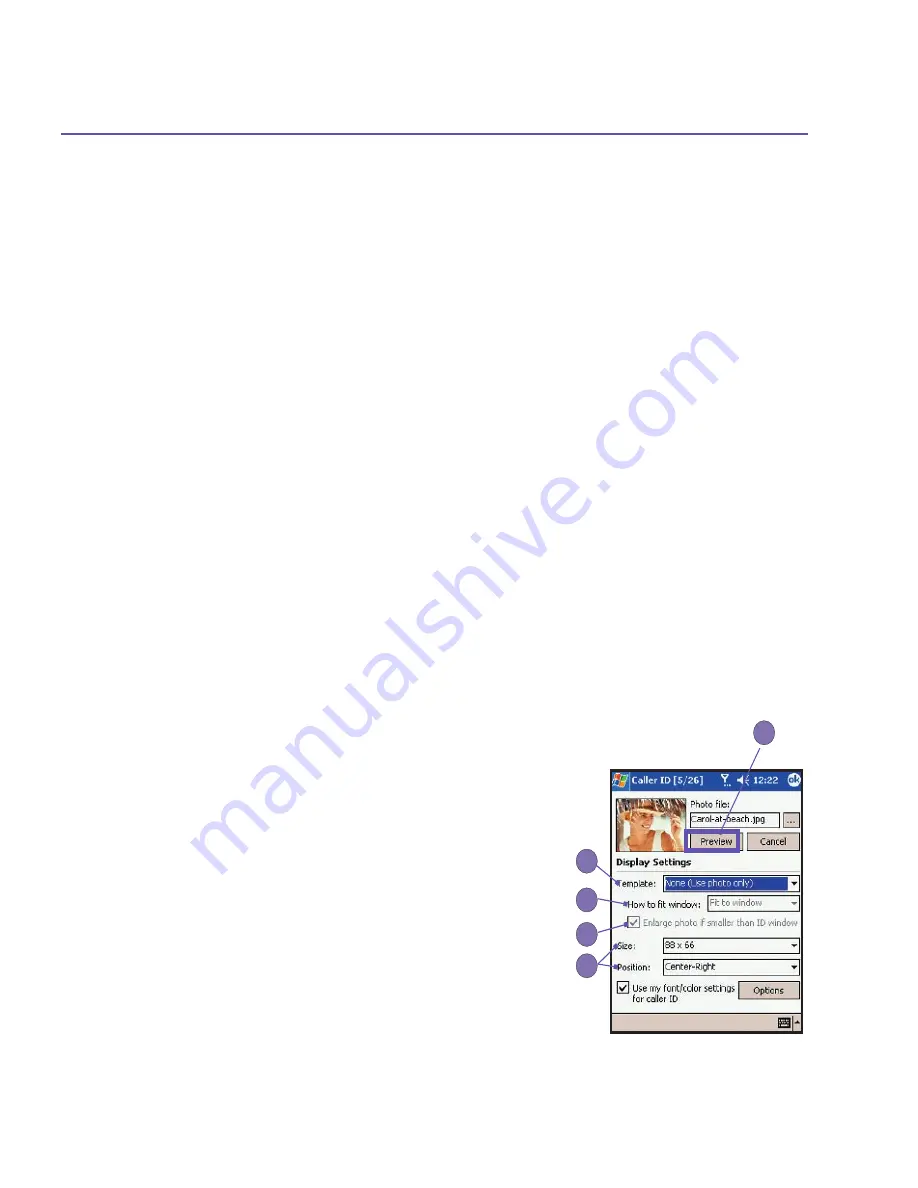
SX66 User Manual
72
SX66 User Manual
73
3.6 Photo Contacts
Photo Contacts
make your
SX66
more fun and practical. It
allows you to assign still or animated photos to the entries
in your
Contacts
. When a person calls you (for whom you
have previously assigned a photo
in
Photo Contacts
), that
photo will appear on your
SX66
’s incoming call screen. Use
the rich set of features to get the photos displayed with the
size, position, and animated
template you want.
Creating a new photo contact:
1. Tap
the
Start
menu
>
Programs >
Photo Contacts
.
2. Select a contact from the list, or create a new one by
tapping
Edit >
New
.
Contacts
here fully mirror those
in
Microsoft Contacts
.
3. Tap
Edit >
Assign Photo...
4. Tap the field next to
Type
to select the type of files
you want listed, ie,
jpeg
,
bmp
,
gif
or all
>
next to
Find
in
: to select the location of a file. You can use
JPEG
,
BMP
,
still GIF
,
or
animated GIF
files for your
Photo
Contacts
.
5. Tap a picture file, then
OK
, and
OK
again until you
return to the
Contacts
screen. You can see the photo
at the bottom of the screen.
To preview and adjust settings:
In step 5 above, after you tap
OK
once you will arrive at the
preview and display settings screen. In
Display Settings
you can:
1.
Add extra style by assigning a
template
to the photo.
A few sample
Photo Contacts
templates (animated
graphical templates that can frame your assigned
photos) are included in your SX66
'
s local storage in
the
\My Documents\Templates
folder.
2. Choose how you want the photo to fit to the window.
3. Enlarge the photo if it is smaller than the window.
4. Choose a size and position for the picture.
5. View all of these changes by tapping
Preview
.
1
2
3
4
5
Содержание SX66
Страница 1: ...SX66 ...
Страница 8: ...SX66 User Manual 8 ...
Страница 9: ...Safety Precautions and Legal Notices ...
Страница 38: ...Chapter 1 Getting Started 1 1 Knowing Your Device 1 2 Battery 1 3 Accessories ...
Страница 59: ...SX66 User Manual 59 ...
Страница 77: ...SX66 User Manual 77 ...
Страница 84: ...Chapter 5 Personalizing Your Phone 5 1 Device Settings 5 2 Phone Settings ...
Страница 120: ...Chapter 7 Using Microsoft Outlook 7 1 Calendar 7 2 Contacts 7 3 Tasks 7 4 Notes ...
Страница 128: ...Chapter 8 Messaging Features 8 1 E Mail and Text Messages 8 2 MSN Messenger 8 3 MMS Messages ...
Страница 138: ...Chapter 9 Applications 9 1 Pocket Word 9 2 Pocket Excel 9 3 Windows Media Player 9 4 Pictures 9 5 MIDlet Manager ...
Страница 150: ...SX66 User Manual 150 ...
Страница 151: ...Chapter 10 Using Album ...
Страница 160: ......






























