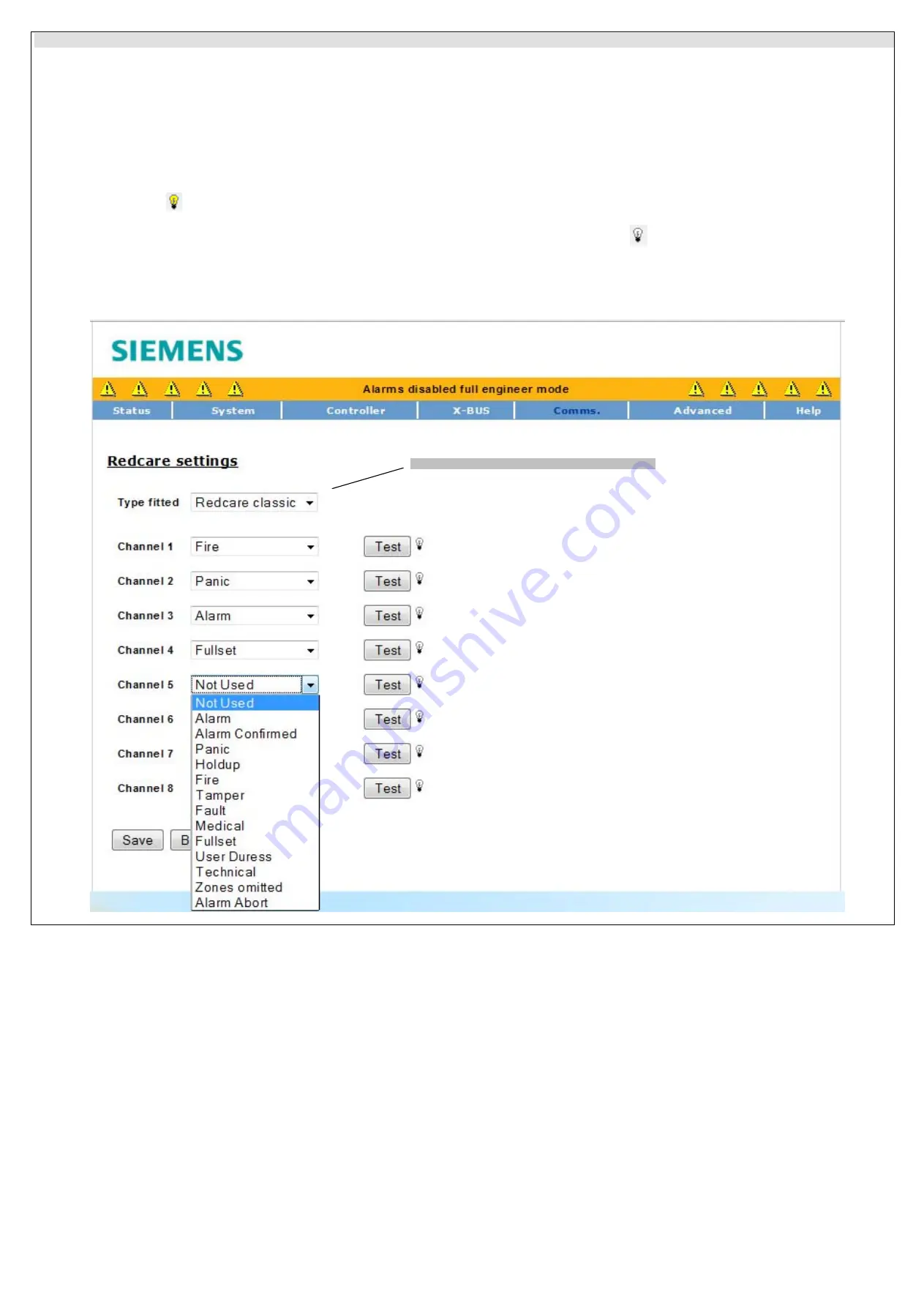
11. Configuring the SPCN910 from a Browser
Use FULL ENGINEER programming mode to configure and test the SPCN910 from the browser.
¾
Select the
Settings
,
Comms
. and then
Modems
menu options. The status of the primary and backup modems, if installed, is displayed.
¾
Click on the
Configure
button for the IntelliModem Redcare modem.
¾
The
Type fitted
field which indicates the type of Redcare/DualCom ARD installed is not applicable for this Communication Interface Module
¾
A list of eight channels is displayed. Select the alarm condition for each channel as required from the drop-down list.
¾
Click on the
Save
button.
To perform end-to-end testing of the SPCN910, the Redcare/DualCom ARD and transmission path for each of the channels:
¾
Ensure that the Redcare/DualCom ARD is in test mode. (Check the Redcare/DualCom documentation)
¾
Click the
Test
button located next to the required channel to test the alarm activation for that output.
¾
The light bulb icon
is switched on and the LED for that output is activated on the SPCN910. The corresponding LED on the Redcare/DualCom ARD
blinks approximately three times to indicate that it is transmitting the test alarm to the ARC.
¾
Wait approximately five seconds and click the
Test
button again for the same channel. T
he
light bulb icon
is switched off and the output
LED on the
SPCN910
switches off. The corresponding LED on the
Redcare/DualCom ARD
will blink again approximately three times
to indicate it is transmitting a
‘channel restore’ to the ARC
.
¾
Test the other channels using this procedure.
¾
Contact the ARC service company to make sure that the alarms were correctly received.
Note:
Not applicable for this Communications Interface Module





