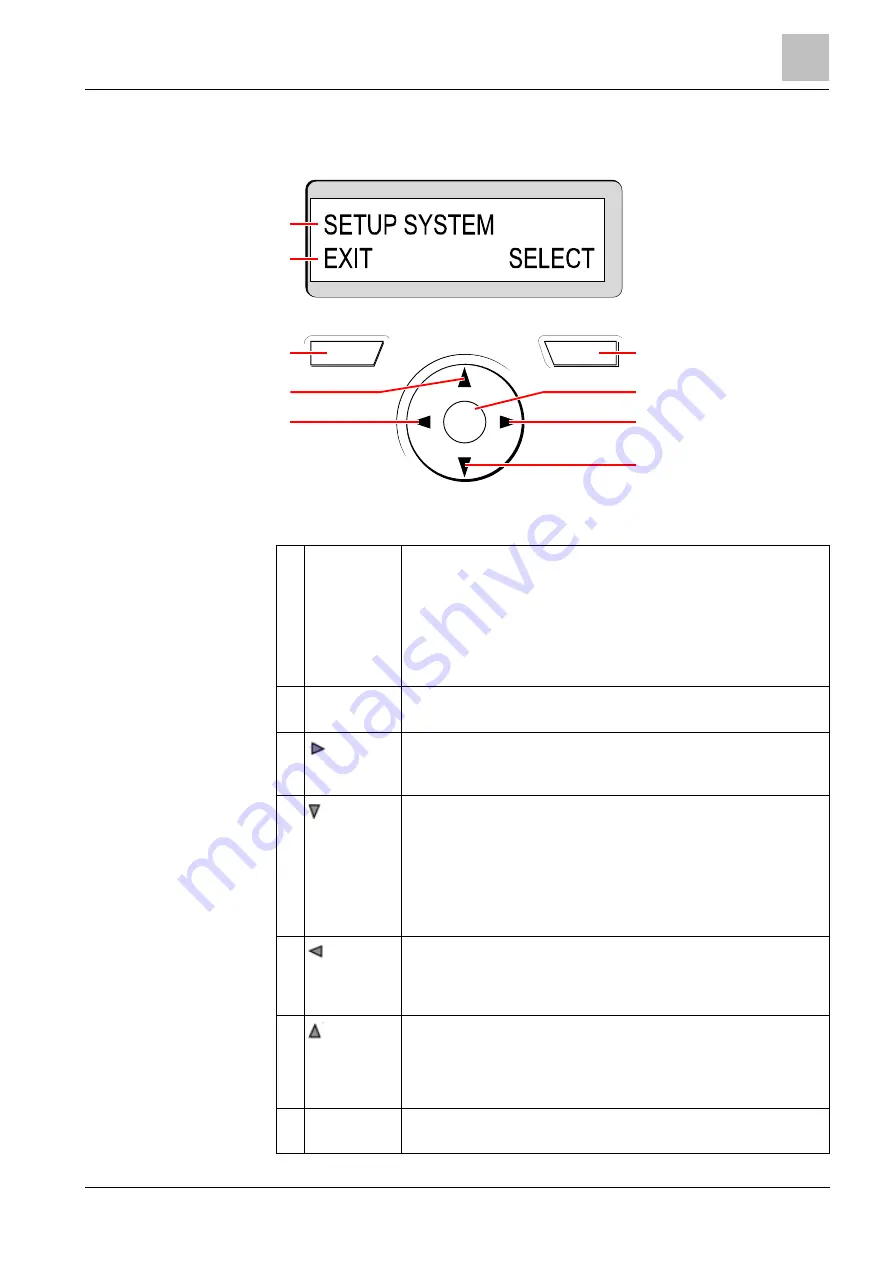
Using the keypad interface
5
11
Siemens AB
A6V10209178
Security Products
26.09.2011
5
Using the keypad interface
ok
3
5
6
4
1
2
7
8
9
Keypad display
1 RIGHT SOFT
KEY
This key is used to select the option presented on the right side of the bottom
line display.
Possible values are:
→ SELECT to select the option displayed on the top line
→ ENTER to enter the data displayed on the top line
→ NEXT to view the next alert after the one displayed on the top line
→ CLEAR to clear the alert displayed on the top line
→ SAVE to save a setting
2 OK
The OK button acts as a SELECT key for the menu option displayed on the top
line and also as an ENTER/SAVE key for data displayed on the top line.
3
In Programming mode, the right arrow key advances the user through the
menus in the same way as pressing the SELECT option (right soft key).
In data entry mode, press this key to move the cursor one position to the right.
4
In Programming mode, the down arrow key moves the user to the next
programming option in the same menu level. Continually press this key to
scroll through all programming options available on the current menu level.
In alphanumeric mode, press this key over an upper case character to change
the character to lower case.
When alerts are displayed, the down arrow key moves the user to the next
alert message in the order of priority. (See Prioritization of Display Messages
below)
5
In Programming mode, the left arrow key returns the user to the previous menu
level. Pressing this key when in the top menu level exits the user from
programming.
In data entry mode, press this key to move the cursor one position to the left.
6
In Programming mode, the up arrow key moves the user to a previous
programming option in the same menu level. Continually press this key to
scroll through all programming options available on the current menu level.
In Alphanumeric mode, press this key over a lower case character to change
the character to upper case.
7 LEFT SOFT
KEY
This key is used to select the option presented on the left side of the bottom
line display.
Содержание SPCK 420
Страница 1: ...A6V10209178 Siemens AB 26 09 2011 Security Products SPCK 420 421 LCD Keypad User Guide Version 3 1 ...
Страница 33: ...Appendix 7 Zone chart 33 Siemens AB A6V10209178 Security Products 26 09 2011 Zone Description ...
Страница 34: ...7 Appendix Zone chart 34 Siemens AB A6V10209178 Security Products 26 09 2011 Zone Description ...


























