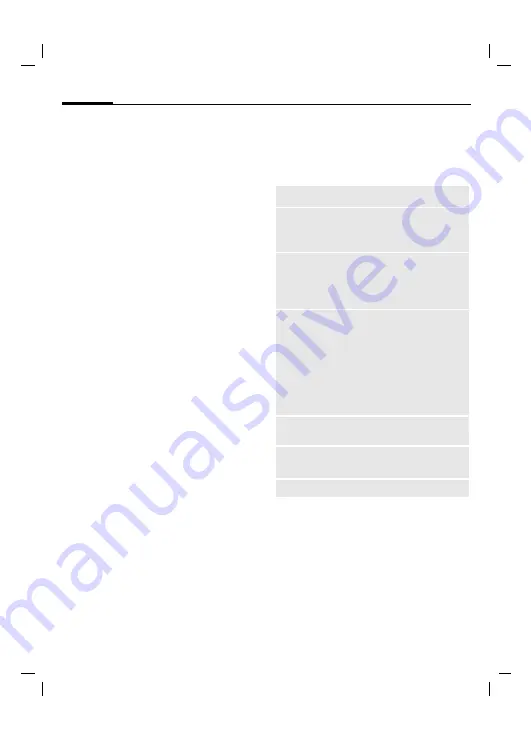
©
Sie
m
en
s A
G
200
3,
C:\
D
aten
\Siem
en
s\Pr
odukte\SP65_
1\o
utp
ut\FU
G
\am\SP65_
SMS.f
m
SMS
48
VAR
La
ng
ua
ge
: a
m
; VA
R
is
su
e d
ate
: 040
819
left page (48)
of SP65 FUG am, A31008-H7450-A40-1-4A19 (15.02.2005, 15:46)
SMS
You can use your phone to transmit
and receive very long messages (up
to 760 characters). They are auto-
matically composed of several “nor-
mal” SMS messages (note higher
charges).
Additionally, you can insert pictures
and sounds in an SMS.
Writing/sending
C
¢
M
¢
Create new
¢
SMS
J
Enter text.
You will find information
on writing texts with and
without T9 in the chapter
“Text entry” (p. 26).
The following is displayed
in the display line: text
entry status, number of
SMS required, number of
characters still available.
A
Start sending procedure.
Ï
/
J
Select phone number
from the Phonebook/
Addressbook or enter it.
§Group§
If necessary, select
a group.
C
Confirm. The SMS is trans-
mitted to the service cen-
tre to be sent and saved in
the
Sent items
list.
Text options
§Options§
Open menu.
Save
Save composed text in draft list.
Picture&
sound
Add pictures, animations and
sounds to message (see follow-
ing text).
Insert
from
Insert
Text module
Bookmarks
,
From
9
(Addressbook/
Phonebook).
Format
Font size
:
Small font
,
Medium
font
,
Large font
Underline
Alignment
:
Default alignm.
,
Left
,
Center
,
Right
Mark
(highlight text with the joy-
stick)
Delete
text
Delete the whole text.
Send
with...
Select SMS profile so the SMS
can be sent.
(For standard functions see p. 22)
















































