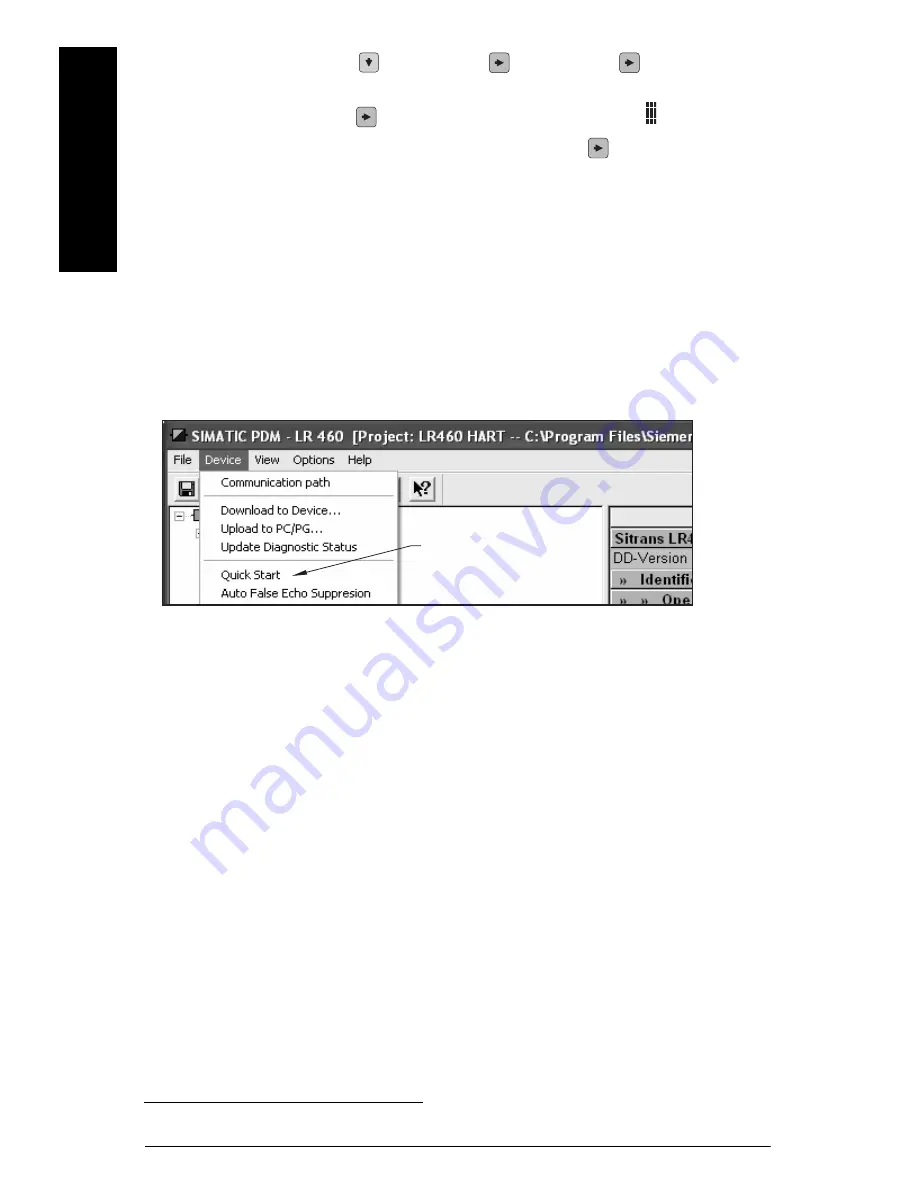
Page EN-14
SITRANS LR460 – QUICK START MANUAL
A5E32007360
mmmmm
English
•
Press Down ARROW
, Right ARROW ,
Right ARROW
to navigate to
Address [HART: (menu item 2.1.2) or PROFIBUS PA: (menu item 2.1.1)].
•
Press Right ARROW
to open Edit mode: the PROGRAM icon will flash.
•
If required, key in a new value and press Right ARROW
to accept it. The LCD
displays the new value and the PROGRAM icon disappears.
2. Launch SIMATIC Manager and create a new project for LR460. Application Guides for
setting up HART and PROFIBUS PA devices with SIMATIC PDM can be downloaded from
the product page of our website at: https://pia.khe.siemens.com/index.asp?Nr=14655
3. Open the menu Device – Reset, select Factory Defaults and click OK.
4. After the reset is complete, upload parameters to the PC/PG.
5. Configure the device via the Quick Start Wizard.
Quick Start Wizard via SIMATIC PDM
Open the menu Device – Quick Start, and follow steps 1 to 4.
Step 1 – Identification
Click NEXT to accept default values. (Description, Message, and Last config fields can be left
blank.)
Step 2 – Application Type
Select the application type and operation type and click NEXT.
Step 3 – Range Setup
Set Sensor Units, enter values for low and high calibration points, and select a response rate
just faster than the maximum fill/empty rate
1
. Click NEXT.
Step 4 – Summary
Check parameter settings, and click BACK to return and revise values, or TRANSFER to
transfer values to the device.
After the values have been transferred to the device the message Device Configuration
Complete appears. Click OK to upload values from the device to the PC/PG and synchronize the
device and PDM.
1.
See
1.7 Rate
on page 13.
Quick
Start
Содержание sitrans lr 460
Страница 1: ...Radar Transmitters Quick Start Manual 03 2013 SITRANS LR460 HART PROFIBUS PA SITRANS ...
Страница 2: ......






























