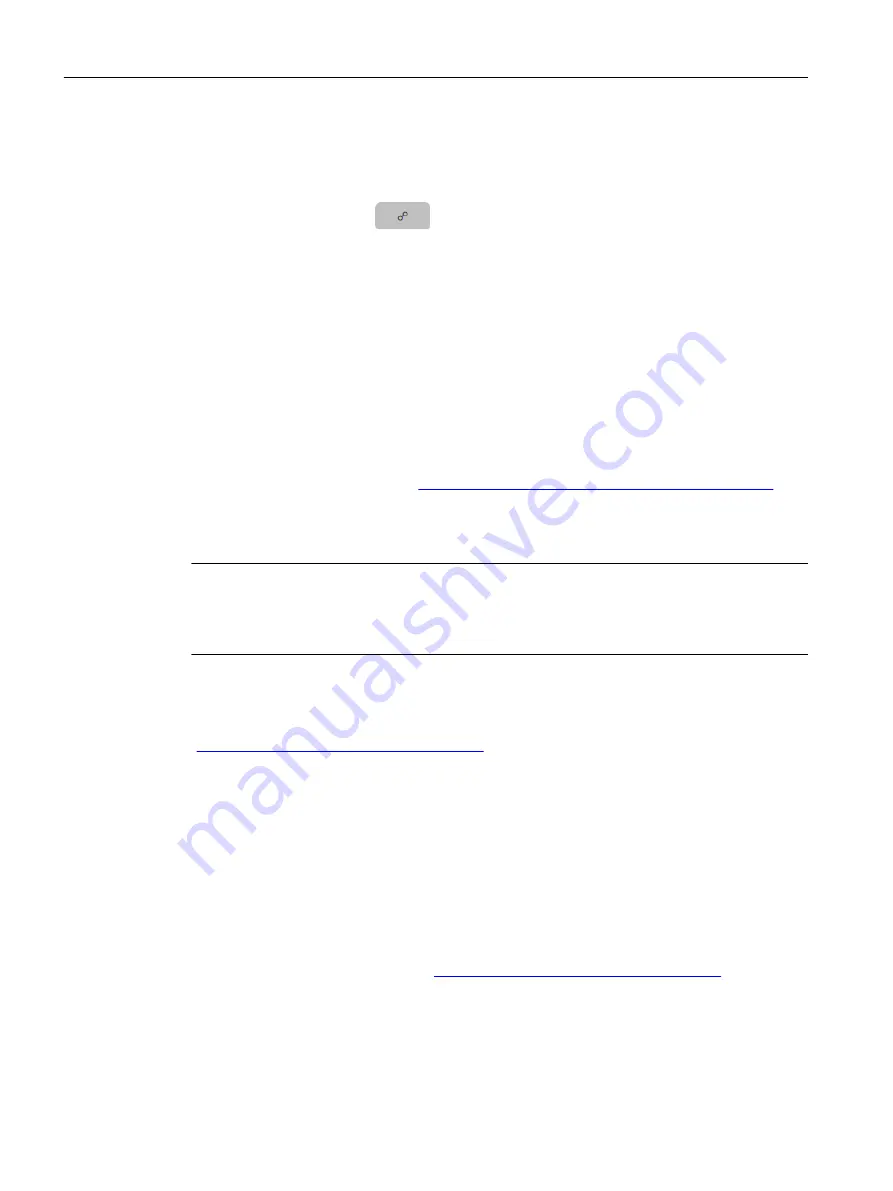
Procedure
1. Click on "Administration".
2. Select an Asset.
3. Click on the FTPS button
in the lower right corner.
4. Enter your FTPS server URL, port, credentials and destination path.
5. Click on "Save".
6. Click on "Back".
7.8
Setting up periodic transmission of measurement data
Before you start
• Register your device: Registering your device (Page 29)
• Log on at IIoT web application (
http://www.siemens.com/mag8000iiotwebapplication
).
Principle
Note
The "Interval Synchronization Time" has to be set to a past point in time
If the "Interval Synchonization Time" is not set to a past point in time, an error message will
appear.
The "Interval Synchonization Time" is set in unix time stamp format. The unix time stamp tracks
the time as a running total of seconds, starting on January 1st, 1970 at UTC. To convert a
specific date and time to a Unix timestamp and vice versa go to: unix time stamp conversion
(
https://www.unixtimestamp.com/index.php
If the "Interval Synchonization Time" is left on the default setting of 4294967295, the last
change of either “Paging Interval” , “Data Collection Interval” or “Transmission Interval” will
determine the starting time for sending the CSV file via email or FTPS. Subsequently the CSV file
is then sent after every “Transmission Interval”. The latest change can be seen in the “Last
Interval Modification Time” parameter (read only).
As an example if you want to transmit measurement data every 8 hours, starting May, 11th 2022
at 10:00 am as point of reference, proceed as followed:
Procedure
1. Go to unix time stamp conversion (
https://www.unixtimestamp.com/index.php
) and convert
May, 11th 2022 to 1652256000.
2. Set the "Interval Synchonization Time" to 1652256000.
3. Set the "Transmission Interval" to 28800 (8 hours).
Operating
7.8 Setting up periodic transmission of measurement data
SITRANS FM MAG 8000 IIoT Wireless Communication Module
36
Operating Instructions, 07/2022, A5E52070595A-AA






























