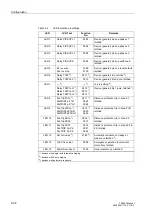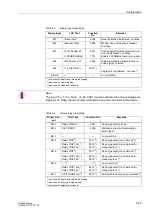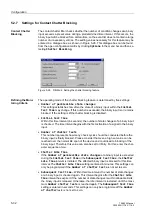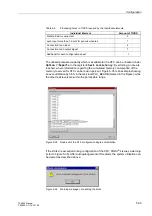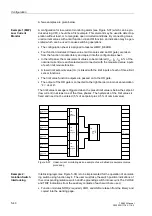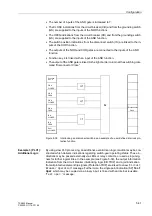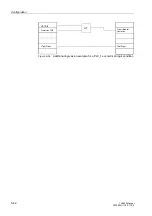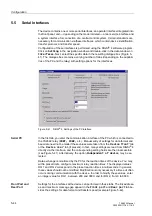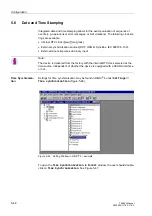Configuration
5-37
7SA522 Manual
C53000-G1176-C119-2
Configuring and
Connecting Func-
tion Modules
The default run-time sequence is determined by the sequence of the insertion of the
logic modules. You may redefine the run-time sequence by pressing <CTRL> – <F11>
on the PC keyboard. Please refer to the CFC manual. The necessary function mod-
ules (FM) are contained in a library located to the right of the configuration chart. The
module also indicates to which of the four run-time levels (MW_BEARB,
PLC1_BEARB, PLC_BEARB, SFS_BEARB) it is assigned. The modules possess at
least one input and one output. In addition to these inputs and outputs, which are dis-
played on the configuration sheet, a module may have additional inputs. The addition-
al inputs can be made visible by selecting the module title block, pressing the
right
mouse button, selecting the menu option
1XPEHU2I,2V
(see Figure 5-32),
and then increasing the number.
Figure 5-32
Example of an OR gate: module menu
Under the
2EMHFW3URSHUWLHV
menu, you may edit the name of the module, insert
a comment, or edit run-time properties and connection parameters.
Connecting modules with each other, and linking them with system input and output
signals, is performed by selection of the desired modules input or output and subse-
quently pressing the
right
mouse button, and selecting the menu option
,QVHUW&RQ
QHFWLRQWR2SHUDQG
(see Figure 5-33).
Figure 5-33
Example of module input menu
A window with a list of input signals will appear. By selecting one of these signals and
activating with
2.
, the selected signal is entered into the left border panel and, from
there, a connection is created to the module input. Selection of an output is done in
the same manner. A connection between two modules is established by a simple se-
quential clicking on the two connections.
If the link line display becomes unwieldy or impossible because of space limitations,
the CFC editor creates a pair of connectors (target icons) instead. The link is recog-
nizable via correlated numbering (see Figure 5-34).
Содержание siprotec 7SA522
Страница 20: ...7SA522 Manual C53000 G1176 C119 2 ...
Страница 64: ...7SA522 Manual C53000 G1176 C119 2 ...
Страница 89: ...SIPROTEC 4 Devices 4 25 7SA522 Manual C53000 G1176 C119 2 Figure 4 20 CFC Logic example ...
Страница 408: ...7SA522 Manual C53000 G1176 C119 2 ...
Страница 456: ...7SA522 Manual C53000 G1176 C119 2 ...
Страница 516: ...7SA522 Manual C53000 G1176 C119 2 ...
Страница 620: ...Appendix B 48 ...