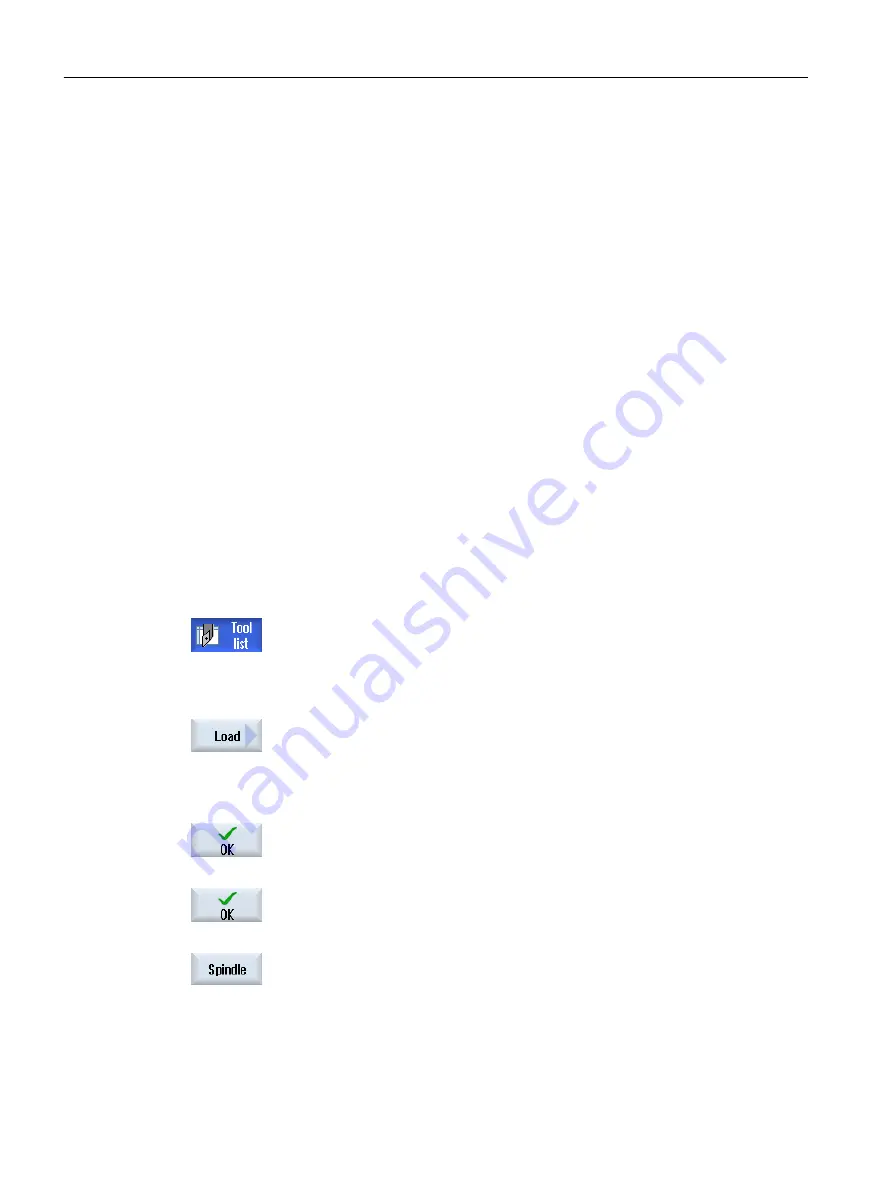
Multiple load points - tool in magazine location
If you have configured several loading points for a magazine, then the "Loading Point
Selection" window appears after pressing the "Delete tool" softkey.
Select the required load point and press the "OK" softkey to unload and delete the tool.
13.5.6
Loading and unloading tools
You can load and unload tools to and from a magazine via the tool list. When a tool is loaded,
it is taken to a magazine location. When it is unloaded, it is removed from the magazine and
stored in the tool list.
When you are loading a tool, the application automatically suggests an empty location. You
may also directly specify an empty magazine location.
You can unload tools from the magazine that you are not using at present. HMI then
automatically saves the tool data in the tool list in the NC memory outside the magazine.
Should you want to use the tool again later, simply load the tool with the tool data into the
corresponding magazine location again. Then the same tool data does not have to be entered
more than once.
Procedure
1.
The tool list is opened.
2.
Place the cursor on the tool that you want to load into the magazine (if the
tools are sorted according to magazine location number you will find it at
the end of the tool list).
3.
Press the "Load" softkey.
The "Load to… " window opens.
The "... location" field is pre-assigned with the number of the first empty
magazine location.
4.
Press the "OK" softkey to load the tool into the suggested location.
- OR -
Enter the location number you require and press the "OK" softkey.
- OR -
Press the "Spindle" softkey.
.
The tool is loaded into the specified magazine location or spindle.
Tool management
13.5 Tool list
Turning
736
Operating Manual, 06/2019, A5E44903486B AB
Содержание SINUMERIK 840D sl
Страница 8: ...Preface Turning 8 Operating Manual 06 2019 A5E44903486B AB ...
Страница 70: ...Introduction 2 4 User interface Turning 70 Operating Manual 06 2019 A5E44903486B AB ...
Страница 274: ... Creating a G code program 8 8 Selection of the cycles via softkey Turning 274 Operating Manual 06 2019 A5E44903486B AB ...
Страница 275: ... Creating a G code program 8 8 Selection of the cycles via softkey Turning Operating Manual 06 2019 A5E44903486B AB 275 ...
Страница 282: ...Creating a G code program 8 10 Measuring cycle support Turning 282 Operating Manual 06 2019 A5E44903486B AB ...
Страница 344: ...Creating a ShopTurn program 9 19 Example Standard machining Turning 344 Operating Manual 06 2019 A5E44903486B AB ...
Страница 716: ...Collision avoidance 12 2 Set collision avoidance Turning 716 Operating Manual 06 2019 A5E44903486B AB ...
Страница 774: ...Tool management 13 15 Working with multitool Turning 774 Operating Manual 06 2019 A5E44903486B AB ...
Страница 834: ...Managing programs 14 19 RS 232 C Turning 834 Operating Manual 06 2019 A5E44903486B AB ...
Страница 856: ...Alarm error and system messages 15 9 Remote diagnostics Turning 856 Operating Manual 06 2019 A5E44903486B AB ...
Страница 892: ...Working with two tool carriers 18 2 Measure tool Turning 892 Operating Manual 06 2019 A5E44903486B AB ...
Страница 912: ...HT 8 840D sl only 20 5 Calibrating the touch panel Turning 912 Operating Manual 06 2019 A5E44903486B AB ...
Страница 927: ...Appendix A A 1 840D sl 828D documentation overview Turning Operating Manual 06 2019 A5E44903486B AB 927 ...
















































