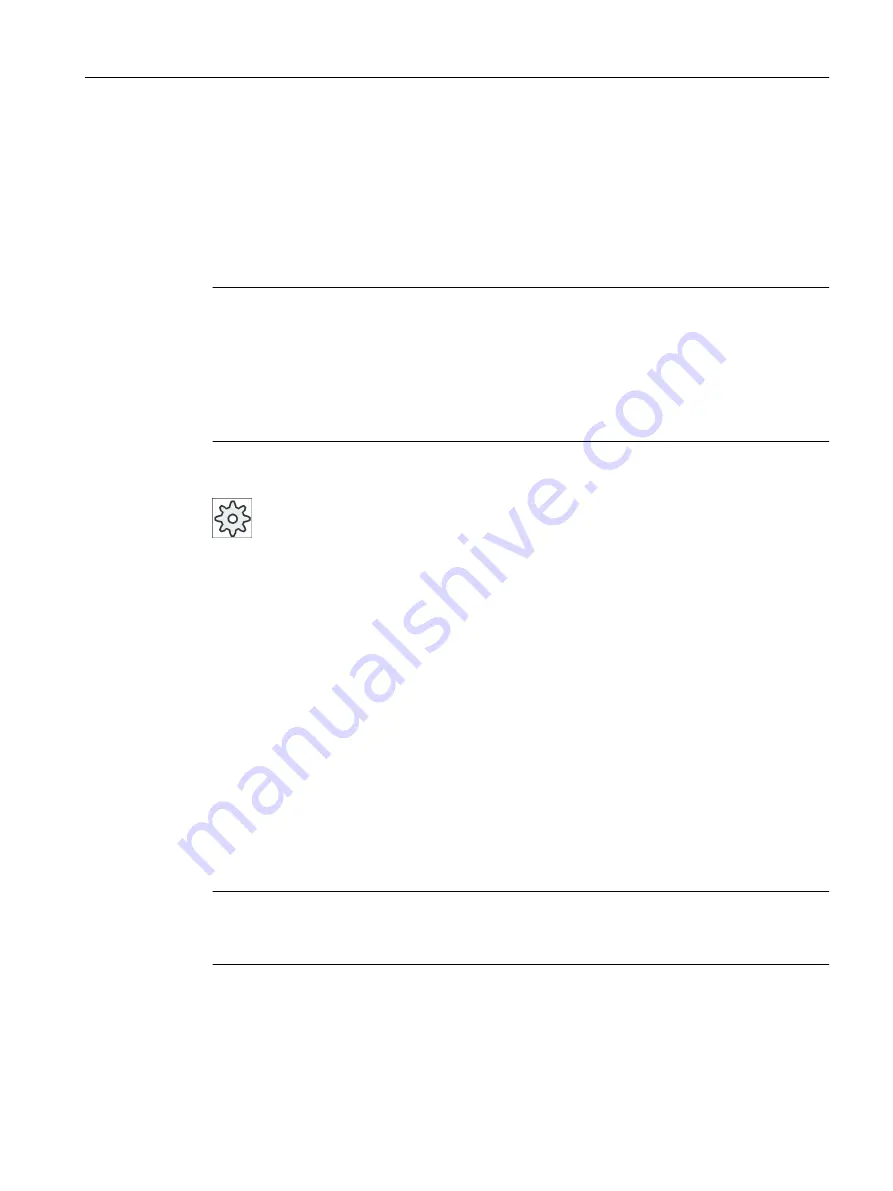
Creating a program block
If program blocks are missing, you can add them via the vertical softkey bar. You can also
delete blocks via the vertical softkey bar. You can also modify the networks of interrupt routines
and subprograms on the control and save and load your changes.
Marshalling data
You can "rewire" inputs (via INT_100) or outputs (via INT_101) for service purposes.
Note
Saving the PLC project when changing the operating area
If you have created blocks or inserted, removed, or edited networks in a block, you must save
the project before you change from the PLC area to another operating area. Transfer the project
to the PLC using the "Load to CPU" softkey. If this is not done, all of the changes will be lost
and must be re-entered.
Please take the appropriate program note into consideration.
Machine manufacturer
Please observe the information provided by the machine manufacturer.
Creating a new block
You create new program blocks in the Ladder editor.
Name
SBR, INT_100, INT_101, INT_0
The number from the selection field "Number of subprogram" is taken for
the name of the INT block.
Author
Maximum 48 characters are permitted.
Number of subpro‐
gram
You must select a free subprogram number between 0 and 255.
For INT100, INT101, and INT0, the field is filled automatically and cannot
be edited.
Data class
Individual / Manufacturer
This data class is automatically filled by the system and cannot be edited.
Comment
Maximum 100 lines and 4096 characters are permitted.
Note
Access protection
You have the option of protecting blocks that have been newly created against being accessed.
Edit PLC user program (828D only)
23.5 View of the program blocks
Milling
Operating Manual, 08/2018, 6FC5398-7CP41-0BA0
913
Содержание SINUMERIK 828D Turning
Страница 68: ...Introduction 2 4 User interface Milling 68 Operating Manual 08 2018 6FC5398 7CP41 0BA0 ...
Страница 162: ...Setting up the machine 4 12 MDA Milling 162 Operating Manual 08 2018 6FC5398 7CP41 0BA0 ...
Страница 270: ...Machining the workpiece 6 17 Setting for automatic mode Milling 270 Operating Manual 08 2018 6FC5398 7CP41 0BA0 ...
Страница 278: ...Swivel combination 45 90 Simulating machining 7 1 Overview Milling 278 Operating Manual 08 2018 6FC5398 7CP41 0BA0 ...
Страница 294: ...Simulating machining 7 9 Displaying simulation alarms Milling 294 Operating Manual 08 2018 6FC5398 7CP41 0BA0 ...
Страница 316: ...Generating a G code program 8 10 Measuring cycle support Milling 316 Operating Manual 08 2018 6FC5398 7CP41 0BA0 ...
Страница 684: ...Collision avoidance 12 2 Set collision avoidance Milling 684 Operating Manual 08 2018 6FC5398 7CP41 0BA0 ...
Страница 746: ...Tool management 13 16 Working with Multitool Milling 746 Operating Manual 08 2018 6FC5398 7CP41 0BA0 ...
Страница 830: ...Alarm error and system messages 15 9 Remote diagnostics Milling 830 Operating Manual 08 2018 6FC5398 7CP41 0BA0 ...
Страница 846: ... Working with Manual Machine 16 7 More complex machining Milling 846 Operating Manual 08 2018 6FC5398 7CP41 0BA0 ...
Страница 870: ...HT 8 840D sl only 18 5 Calibrating the touch panel Milling 870 Operating Manual 08 2018 6FC5398 7CP41 0BA0 ...
Страница 890: ...Easy Message 828D only 20 7 Making settings for Easy Message Milling 890 Operating Manual 08 2018 6FC5398 7CP41 0BA0 ...
Страница 924: ...Edit PLC user program 828D only 23 8 Searching for operands Milling 924 Operating Manual 08 2018 6FC5398 7CP41 0BA0 ...
Страница 925: ...Appendix A A 1 840D sl 828D documentation overview Milling Operating Manual 08 2018 6FC5398 7CP41 0BA0 925 ...
















































