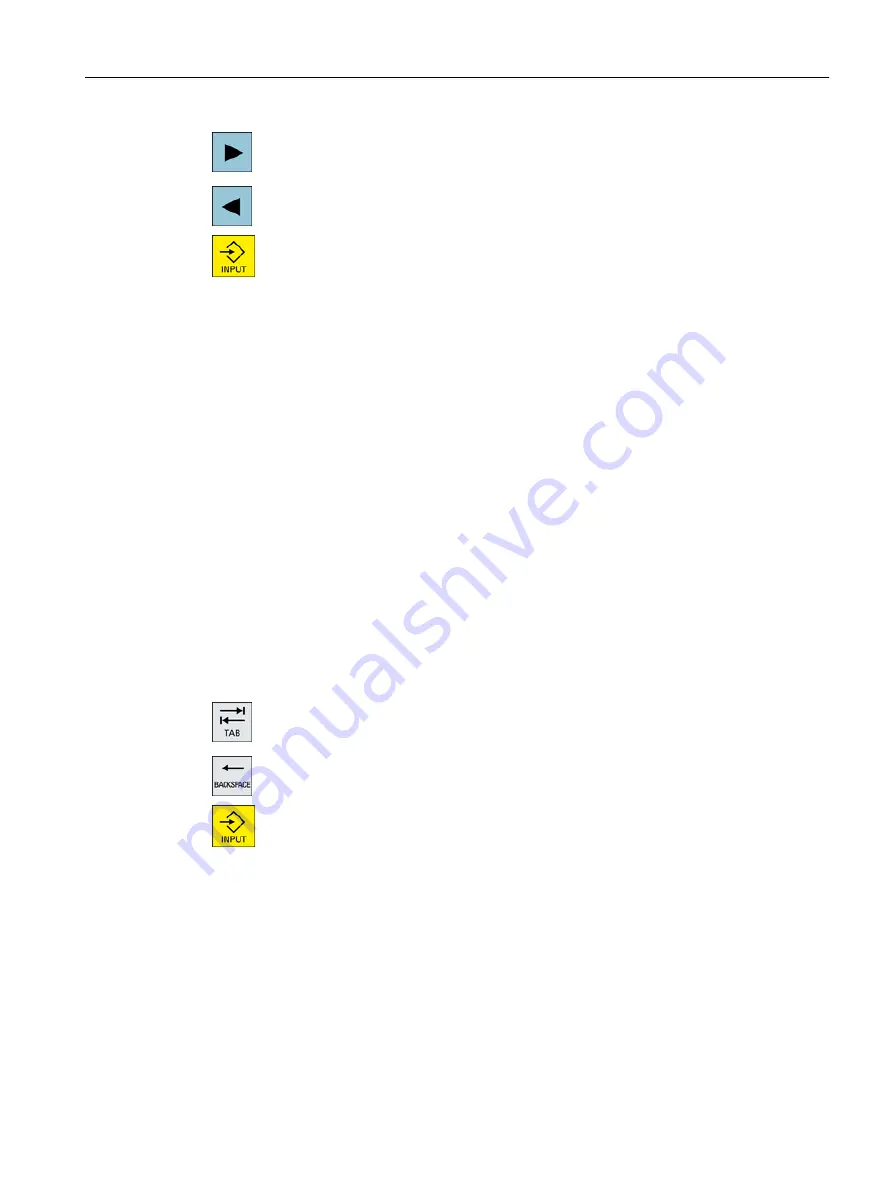
6.
To select the associated character, press the <cursor right> or <cursor
left> keys.
7.
Press the <input> key to enter the character.
2.4.12.3
Editing the dictionary
Learning function of the input editor
Requirement:
The control has been switched over to Chinese.
An unknown phonetic notation has been entered into the input editor.
1.
The editor provides a further line in which the combined characters and
phonetic notations are displayed.
The first part of the phonetic notation is displayed in the field for selecting
the phonetic notation from the dictionary. Various characters are listed
for this particular phonetic notation.
2.
Press the number key to insert the associated character into the addi‐
tional line.
The next part of the phonetic notation is displayed in the field for selecting
the phonetic notation from the dictionary.
3.
Repeat step 2 until the complete phonetic notation has been compiled.
Press the <TAB> key to toggle between the compiled phonetic notation
field and the phonetic notation input.
Compiled characters are deleted using the <BACKSPACE> key.
4.
Press the <input> key to transfer the compiled phonetic notation to the
dictionary and the input field.
Importing a dictionary
A dictionary can now be generated using any Unicode editor by attaching the corresponding
Chinese characters to the pinyin phonetic spelling. If the phonetic spelling contains several
Chinese characters, then the line must not contain any additional match. If there are several
matches for one phonetic spelling, then these must be specified in the dictionary line by line.
Otherwise, several characters can be specified for each line.
The generated file should be saved in the UTF8 format under the name dictchs.txt (simplified
Chinese) or dictcht.txt (traditional Chinese).
Line structure:
Introduction
2.4 User interface
Milling
Operating Manual, 08/2018, 6FC5398-7CP41-0BA0
59
Содержание SINUMERIK 828D Turning
Страница 68: ...Introduction 2 4 User interface Milling 68 Operating Manual 08 2018 6FC5398 7CP41 0BA0 ...
Страница 162: ...Setting up the machine 4 12 MDA Milling 162 Operating Manual 08 2018 6FC5398 7CP41 0BA0 ...
Страница 270: ...Machining the workpiece 6 17 Setting for automatic mode Milling 270 Operating Manual 08 2018 6FC5398 7CP41 0BA0 ...
Страница 278: ...Swivel combination 45 90 Simulating machining 7 1 Overview Milling 278 Operating Manual 08 2018 6FC5398 7CP41 0BA0 ...
Страница 294: ...Simulating machining 7 9 Displaying simulation alarms Milling 294 Operating Manual 08 2018 6FC5398 7CP41 0BA0 ...
Страница 316: ...Generating a G code program 8 10 Measuring cycle support Milling 316 Operating Manual 08 2018 6FC5398 7CP41 0BA0 ...
Страница 684: ...Collision avoidance 12 2 Set collision avoidance Milling 684 Operating Manual 08 2018 6FC5398 7CP41 0BA0 ...
Страница 746: ...Tool management 13 16 Working with Multitool Milling 746 Operating Manual 08 2018 6FC5398 7CP41 0BA0 ...
Страница 830: ...Alarm error and system messages 15 9 Remote diagnostics Milling 830 Operating Manual 08 2018 6FC5398 7CP41 0BA0 ...
Страница 846: ... Working with Manual Machine 16 7 More complex machining Milling 846 Operating Manual 08 2018 6FC5398 7CP41 0BA0 ...
Страница 870: ...HT 8 840D sl only 18 5 Calibrating the touch panel Milling 870 Operating Manual 08 2018 6FC5398 7CP41 0BA0 ...
Страница 890: ...Easy Message 828D only 20 7 Making settings for Easy Message Milling 890 Operating Manual 08 2018 6FC5398 7CP41 0BA0 ...
Страница 924: ...Edit PLC user program 828D only 23 8 Searching for operands Milling 924 Operating Manual 08 2018 6FC5398 7CP41 0BA0 ...
Страница 925: ...Appendix A A 1 840D sl 828D documentation overview Milling Operating Manual 08 2018 6FC5398 7CP41 0BA0 925 ...
















































