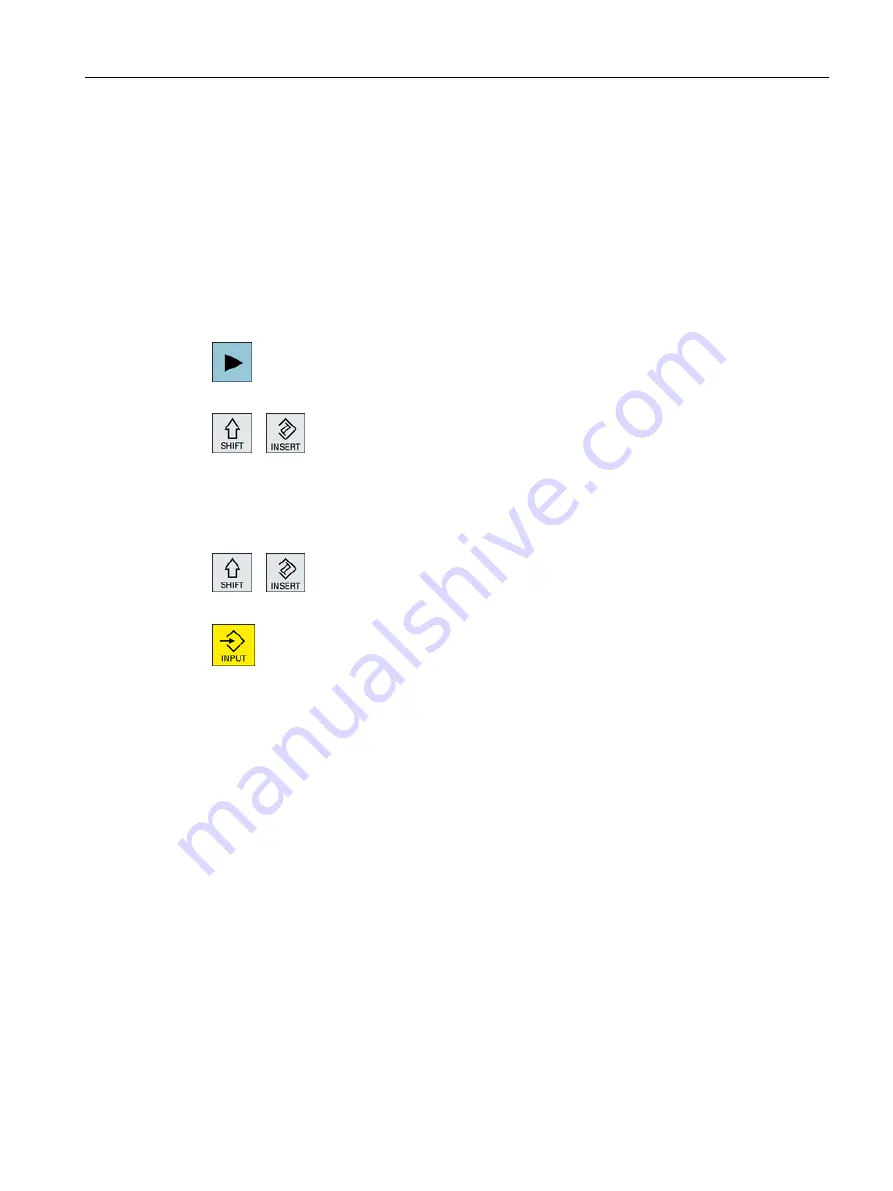
Commissioning Manual SINUMERIK Operate / SINUMERIK 840D sl
9.16.4
Changing a cycle call
You have called the desired cycle via softkey in the program editor, entered the parameters
and confirmed with "Accept".
Procedure
1. Select the desired cycle call and press the <Cursor right> key.
The associated input screen of the selected cycle call is opened.
- OR -
Press the <SHIFT + INSERT> key combination.
This starts the edit mode for this cycle call and you can edit it like a normal
NC block. This means that it is possible to generate an empty block before
the cycle is called. For instance, to insert something before a cycle that
is located at the beginning of the program.
Note: In edit mode, the cycle call can be changed in such a way that it
can no longer be recompiled in the parameter screen.
You exit the edit mode by pressing the <SHIFT + INSERT> key combi‐
nation.
- OR -
You are in the edit mode and press the <INPUT> key.
A new line is created after the cursor position.
9.16.5
Programming variables
In principle, variables or expressions can also be used in the input fields of the screen forms
instead of specific numeric values. In this way, programs can be created very flexibly.
Input of variables
Please note the following points when using variables:
● Values of variables and expressions are not checked since the values are not known at the
time of programming.
● Variables and expressions cannot be used in fields in which a text is expected (e.g. tool
name).
An exception is the "Engraving" function, in which you can assign the desired text in the
text field via a variable as "Variable text".
● Selection fields generally cannot be programmed with variables.
Creating a ShopMill program
9.16 Calling technology functions
Milling
Operating Manual, 08/2018, 6FC5398-7CP41-0BA0
351
Содержание SINUMERIK 828D Turning
Страница 68: ...Introduction 2 4 User interface Milling 68 Operating Manual 08 2018 6FC5398 7CP41 0BA0 ...
Страница 162: ...Setting up the machine 4 12 MDA Milling 162 Operating Manual 08 2018 6FC5398 7CP41 0BA0 ...
Страница 270: ...Machining the workpiece 6 17 Setting for automatic mode Milling 270 Operating Manual 08 2018 6FC5398 7CP41 0BA0 ...
Страница 278: ...Swivel combination 45 90 Simulating machining 7 1 Overview Milling 278 Operating Manual 08 2018 6FC5398 7CP41 0BA0 ...
Страница 294: ...Simulating machining 7 9 Displaying simulation alarms Milling 294 Operating Manual 08 2018 6FC5398 7CP41 0BA0 ...
Страница 316: ...Generating a G code program 8 10 Measuring cycle support Milling 316 Operating Manual 08 2018 6FC5398 7CP41 0BA0 ...
Страница 684: ...Collision avoidance 12 2 Set collision avoidance Milling 684 Operating Manual 08 2018 6FC5398 7CP41 0BA0 ...
Страница 746: ...Tool management 13 16 Working with Multitool Milling 746 Operating Manual 08 2018 6FC5398 7CP41 0BA0 ...
Страница 830: ...Alarm error and system messages 15 9 Remote diagnostics Milling 830 Operating Manual 08 2018 6FC5398 7CP41 0BA0 ...
Страница 846: ... Working with Manual Machine 16 7 More complex machining Milling 846 Operating Manual 08 2018 6FC5398 7CP41 0BA0 ...
Страница 870: ...HT 8 840D sl only 18 5 Calibrating the touch panel Milling 870 Operating Manual 08 2018 6FC5398 7CP41 0BA0 ...
Страница 890: ...Easy Message 828D only 20 7 Making settings for Easy Message Milling 890 Operating Manual 08 2018 6FC5398 7CP41 0BA0 ...
Страница 924: ...Edit PLC user program 828D only 23 8 Searching for operands Milling 924 Operating Manual 08 2018 6FC5398 7CP41 0BA0 ...
Страница 925: ...Appendix A A 1 840D sl 828D documentation overview Milling Operating Manual 08 2018 6FC5398 7CP41 0BA0 925 ...
















































