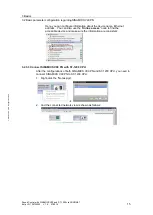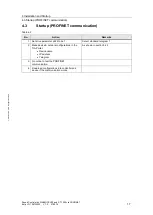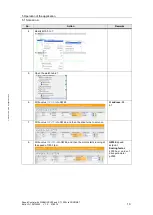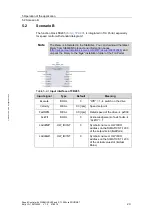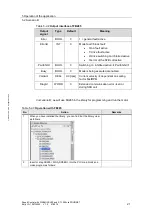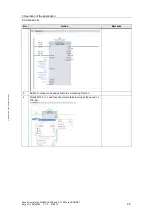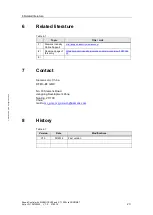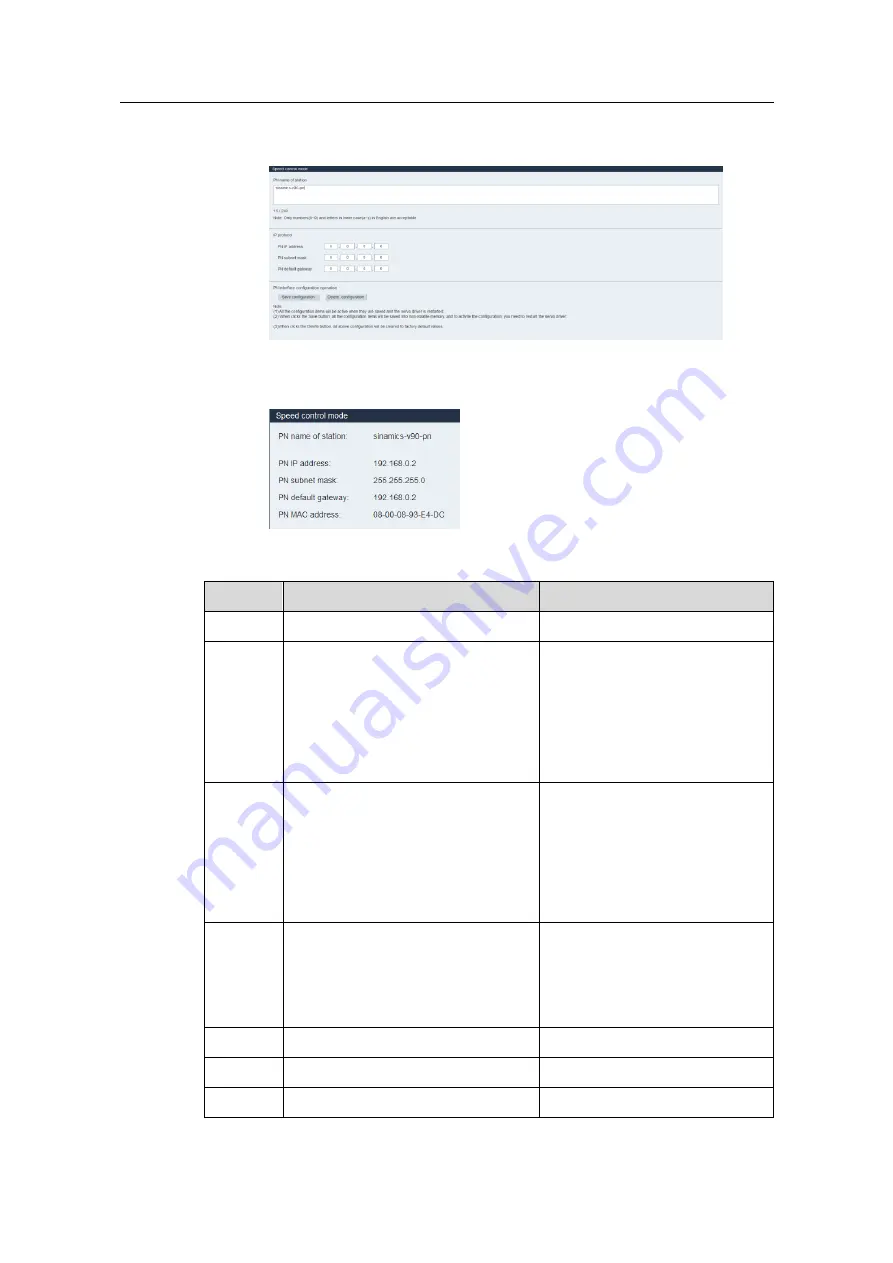
3 Basics
3.2 Basic parameter configuration regarding SINAMICS V90 PN
Speed Control with SINAMICS V90 and S7-1200 via PROFINET
Entry-ID: 109739222, V1.0, 07/2016
8
S
iem
e
n
s A
G
2
0
1
6
A
ll r
igh
ts
re
se
rv
e
d
Network:
Note:
the configurations must be saved for activation.
Active configure:
The active PROFINET settings can be checked from
the tab.
Table 3-1: PROFINET relevant parameters
Par. No.
Description
Set value
P922
Telegram selection
1
P8921
PN IP address. There are four
indexes. Each index maps to a
segment of the IP address.
Note:
after successful
configuration, the values will be
changed to 0 automatically.
Example IP address:
192.168.0.2
P8921[0]=192
P8921[1]=168
P8921[2]=0
P8921[3]=2
P8923
PN Subnet Mask of Station. There
are four indexes. Each index maps
to a segment of the subnet mask.
Note:
after successful
configuration, the values will be
changed to 0 automatically.
Example Subnet mask:
255.255.255.0
P8923[0]=255
P8923[1]=255
P8923[2]=255
P8923[3]=0
P8925
PN interface configuration
Note:
after successful
configuration, the values will be
changed to 0 automatically.
2
Note: after setting p8921 and
p8923, p8925 should be set to
be 2 for activating the PN
communication.
r8931
PN IP address of station active
r8932
PN default gateway of station active
r8933
PN MAC address of station