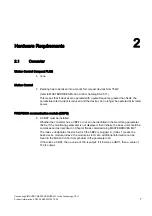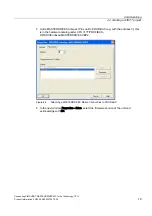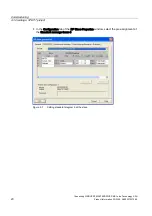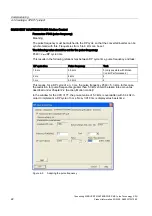Connecting SIMOVERT MASTERDRIVES MC to the Technology-CPU
Product Information, 03/2008, A5E00272072-05
7
Hardware Requirements
2
2.1
Converter
Motion Control Compact PLUS
● none
Motion Control
● Derating has to be taken into account for compact devices from 75kW
(refer to MASTERDRIVES Motion Control Catalog DA 65.11).
This means that if devices are operated with a pulse frequency greater than 5kHz, the
permissible rated current is reduced and the device can no longer be operated at its rated
power.
PROFIBUS communication module (CBP2)
● A CBP2 must be installed.
Whether the converter has a CBP2 or not, can be identified in the monitoring parameter
r826.x. If the monitoring parameter is not displayed, then initially, the basic unit should be
commissioned as described in Chapter "Basic commissioning MASTERDRIVES MC".
The index
x designates the slot in which the CBP2 is plugged in. (Index 1 means the
basic device module, Index 2 the module in slot A etc.; additional information can be
found in the Motion Control Compendium in the parameter list)
If it involves a CBP2, then a value of 148 is output; if it involves a CBP1, then a value of
143 is output.