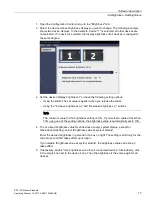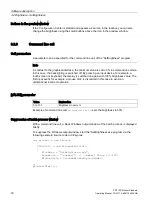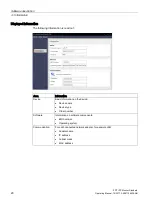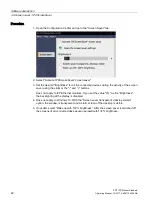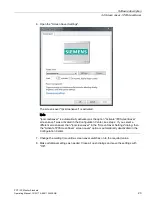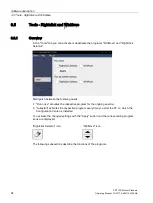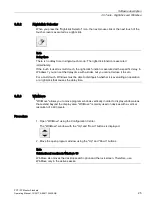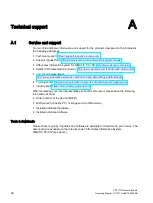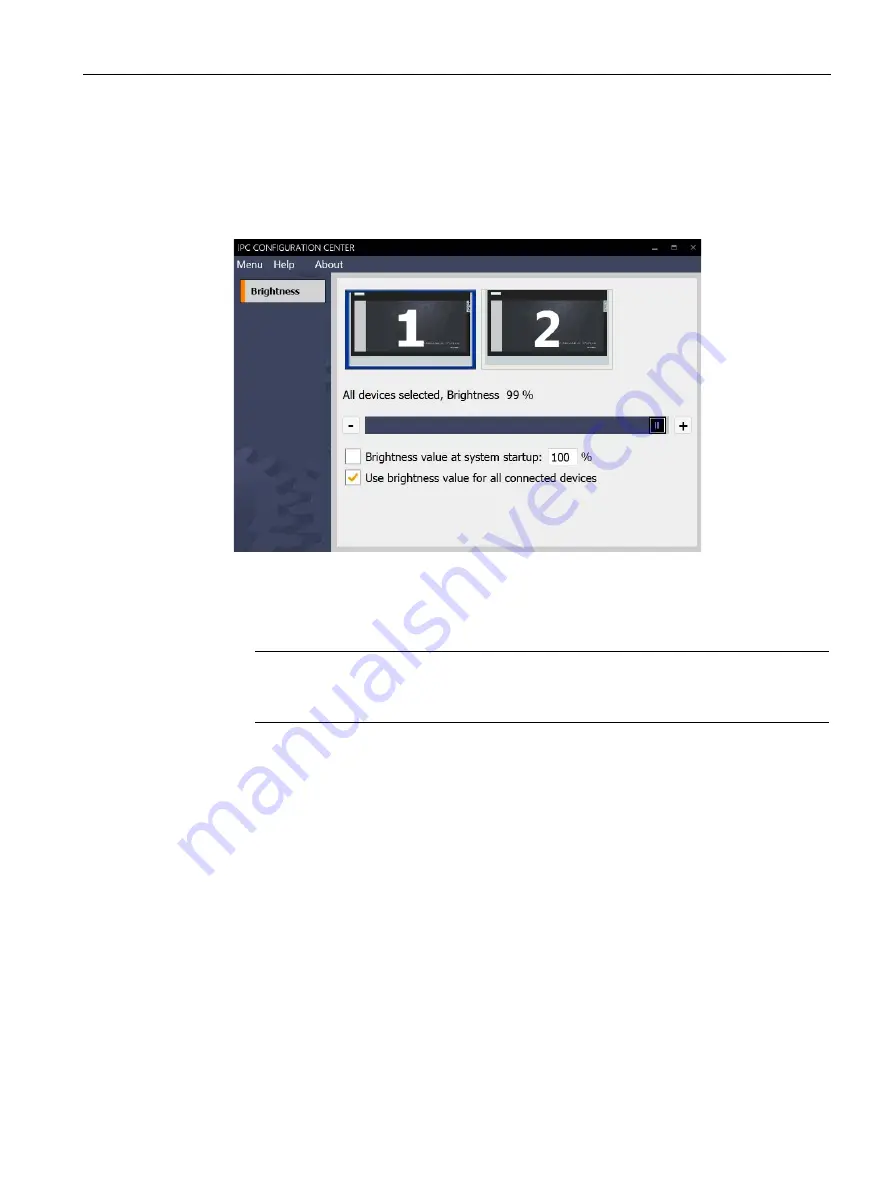
Software description
3.2 Brightness - SetBrightness
PDT IFP Monitor Standard
Operating Manual, 10/2017, A5E41104536-AB
17
1.
Open the Configuration Center and go to the "Brightness" tab.
2.
Select the device whose brightness display you want to change. The following example
shows two device displays. In the example, device "1" is selected, all other devices are
not selected. If no device is selected, the display brightness of all devices is changed to
the same degree.
3.
Set the desired display brightness. You have the following setting options:
–
Using the slider. The set value is applied when you release the slider.
–
Using the "Increase brightness (+)" and "Decrease brightness (-)" buttons.
Note
The minimum value for the brightness setting is 10%. If you select a value of less than
10% using one of the setting options, the brightness value is automatically set to 10%.
4.
To set a fixed brightness value for all devices at every system startup, except for
hibernation (standby), select "Brightness value at system startup".
Enter the desired brightness in percent in the box on right. The setting is valid only for the
current user and first takes effect upon logon.
If you disable "Brightness value at system startup", the brightness value set in step 3
takes effect.
5.
If necessary, enable "Use brightness value for all connected devices". Alternatively, click
in the empty box next to the device icons. Then the brightness is the same again for all
devices.