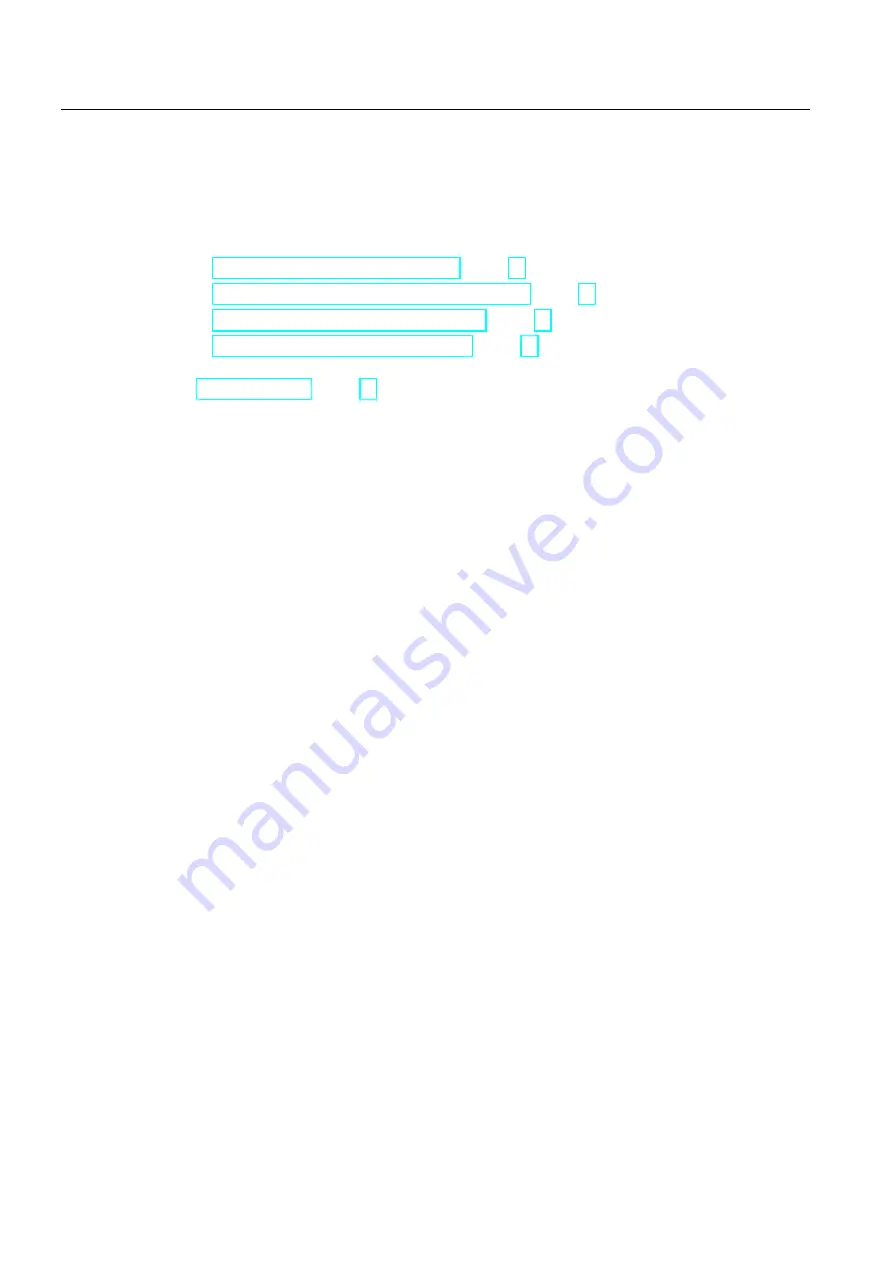
Working with the TS Adapter IE
7.6 Setting IP Parameters of TS Adapter IE for the First Time
TS Adapter IE
44
Manual, 11/2010, A5E00977705-03
7.6
Setting IP Parameters of TS Adapter IE for the First Time
In the factory state and after a parameter reset, the Ethernet port of the TS Adapter IE has
the IP address 0.0.0.0. To be able to work with the TS Adapter IE, you must first set its IP
parameters. The IP parameters are set:
●
by direct connection with TeleService (Page 44)
●
by direct connection with the SIMATIC Manager (Page 46)
●
via a remote connection with TeleService (Page 56)
●
via a remote connection with a browser (Page 57)
If you are unable to establish an Ethernet connection or a remote connection, refer to the
"Error Diagnostics (Page 65)" chapter.
7.6.1
Setting IP Parameters by Direct Connection with TeleService
Requirement
●
You have a free Ethernet port on your PG/PC.
Procedure
1.
Install TeleService from the "SIMATIC TeleService Edition" DVD.
Follow the installation instructions given in the TeleService manual.
2.
Install the TS Adapter IE software from the "SIMATIC TeleService Edition" DVD.
3.
Connect the Ethernet port of your PG/PC to the Ethernet port of the TS Adapter IE.
4.
Connect the TS Adapter IE to your power supply.
5.
Select the TeleService menu command "Options > Customize...". Set the "Interface for
TS Adapter IE connected directly" to your PG/PC's interface card to which you have
connected the TS Adapter IE.
6.
Select the TeleService menu command "Options > Set TS Adapter IE IP Parameter...".
If more than one TS Adapter IE is connected to the interface card of the PG/PC, the
"Select TS Adapter IE" dialog box opens.
7.
Select the TS Adapter IE based on its MAC address and confirm with OK.
You will find the MAC address under the front panel of the TS Adapter IE.
8.
In the "Set TS Adapter IE IP Parameter" dialog box, enter an IP address from your
network which is not used by any other device.
9.
Enter the subnet mask of your network.
10.
If you want to use the TS Adapter IE as the default router for IP packets, enter the
address of your default gateway.
11.
Assign a unique device name for this TS Adapter IE.
12.
Confirm with OK.
Содержание SIMATIC TS Adapter IE
Страница 6: ...Table of contents TS Adapter IE 6 Manual 11 2010 A5E00977705 03 ...
Страница 20: ...Mounting 4 4 Cubicle Mounting TS Adapter IE 20 Manual 11 2010 A5E00977705 03 ...
Страница 36: ...Connecting 5 6 Interfaces to the phone network TS Adapter IE 36 Manual 11 2010 A5E00977705 03 ...
Страница 38: ...Commissioning 6 1 Overview TS Adapter IE 38 Manual 11 2010 A5E00977705 03 ...
Страница 78: ...Error diagnostics 8 8 Error diagnostics Ethernet TS Adapter IE 78 Manual 11 2010 A5E00977705 03 ...
Страница 98: ...Specifications 9 10 Technical Support TS Adapter IE 98 Manual 11 2010 A5E00977705 03 ...
Страница 102: ...Index TS Adapter IE 102 Manual 11 2010 A5E00977705 03 ...






























