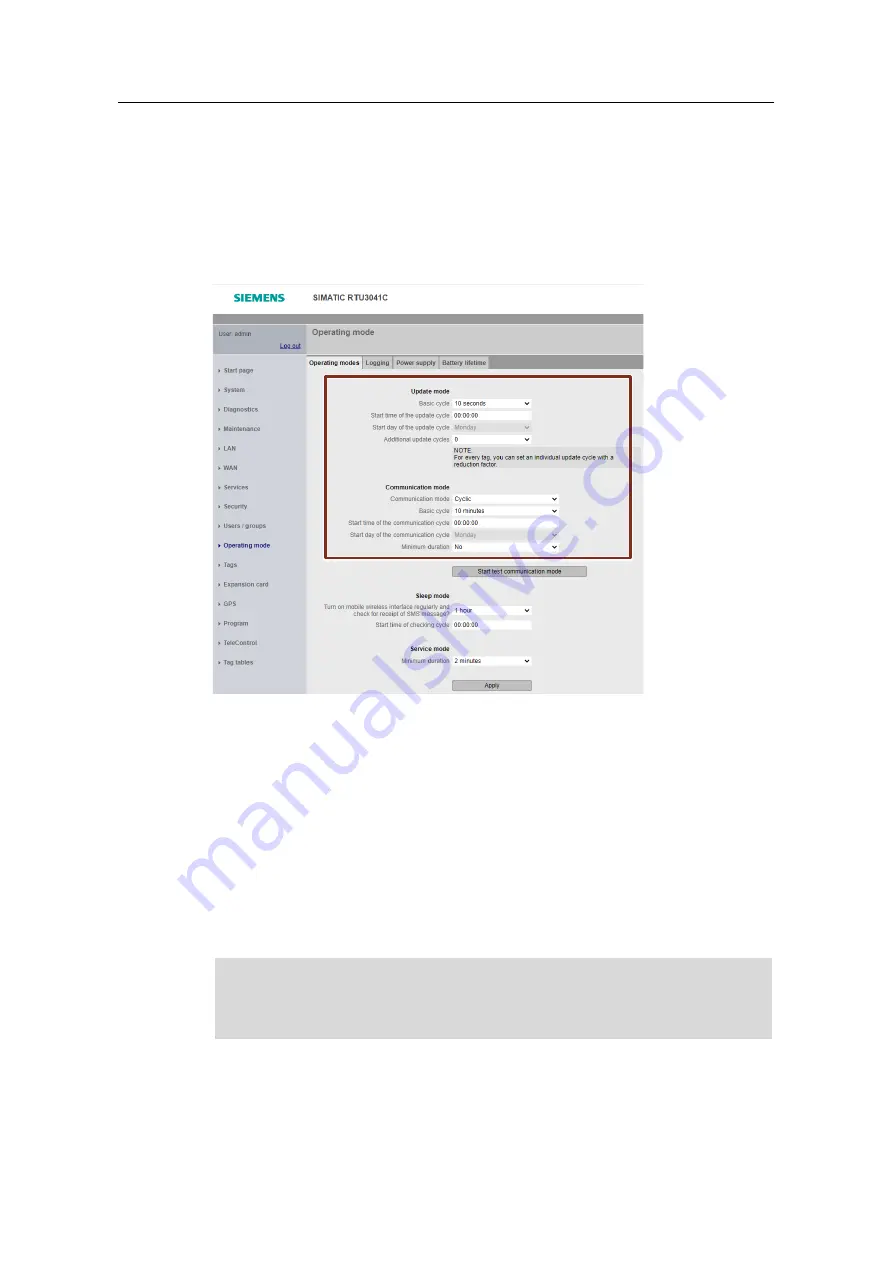
3 Useful Information
Securely Connecting RTU3041C to TeleControl Server Basic
Entry ID: 109739240, V3.0, 07/2021
89
©
S
iem
e
n
s A
G
2021
A
ll r
igh
ts
re
se
rv
e
d
3.2
RTU3041C
3.2.1
Update and Communication Mode
The RTU cyclically changes from sleep mode to update or communication mode.
The frequency of the update and communication cycles can be defined.
Figure 3-2: Parameterization of the operating mode
Update mode
In update mode, the RTU goes through the following steps:
–
Reading the inputs that were configured for the current cycle
–
Editing the program blocks
–
Writing of outputs
–
Saving the process data to the SD card (with activated logging)
After the update mode, the RTU falls back into sleep mode or switches to
communication mode if this is configured. The update and communication cycles
can also run independently of each other.
Note
In order for the RTU to transmit current values of the data points, the update
cycle must be parameterized at least as frequently as the communication cycle.
Configurable events
In addition to the configured update cycle, the RTU switches from sleep mode to
update mode when configurable events occur. You can configure the following
events:







































