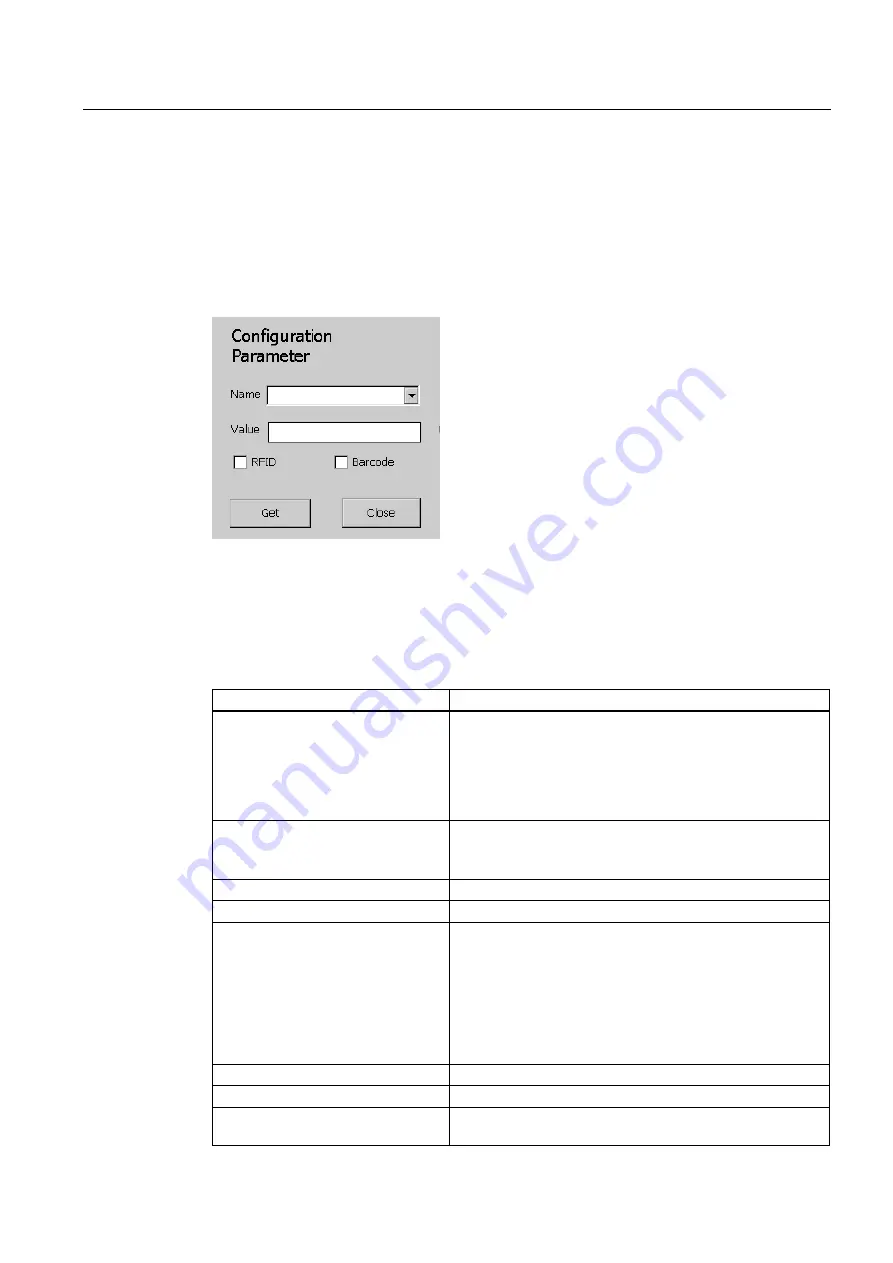
RFID Reader Interface User's Guide
2.3 Extending the Reach
Mobile Readers
Function Manual, 12/2010, J31069-D0198-U001-A2-7618
29
2.3.4
We are started: What to make out of it?
Now the system is up and running and with the reconfiguration end event we got a list of
changed configuration items. You missed them? No problem, because there is another
possibility to query the configuration items. It’s the RFID reader interface’s
GetConfigParameter member which allows you to ask the current value for any known
parameter. In order to make it easier for you, the sample application implements a dialog for
showing you the values of the configuration parameters.
Figure 2-11 Configuration Parameter
In essence it uses a code sequence such as the following to ask for parameter values
whereas parameterName is a string giving the parameter’s id.
RfInfoItem infoItem =
RfReaderApi.Current.GetConfigParameter(parameterName);
Here is a list
of parameters that you can query:
Configuration Parameter Name
Possible Values / Description
MobileOperatingModeEnabled
This parameter tells you if the device is working in remote
mode (FALSE) or mobile mode (TRUE).
Whenever this parameter is false, you may only monitor tag
events. Only if this parameter is true, filtering is enabled and
tag events might be changed and can be fed in again with the
SetTagEvents API function.
EditTagEnable
This parameter could be used by your applications.
It signals that changing of tags is allowed inside your
application.
ScanBeepEnable
Produce a sound on valid reads (if true).
ScanResultTime
The configured time
All of the following configuration parameters give information
on how certain triggers are configured. On the one hand they
specify whether a configured trigger is only valid as long as
the associated key is pressed (KEY_PRESSED) or whether
the trigger implements an ON/OFF toggling (START_STOP).
Moreover, depending on the configuration, each trigger is
associated with either RFID scanning or barcode scanning or
with both.
PistolGrip
Information about the pistol grip button
Scan Key Left
Information about the scan key button on the left of the device
Scan Key Right
Information about the scan key button on the right of the
device
Содержание SIMATIC RF610M
Страница 2: ......
Страница 8: ...Introduction Mobile Readers 8 Function Manual 12 2010 J31069 D0198 U001 A2 7618 ...
Страница 79: ......














































