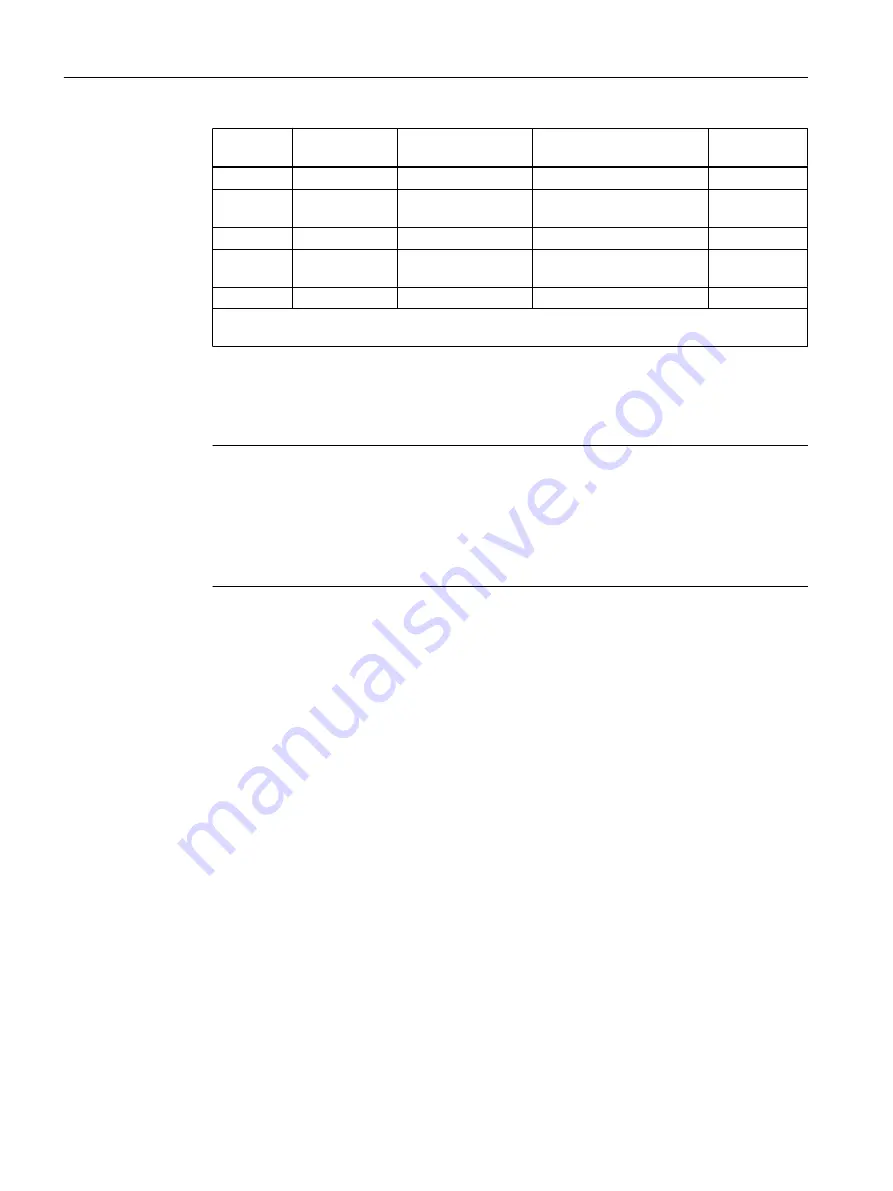
Block
Block name in
the project
I/O
Meaning
Value
SP_Int
Internal manipulated value 33.0
SP_LiOp.Value
Operator control is always
enabled
1
TI.Value
Integral action time [s]
8.0
Pcs7AnOu OUTPUT_LMN PV_InUnit
Unit of measure for process
value
1348
OpDi01
SP_INT_EXT
SetLi.Value
Connected digital input
1
* Invisible in the CFC (parameters in structure, set with shortcut menu command Edit> Object
Properties >Select Structural Element > Properties > Value)
3. Once you have entered the parameters for all the I/Os relating to a particular block, click
"OK" for that block.
Your settings are applied.
4. Close the chart.
Note
● Use a period as the decimal separator. For few input boxes, PCS 7 SMART provides
predetermined values that you can select from a drop-down list. This drop-down list is
activated automatically when you position the cursor in the input box.
● Assign parameters for the "Pcs7AnIn" I/O in the "Mode" block. You can assign this
parameter only because you have not configured any external I/O modules in this
Getting Started.
6.6.11
Inserting the blocks in the "CFC_LI111"
Introduction
This section guides you to create the "CFC_LI111" chart. The procedure is exactly the same
as for the "CFC_FC111" chart.
Prerequisites
● The "CFC_LI111" CFC is open in the CFC Editor -
Save in "color_gs_prj_MP\color_gs_prj_Prj\Plant1\RMT1\ LI111" folder.
● The catalog is open.
● The "color_gs_prj_Lib\S7 program(1)\Blocks" folder is open in the tree view ("Libraries" tab).
Creating CFCs
6.6 Working with the CFC Editor
PCS 7 SMART Getting Started - Part 1 (V9.0 with APL)
88
Getting Started, 12/2017, A5E42181435-AA
















































