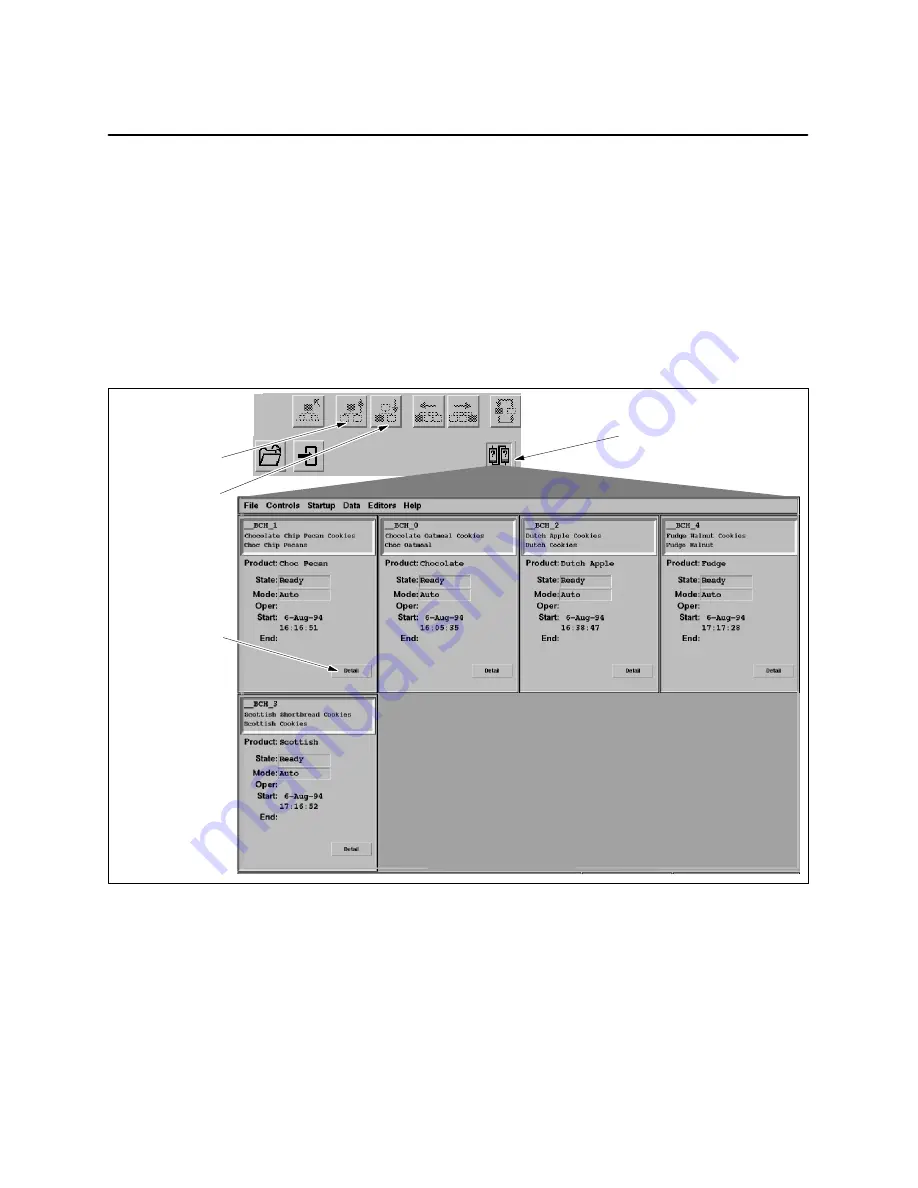
Batch
8-6
SIMATIC PCS 7 OSx 4.1.2 Operator
8.3
Displaying the Active Batch Tag Group
To display the Active Batch Tag Group, select the
Active Batches
icon from
the navigation area (
). A tag group containing one faceplate for
each currently active batch appears in alphabetical order by batch ID. Only
eight faceplates fit on one display page; if there are more than eight
currently active batches, then the
Right
option appears in the navigation
area. Selecting
Right
displays the next set of active batches. Selecting
Left
at
any time after selecting
Right
returns you to the previous page of active
batches. Select
Detail
on the faceplate to display the tag detail for the batch.
The
Active Batches
button is grayed out when there are no batches currently
active.
Active Batches
Right Button
Left Button
Detail
Figure 8-4
Displaying Active Batch Tags
Содержание SIMATIC PCS 7 OSx
Страница 6: ......
Страница 12: ...viii Contents Appendix A Advanced Operator Tasks A 1 Index Index 1 ...
Страница 22: ...Preface xviii SIMATIC PCS 7 OSx 4 1 2 Operator ...
Страница 102: ...OSx Station Control 2 20 SIMATIC PCS 7 OSx 4 1 2 Operator ...
Страница 124: ...Trends 4 12 SIMATIC PCS 7 OSx 4 1 2 Operator ...
Страница 172: ...Action Requests 7 20 SIMATIC PCS 7 OSx 4 1 2 Operator ...
Страница 192: ...Batch 8 20 SIMATIC PCS 7 OSx 4 1 2 Operator ...
Страница 205: ...Reports 9 13 SIMATIC PCS 7 OSx 4 1 2 Operator Figure 9 7 Entering Time Schedule Data ...
Страница 222: ...Navigation A 2 SIMATIC PCS 7 OSx 4 1 2 Operator ...






























