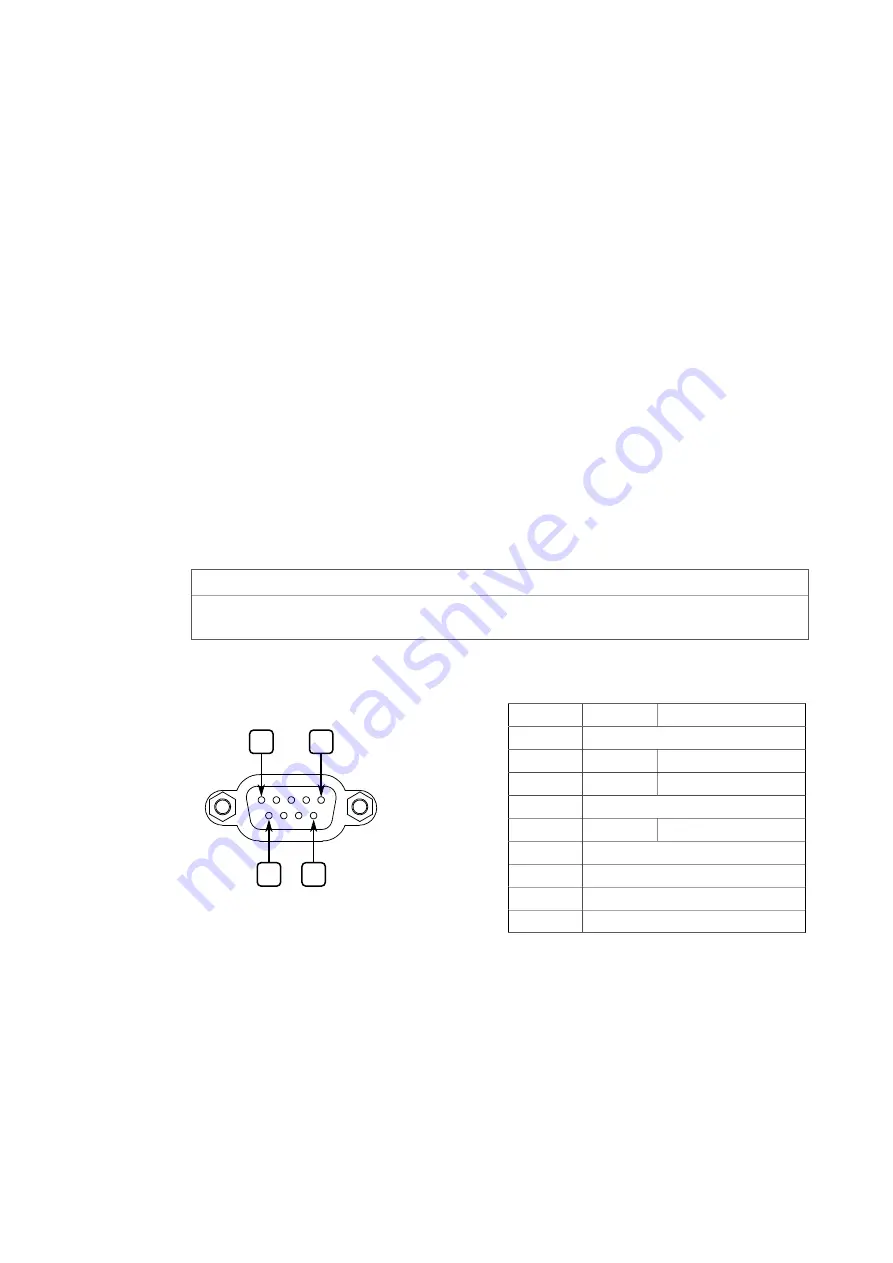
Device Management
3
This section describes how to connect to and manage the device.
3.1
Connecting to the Device
The following describes the various methods for accessing the RUGGEDCOM RS400F
console and Web interfaces on the device. For more detailed instructions, refer to the
RUGGEDCOM ROS Configuration Manual
for the RUGGEDCOM RS400F.
Serial Console Port
Connect a PC or terminal directly to the serial console port to access the boot-time
control and RUGGEDCOM RS400F console interface.
IMPORTANT
The serial console port is intended to be used only as temporary connections during
initial configuration or troubleshooting.
The serial console port implements RS232 DCE (Data Communication Equipment) on
a DB9 connector. The following is the pin-out for the port:
1
5
9
6
Figure 3.1
Serial DB9 Console Port
Pin
Name
Description
Reserved (Do Not Connect)
2
TX
Transmit Data
3
RX
Receive Data
Reserved (Do Not Connect)
5
GND
Signal Ground
Reserved (Do Not Connect)
Reserved (Do Not Connect)
Reserved (Do Not Connect)
9
Reserved (Do Not Connect)
Connected internally.
Connected internally.
Communication Ports
Connect any of the available Ethernet ports on the device to a management switch
and access the RUGGEDCOM RS400F console and Web interfaces via the device's IP
address. For more information about available ports, refer to
.
RUGGEDCOM RS400F
Installation Manual, 02/2020, C79000-G8976-1341-04
17
















































