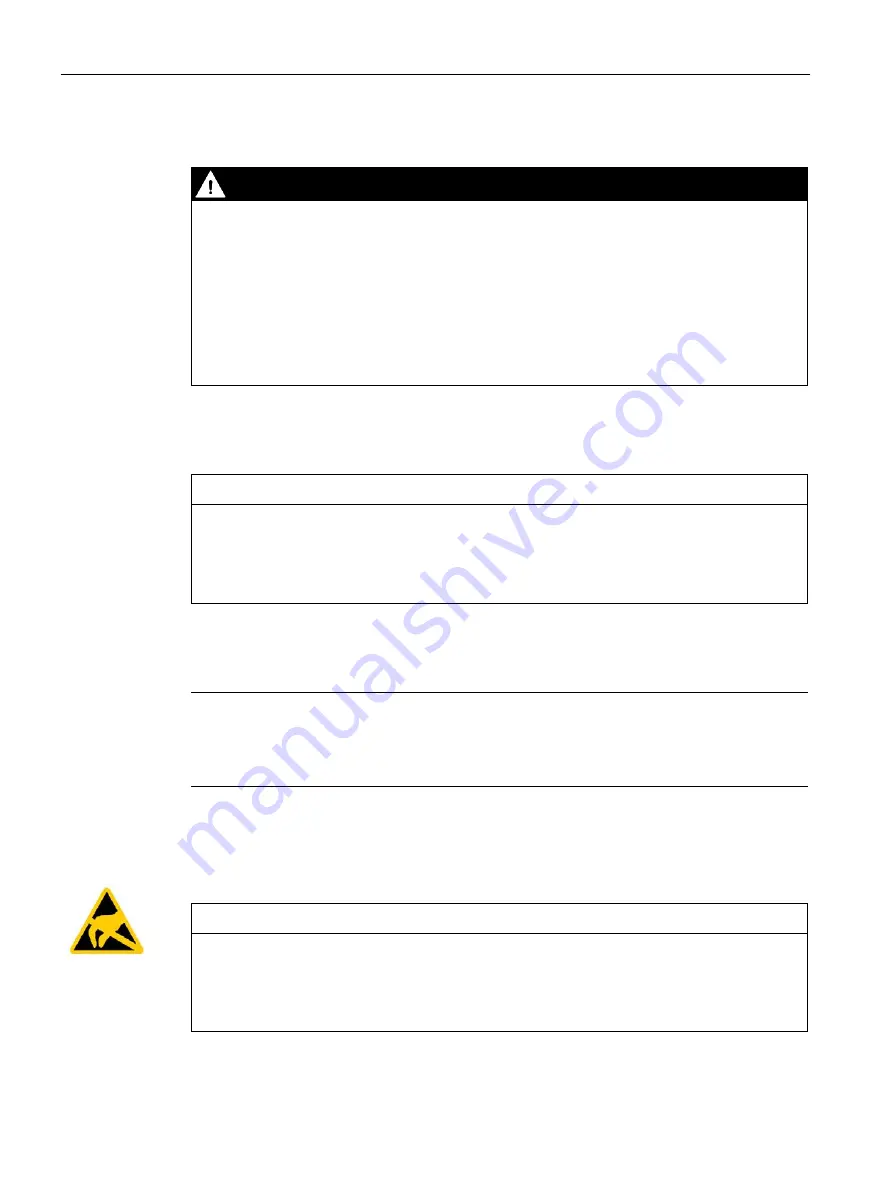
Safety instructions
2.1 General safety instructions
SIMATIC IPC847E
36
Operating Instructions, 10/2018, A5E43920357-AA
Risk of lightning strikes
DANGER
Risk of lightning strikes
A lightning flash may enter the mains cables and data transmission cables and jump to a
person.
Death, serious injury and burns may result.
•
Disconnect the device from the power supply in good time when a thunderstorm is
approaching.
•
Do not touch power cables and data transmission cables during a thunderstorm.
•
Keep sufficient distance from electric cables, distributors, systems, etc.
Avoiding functional restrictions
NOTICE
Possible functional restrictions in case of non-validated plant operation
The device is tested and certified on the basis of the technical standards. In rare cases,
functional restrictions can occur during plant operation.
Validate the correct functioning of the plant to avoid functional restrictions.
Use in industrial environments
Note
Use in an industrial environment without additional protective measures
This device was designed for use in a normal industrial environment according to
IEC 60721-3-3.
ESD directive
Electrostatic sensitive devices can be labeled with an appropriate symbol.
NOTICE
Electrostatic sensitive devices (ESD)
The device contains electronic components that may be destroyed by electrostatic charges.
This can result in malfunctions and damage to the machine or plant.
Take corresponding precautionary measures before you open the device.
















































