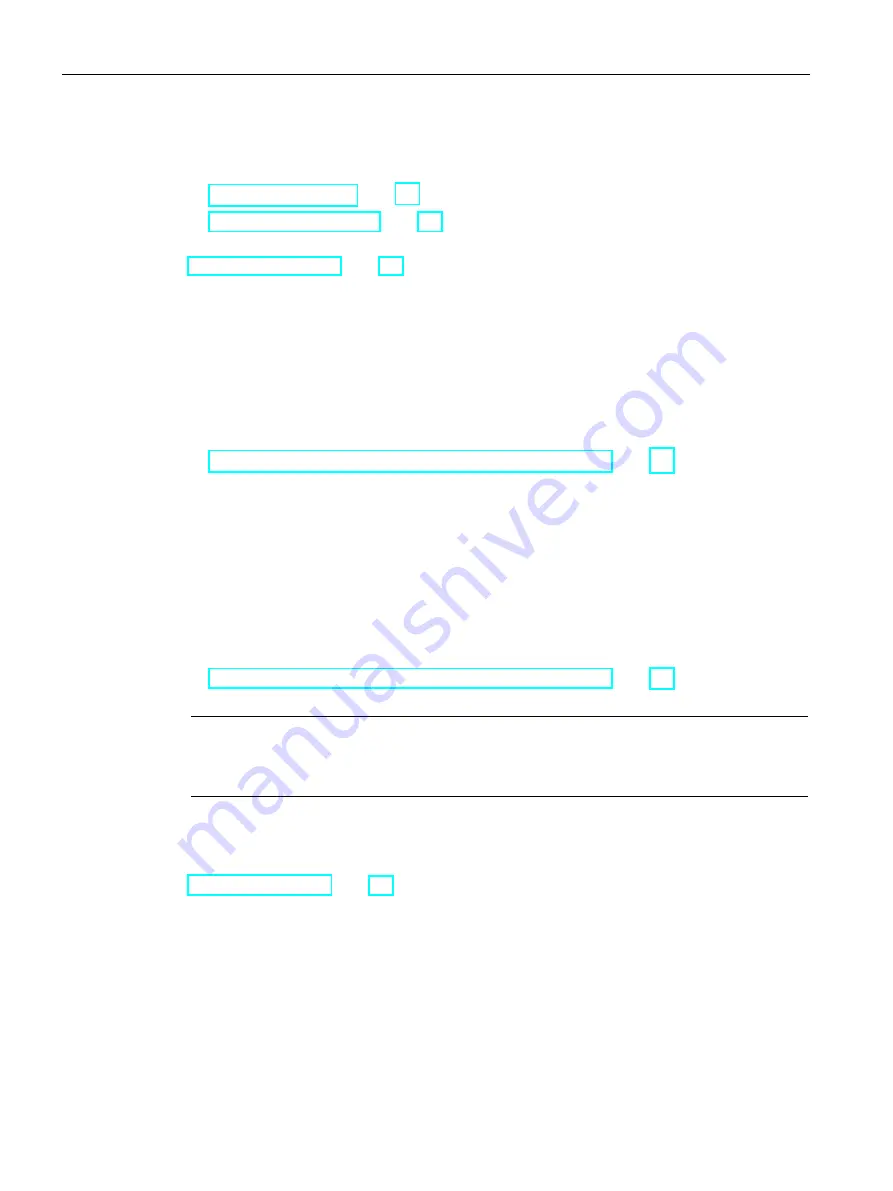
Operating the device
5.5 Monitoring of the device
84
Operating Instructions, 01/2021, A5E43920357-AA
Software for device monitoring
You can find information on the monitoring software and its documentation under:
•
SIMATIC IPC DiagBase (Page 84) for monitoring and alarm output locally on the device
•
SIMATIC IPC DiagMonitor (Page 84) for monitoring and alarm output via the network
SIMATIC DiagBase or SIMATIC DiagMonitor also controls the status displays of the IPC, see:
System status displays (Page 31).
5.5.2
SIMATIC IPC DiagBase
If you have ordered your device with a Microsoft® Windows® operating system, the SIMATIC
IPC DiagBase monitoring software is installed.
Information on the software and documentation of SIMATIC IPC DiagBase can be found
under:
•
Important instructions and manuals for operating the device (Page 11)
5.5.3
SIMATIC IPC DiagMonitor
The SIMATIC IPC DiagMonitor monitoring software can be ordered optionally.
If a device is ordered with SIMATIC IPC DiagMonitor, the software is included with the device
in the delivery state.
Information on the software and documentation of SIMATIC IPC DiagMonitor can be found
under:
•
Important instructions and manuals for operating the device (Page 11)
Note
SIMATIC IPC DiagMonitor only supports the device hardware as of version 5.1.5.
Older versions do not support the device hardware.
See also
Software accessories (Page 38)
Содержание SIMATIC IPC547J
Страница 10: ...Table of contents 10 Operating Instructions 01 2021 A5E43920357 AA ...
Страница 74: ...Commissioning the device 4 3 Switching off the device 74 Operating Instructions 01 2021 A5E43920357 AA ...
Страница 166: ......
Страница 170: ......
Страница 192: ...Markings and symbols C 5 Interfaces 192 Operating Instructions 01 2021 A5E43920357 AA ...
















































