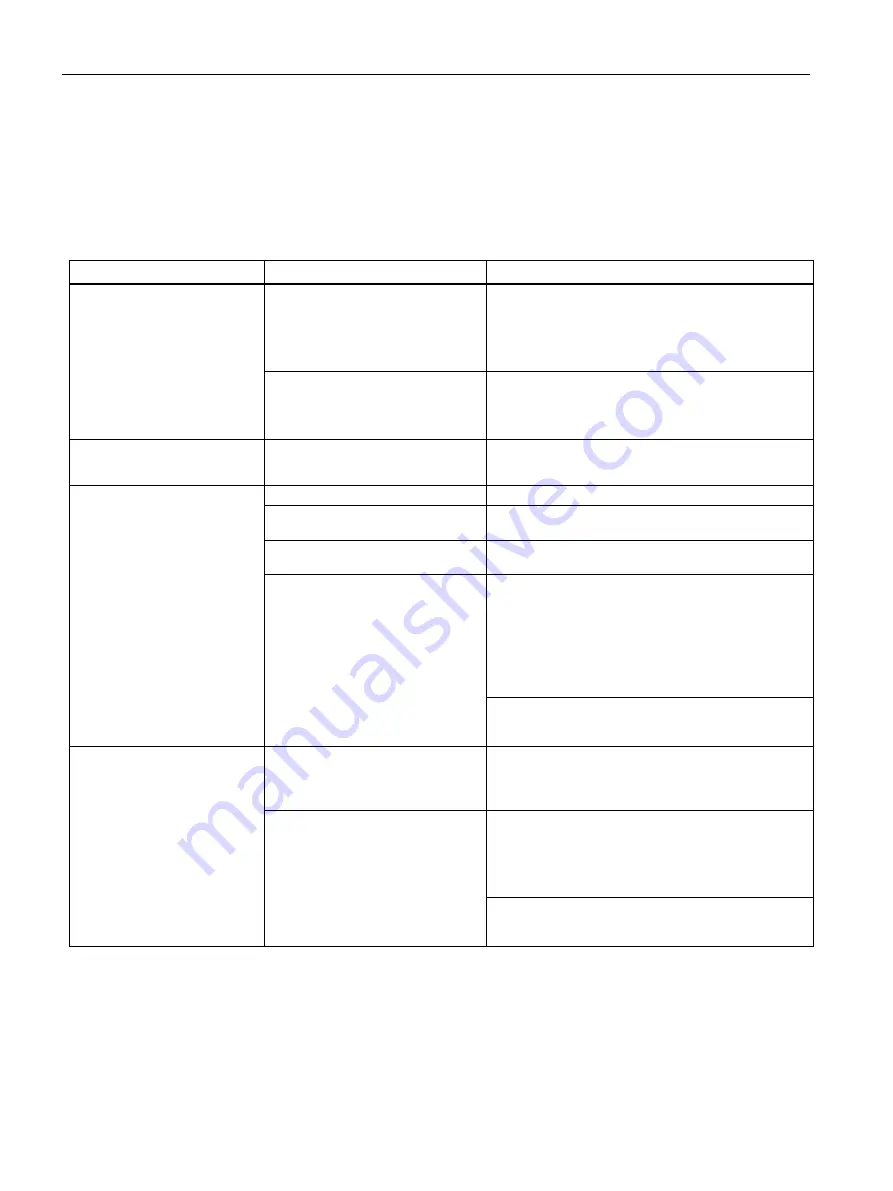
Technical support
B.2 Troubleshooting
SIMATIC IPC BX-39A
106
Operating Instructions, 07/2022, A5E50715883-AA
B.2
Troubleshooting
B.2.1
Problems with device functions
Problem
Cause
Remedy
The device is not operational
There is no power supply to the de-
vice.
•
Check the power supply, the power cord and the
power plug.
•
Check to see if the on-off switch is in the correct
position.
Device is being operated outside
the specified ambient. conditions
•
Check the ambient conditions.
•
After transport in cold weather, wait approxi-
mately 12 hours before switching on the device.
Windows no longer boots
Settings in firmware/BIOS are not
correct
•
Check the settings in the firmware/BIOS boot
menu.
The external monitor remains
dark.
The monitor is switched off.
Switch on the monitor.
The monitor is in "power save"
mode.
Press any key on the keyboard.
The brightness button has been set
to dark.
Increase the screen brightness. For detailed infor-
mation, refer to the monitor operating instructions.
The power cord or the monitor ca-
ble is not connected.
•
Check whether the power cord has been properly
connected to the monitor and to the system unit
or to the grounded shockproof outlet.
•
Check whether the monitor cable has been
properly connected to the system unit and to the
monitor.
If the monitor screen still remains dark after you have
performed these checks, please contact your tech-
nical support team.
The mouse pointer does not
appear on the screen.
The mouse driver is not loaded.
Check whether the mouse driver is properly installed
and available when you start the user program. De-
tailed information about the mouse driver is available
in the corresponding documentation.
The mouse is not connected.
•
Check whether the mouse cord is properly con-
nected to the system unit.
•
If you use an adapter or expansion for the mouse
cable, also check these connectors.
If the cursor still does not appear on the screen after
you have performed these checks and actions, con-
tact your technical support team.










































