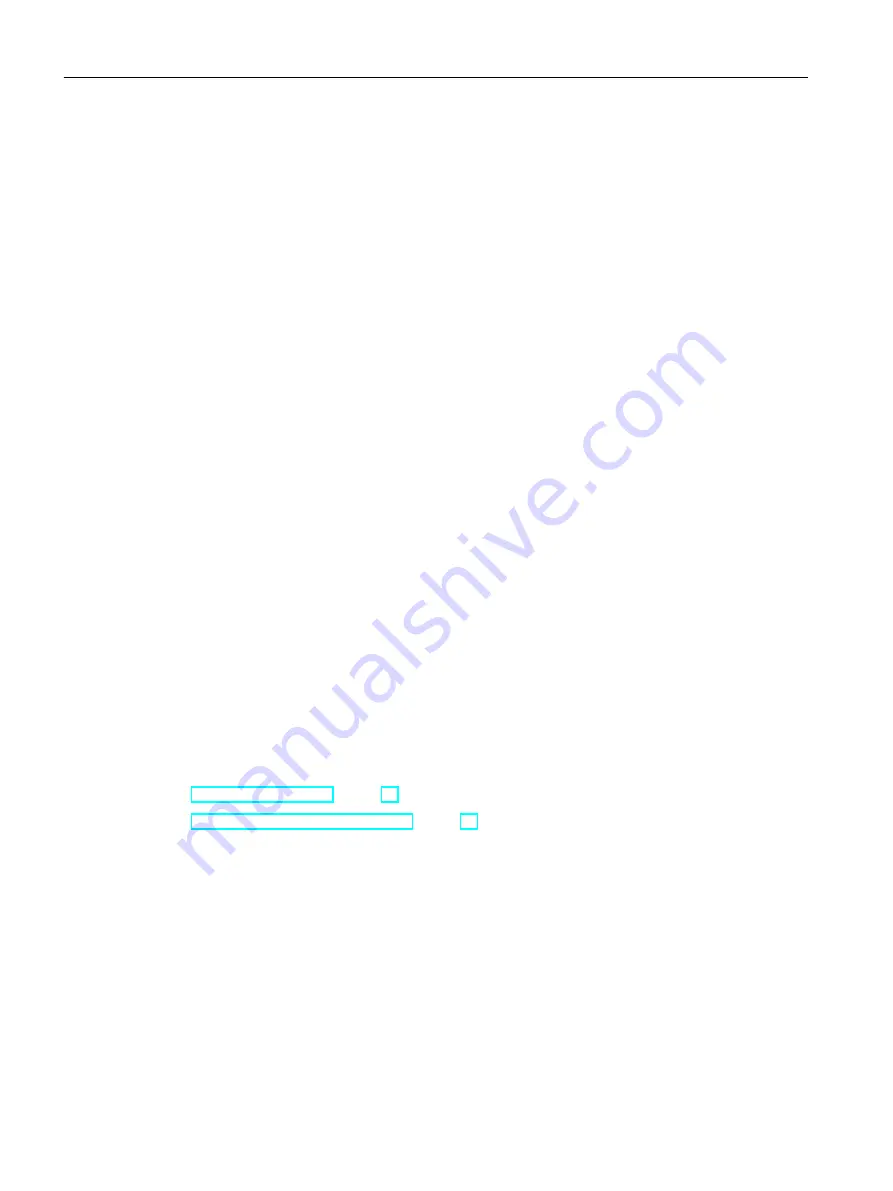
Procedure - Windows 10
1. Go to "Control Panel > Programs and Features".
2. Click the "Turn Windows features on or off" button on the left menu bar. The "Windows
Features" dialog opens.
3. Activate the "Microsoft Message Queue (MSMQ) server" component.
The "Microsoft Message Queue (MSMQ) Server Core" entry is selected.
The subcomponents remain disabled.
4. Confirm with "OK".
Procedure - Windows Server 2008 R2
1. Start the Server Manager.
2. Right-click on "Features" in the navigation area and select "Add features".
3. Activate the "Message Queuing" option, and under it also the "Message Queuing Services"
and "Message Queuing Server" options.
4. Click "Install".
Procedure - Windows Server 2012 R2 / Windows Server 2016
1. Start the Server Manager.
2. Click on "Add roles and features". The "Add Roles and Features Wizard" window opens.
3. Click "Server selection" in the navigation area. Ensure that the current computer is selected.
4. Click "Features" in the navigation area.
5. Activate the "Message Queuing" option, and under it also the "Message Queuing Services"
and "Message Queuing Server" options.
6. Click "Install".
See also
How to Install WinCC (Page 36)
WinCC Installation Requirements (Page 16)
1.7.3
How to Install WinCC
Introduction
This section describes how to install and run WinCC.
WinCC Installation Notes
1.7 Installing WinCC
WinCC: General information and installation
36
System Manual, 02/2017, A5E40840020-AA
Содержание SIMATIC HMI series
Страница 208: ...Licensing 7 8 Restore license key WinCC General information and installation 208 System Manual 02 2017 A5E40840020 AA ...
Страница 215: ...Performance Data 8 6 User archives WinCC General information and installation System Manual 02 2017 A5E40840020 AA 215 ...
Страница 226: ...Index WinCC General information and installation 226 System Manual 02 2017 A5E40840020 AA ...
















































